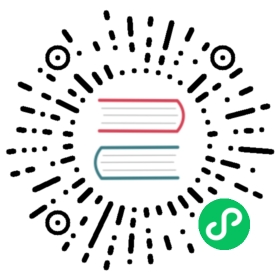TiDB 集群监控部署
本文档适用于希望手动部署 TiDB 监控报警系统的用户。TiUP 部署方式,会同时自动部署监控报警系统,无需手动部署。
部署 Prometheus 和 Grafana
假设 TiDB 的拓扑结构如下:
| 节点 | 主机 IP | 服务 |
|---|---|---|
| Node1 | 192.168.199.113 | PD1, TiDB, node_export, Prometheus, Grafana |
| Node2 | 192.168.199.114 | PD2, node_export |
| Node3 | 192.168.199.115 | PD3, node_export |
| Node4 | 192.168.199.116 | TiKV1, node_export |
| Node5 | 192.168.199.117 | TiKV2, node_export |
| Node6 | 192.168.199.118 | TiKV3, node_export |
第 1 步:下载二进制包
下载二进制包:
wget https://download.pingcap.org/prometheus-2.27.1.linux-amd64.tar.gzwget https://download.pingcap.org/node_exporter-0.17.0.linux-amd64.tar.gzwget https://download.pingcap.org/grafana-7.5.11.linux-amd64.tar.gz
解压二进制包:
tar -xzf prometheus-2.27.1.linux-amd64.tar.gztar -xzf node_exporter-0.17.0.linux-amd64.tar.gztar -xzf grafana-7.5.11.linux-amd64.tar.gz
第 2 步:在 Node1,Node2,Node3,Node4 上启动 node_exporter
cd node_exporter-0.17.0.linux-amd64
启动 node_exporter 服务:
./node_exporter --web.listen-address=":9100" \--log.level="info" &
第 3 步:在 Node1 上启动 Prometheus
编辑 Prometheus 的配置文件:
cd prometheus-2.27.1.linux-amd64 &&vi prometheus.yml
...global:scrape_interval: 15sevaluation_interval: 15s# scrape_timeout 设置为全局默认值 (10s)external_labels:cluster: 'test-cluster'monitor: "prometheus"scrape_configs:- job_name: 'overwritten-nodes'honor_labels: true # 不要覆盖 job 和实例的 labelstatic_configs:- targets:- '192.168.199.113:9100'- '192.168.199.114:9100'- '192.168.199.115:9100'- '192.168.199.116:9100'- '192.168.199.117:9100'- '192.168.199.118:9100'- job_name: 'tidb'honor_labels: true # 不要覆盖 job 和实例的 labelstatic_configs:- targets:- '192.168.199.113:10080'- job_name: 'pd'honor_labels: true # 不要覆盖 job 和实例的 labelstatic_configs:- targets:- '192.168.199.113:2379'- '192.168.199.114:2379'- '192.168.199.115:2379'- job_name: 'tikv'honor_labels: true # 不要覆盖 job 和实例的 labelstatic_configs:- targets:- '192.168.199.116:20180'- '192.168.199.117:20180'- '192.168.199.118:20180'...
启动 Prometheus 服务:
./prometheus \--config.file="./prometheus.yml" \--web.listen-address=":9090" \--web.external-url="http://192.168.199.113:9090/" \--web.enable-admin-api \--log.level="info" \--storage.tsdb.path="./data.metrics" \--storage.tsdb.retention="15d" &
第 4 步:在 Node1 上启动 Grafana
编辑 Grafana 的配置文件:
cd grafana-7.5.11 &&vi conf/grafana.ini
...[paths]data = ./datalogs = ./data/logplugins = ./data/plugins[server]http_port = 3000domain = 192.168.199.113[database][session][analytics]check_for_updates = true[security]admin_user = adminadmin_password = admin[snapshots][users][auth.anonymous][auth.basic][auth.ldap][smtp][emails][log]mode = file[log.console][log.file]level = infoformat = text[log.syslog][event_publisher][dashboards.json]enabled = falsepath = ./data/dashboards[metrics][grafana_net]url = https://grafana.net...
启动 Grafana 服务:
./bin/grafana-server \--config="./conf/grafana.ini" &
配置 Grafana
本小节介绍如何配置 Grafana。
第 1 步:添加 Prometheus 数据源
登录 Grafana 界面。
- 默认地址:
http://localhost:3000 - 默认账户:admin
默认密码:admin
注意:
Change Password 步骤可以选择 Skip。
- 默认地址:
点击 Grafana 侧边栏菜单 Configuration 中的 Data Source。
点击 Add data source。
指定数据源的相关信息:
- 在 Name 处,为数据源指定一个名称。
- 在 Type 处,选择 Prometheus。
- 在 URL 处,指定 Prometheus 的 IP 地址。
- 根据需求指定其它字段。
点击 Add 保存新的数据源。
第 2 步:导入 Grafana 面板
执行以下步骤,为 PD Server、TiKV Server 和 TiDB Server 分别导入 Grafana 面板:
点击侧边栏的 Grafana 图标。
在侧边栏菜单中,依次点击 Dashboards > Import 打开 Import Dashboard 窗口。
点击 Upload .json File 上传对应的 JSON 文件(从 pingcap/tidb、tikv/tikv 和 tikv/pd 下载 TiDB Grafana 配置文件)。
注意:
TiKV、PD 和 TiDB 面板对应的 JSON 文件分别为
tikv_summary.json,tikv_details.json,tikv_trouble_shooting.json,pd.json,tidb.json,tidb_summary.json。点击 Load。
选择一个 Prometheus 数据源。
点击 Import,Prometheus 面板即导入成功。
查看组件 metrics
在顶部菜单中,点击 New dashboard,选择要查看的面板。

可查看以下集群组件信息:
TiDB Server:
- query 处理时间,可以看到延迟和吞吐
- ddl 过程监控
- TiKV client 相关的监控
- PD client 相关的监控
PD Server:
- 命令执行的总次数
- 某个命令执行失败的总次数
- 某个命令执行成功的耗时统计
- 某个命令执行失败的耗时统计
- 某个命令执行完成并返回结果的耗时统计
TiKV Server:
- GC 监控
- 执行 KV 命令的总次数
- Scheduler 执行命令的耗时统计
- Raft propose 命令的总次数
- Raft 执行命令的耗时统计
- Raft 执行命令失败的总次数
- Raft 处理 ready 状态的总次数