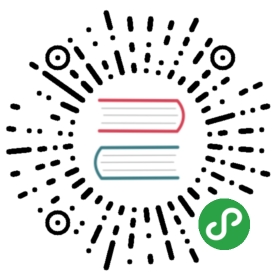commands detail - l
locate
There isn’t a builtin PowerShell version of locate, but Chrissy LeMaire’s (website) has written an Invoke-Locate script ‘in the spirit of (Linux/Unix) GNU findutils’ locate’. It works really well
ls
The PowerShell equivalent of the Unix ls is:
Get-ChildItem
… for which there are aliases dir, ls and gci
ls -a
In linux, ls -a displays hidden files as well as ‘normal’ files.
So ls gives:
$ lsREADME.md
but ls -a gives
$ ls -a. .. .function-prompt.ps1.swp .git README.md
The Powershell equivalent of ls -a is get-childitem -force. Here, I’ve used the alias ls
$ lsDirectory: C:\Users\matt\Documents\WindowsPowerShell\functionsMode LastWriteTime Length Name---- ------------- ------ -----a--- 04/06/2015 13:20 1422 README.md$ ls -forceDirectory: C:\Users\matt\Documents\WindowsPowerShell\functionsMode LastWriteTime Length Name---- ------------- ------ ----d--h- 04/06/2015 13:20 .git-a-h- 20/05/2015 17:33 12288 .function-prompt.ps1.swp-a--- 04/06/2015 13:20 1422 README.md
ls -ltr
The Powershell equivalent of the unix ls -ltr (or the DOS dir /OD), which
lists files last update order.
dir c:\folder | sort-object -property lastwritetime
lsusb
The unix command lsusb shows USB devices. The PowerShell equivalent is:
gwmi Win32_USBControllerDevice
gwmi is an alias for get-wmiobject