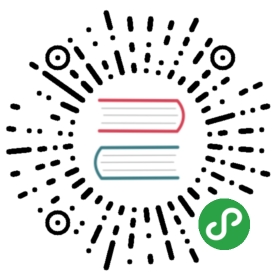commands detail - p
ps
The PowerShell equivalent of the ps command is:
get-process
You can use get-process to get information about other computers:
get-process -ComputerName bigserver gvim*
You can use select and where to ‘slice and dice’ the information.
get-process |where {$_.PeakWorkingSet -gt 1Mb } | select ProcessName,PeakWorkingSet
As with ps, the get-process command has many options. This section of the e-book will be expanded over the next few months but, to start with, these are some of the ps examples from the Linux man page.
ps -ef (see every process on the system)
By default get-process shows all of the processes on the current PC or server
ps (show just current process)
If you wanted to just see details of your process you could do this:
get-process -pid $PID
ps -ejH (print a process tree)
There is no PowerShell equivalent to the Unix ps -eJH, because as I understand it Windows processes aren’t part of a process tree.
ps -eLf (get info about threads)
I think this shows information about the processes threads:
get-process -pid $pid | select -expand threads
ps -U (show particular user)
get-process -IncludeUserName | ? Username -eq "Ronnie\Matt"
ps -ef | grep firefox
get-process firefox
pwd
To show your current location in Powershell:
Get-Location
…or there are aliases gl and pwd.
There is also a built-in variable
$pwd