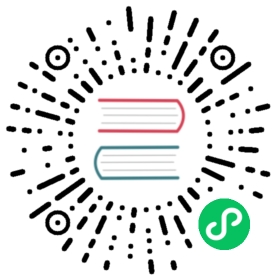Pro Tips
Useful Variables
A lot of Hop’s default behavior can be customized through global variables. Check full list of variables to check them all. A couple of useful and often overlooked environment variables can be set (outside of Hop):
HOP_AUDIT_FOLDER
Set this variable to a valid path on your machine to store Hop’s audit information. This information includes last opened files per project, zoom size and lots more.
HOP_CONFIG_FOLDER
Hop stores your configuration in the config folder by default. Set this environment variable to point to a folder outside of your Hop installation to keep your configuration, projects and environment list etc, no matter which Hop version or installation you use.
HOP_PLUGIN_BASE_FOLDERS
Set this variable to point Hop to a comma separated list of folders where you want Hop to look for additional plugins.
When using this variable it will also unset your default plugins folder, make sure to add the default plugin folder to the comma separated list. This can be a relative path to the installation eg. export HOP_PLUGIN_BASE_FOLDERS=./plugins,/additional/plugin/folder.The ./plugins will point to the plugins in the base installation folder |
HOP_SHARED_JDBC_FOLDER
The variable which points to a shared folder with JDBC drivers in them.
Keyboard Shortcuts and Mouse actions
CTRL-K
In any table view in a Hop dialog, select one or more lines and use CTRL-K to remove all lines but your selection
CTRL-SHIFT-Click
Hover your mouse pointer over any pipeline action in a workflow, pipeline or workflow executor transform etc and use CTRL-SHIFT-Click to open that item in a new tab. The same behavior can be triggered by hovering over an item and hitting the Z key.
Copy as pipeline action
In any pipeline or workflow, click anywhere on the canvas and choose ‘Copy as pipeline action’ or ‘Copy as workflow action’. The selected pipeline or workflow can now be pasted (CTRL-V) as a fully configured workflow or pipeline action in any workflow.
Transform hover + SPACE
In a pipeline, hover over any transform and hit SPACE to show the list of output fields for the selected transform.
Action or transform hover + Z
Hover your mouse pointer over any pipeline action in a workflow, pipeline or workflow executor transform etc and hit the Z key to open that item in a new tab. The same behavior can be triggered by hovering over an item and hitting the use CTRL-SHIFT-Click key combination.
Projects and Environments
Projects can inherit metadata items (e.g. database connections) from parent projects. Use parent projects to reuse metadata items across multiple projects.
a best practice rather than a pro tip: use project variables only for variables that are valid across all environments. Variable that have different values in different environments should be created on the environment level.