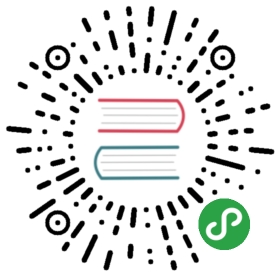Evernote
已经习惯了用markdown格式来记录笔记,Evernote无法实现markdown一直是个缺陷。
马克飞象已经解决了这一难题,但马克飞象是收费的服务。本着节省(抠门)原则,我只好另辟蹊径,然后我发现了她—-Sublime的Evernote插件
这样就将三种神器结合在一起了:
- Evernote(印象笔记)提供了API,供第三方应用管理笔记。
- 这世界上有markdown这样舒服的标记语言。
- 神器Sublime Text
安装Evernote插件
使用 Package Control 安装 Evernote插件:
- 在 Package Control 中选择 Install package 或者按 Ctrl+Shift+P,
打开命令板 - 输入 pci 然后选择 Install Package
搜索输入 Evernote 找到 Evernote, - 点击就可以自动完成安装。
安装完成之后,第一次使用时需要进行授权认证。步骤如下:
- 打开Package Control,输入send to evernote,在窗口底部会弹出一个小窗口,窗口中的内容为一个带token的链接。该token后面用到。
- 将链接复制到浏览器并访问,登录授权后,会有一个NoteStore URL。印象笔记用户,直接用浏览器访问链接:https://app.yinxiang.com/api/DeveloperToken.action
- 打开Sublime Text,打开Preferences > Package Settings > Evernote > Settings User,将步骤2和步骤3中的token和NoteStore URL复制为对应属性值。保存之后便可以开始使用了。
使用
cmd + shift + P 打开 Package Control,输入 evernote,就能看到所有功能选项了,这里介绍几个比较常用的选项功能:
- Evernote: New empty note
新建一个笔记。点选后弹出选单可以选择在哪个笔记本下建立笔记。
- Evernote: Open Evernote note
打开一个已存在的笔记。点选后弹出菜单可以选择打开任何已存在笔记。
- Evernote: Update Evernote note
更新当前编辑的笔记到 Evernote。
- Evernote: Insert Attachment Here
添加图片/附件
快捷键设置
打开preferences ->key Bindings user,添加以下代码,
官方推荐:
{ "keys": ["super+e"], "command": "show_overlay", "args": {"overlay": "command_palette", "text": "Evernote: "} },{ "keys": ["ctrl+e", "ctrl+s"], "command": "send_to_evernote" },{ "keys": ["ctrl+e", "ctrl+o"], "command": "open_evernote_note" },{ "keys": ["ctrl+e", "ctrl+u"], "command": "save_evernote_note" },
其他设置:
Setting Purposemd_syntax a string pointing to a tmLanguage file which you want to associate with notes opened from Evernote.inline_css a dictionary associating some HTML element names to inline CSS styles; this setting is documented in the wiki. The markdown of a note can contain (almost) arbitrary HTML blocks but Evernote only accepts a subset of the elements and attributes (class and id are disallowed). See here for details.code_highlighting_style a pygments style among autumn, default, github, monokai, perldoc, vim, borland, emacs, igor, murphy, rrt, vs, bw, friendly, native, tango, xcode, colorful, fruity, manni, pastie, trac.code_friendly if true the code-friendly extra of markdown2 is enabledevernote_autocomplete when this setting is true, suggestions will be offered for autocompletion of the notebook and tags fields in metadata. Default is true.emphasis_mark when converting from HTML to markdown, use this as emphasis markup. Valid values are "*" or "_" (default). It is set to "*" when code_friendly is true.strong_mark when converting from HTML to markdown, use this as emphasis markup. Valid values are "__" or "**" (default)item_mark when converting from HTML to markdown, use this as unordered list item markup. Valid values are "+", "-" or "*" (default)notes_order how to sort the notes in the panels; possible values: created, updated, relevance, update_sequence_number, title. Set the notes_order_ascending setting to true to reverse the selected order.max_notes maximum number of notes in a panel; default is 100.update_on_save when this setting is true, saving a file containing a note will also update (overwriting it) the online version. Default is false.sort_notebooks sorts notebooks alphabetically in palletteshow_stacks shows the stack of notebooks in palletteopen_single_result when a search returns only one note open it directly skipping the results pallette (defaults to true)warn_on_close when closing a modified note without saving to Evernote, offer a choice to save or discard changes (defaults to true)gfm_tables enable GFM table syntax (default true)wiki_tables enable Wiki table syntax (default false)debug enables logging in the console
例如支持表格,需在 Settings – User 中加入配置 “wiki_tables”: “true”。格式如下
|| *Year* || *Temperature (low)* || *Temperature (high)* |||| 1900 || -10 || 25 |||| 1910 || -15 || 30 ||
更多信息参考官方文档 Supported-Markdown。