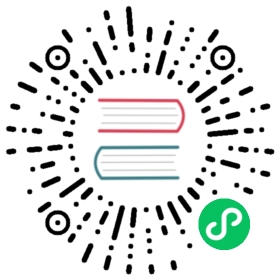Input输入框
通过鼠标或键盘输入内容,是最基础的表单域的包装。
何时使用
需要用户输入表单域内容时。
提供组合型输入框,带搜索的输入框,还可以进行大小选择。
代码演示

基本使用。
import { Input } from 'antd';ReactDOM.render(<Input placeholder="Basic usage" />, mountNode);

用于配置一些固定组合。
import { Input, Select } from 'antd';import { SettingOutlined } from '@ant-design/icons';const { Option } = Select;const selectBefore = (<Select defaultValue="http://" className="select-before"><Option value="http://">http://</Option><Option value="https://">https://</Option></Select>);const selectAfter = (<Select defaultValue=".com" className="select-after"><Option value=".com">.com</Option><Option value=".jp">.jp</Option><Option value=".cn">.cn</Option><Option value=".org">.org</Option></Select>);ReactDOM.render(<><div style={{ marginBottom: 16 }}><Input addonBefore="http://" addonAfter=".com" defaultValue="mysite" /></div><div style={{ marginBottom: 16 }}><Input addonBefore={selectBefore} addonAfter={selectAfter} defaultValue="mysite" /></div><div style={{ marginBottom: 16 }}><Input addonAfter={<SettingOutlined />} defaultValue="mysite" /></div><div style={{ marginBottom: 16 }}><Input addonBefore="http://" suffix=".com" defaultValue="mysite" /></div></>,mountNode,);
.select-before {width: 90px;}.select-after {width: 80px;}[data-theme='compact'] .select-before {width: 71px;}[data-theme='compact'] .select-after {width: 65px;}

带有搜索按钮的输入框。
import { Input } from 'antd';import { AudioOutlined } from '@ant-design/icons';const { Search } = Input;const suffix = (<AudioOutlinedstyle={{fontSize: 16,color: '#1890ff',}}/>);const onSearch = value => console.log(value);ReactDOM.render(<><Search placeholder="input search text" onSearch={onSearch} style={{ width: 200 }} /><Searchplaceholder="input search text"allowClearonSearch={onSearch}style={{ width: 200, margin: '0 10px' }}/><br /><br /><Search placeholder="input search text" onSearch={onSearch} enterButton /><br /><br /><Searchplaceholder="input search text"allowClearenterButton="Search"size="large"onSearch={onSearch}/><br /><br /><Searchplaceholder="input search text"enterButton="Search"size="large"suffix={suffix}onSearch={onSearch}/></>,mountNode,);

用于多行输入。
import { Input } from 'antd';const { TextArea } = Input;ReactDOM.render(<TextArea rows={4} />, mountNode);

结合 Tooltip 组件,实现一个数值输入框,方便内容超长时的全量展现。
import { Input, Tooltip } from 'antd';function formatNumber(value) {value += '';const list = value.split('.');const prefix = list[0].charAt(0) === '-' ? '-' : '';let num = prefix ? list[0].slice(1) : list[0];let result = '';while (num.length > 3) {result = `,${num.slice(-3)}${result}`;num = num.slice(0, num.length - 3);}if (num) {result = num + result;}return `${prefix}${result}${list[1] ? `.${list[1]}` : ''}`;}class NumericInput extends React.Component {onChange = e => {const { value } = e.target;const reg = /^-?\d*(\.\d*)?$/;if ((!isNaN(value) && reg.test(value)) || value === '' || value === '-') {this.props.onChange(value);}};// '.' at the end or only '-' in the input box.onBlur = () => {const { value, onBlur, onChange } = this.props;let valueTemp = value;if (value.charAt(value.length - 1) === '.' || value === '-') {valueTemp = value.slice(0, -1);}onChange(valueTemp.replace(/0*(\d+)/, '$1'));if (onBlur) {onBlur();}};render() {const { value } = this.props;const title = value ? (<span className="numeric-input-title">{value !== '-' ? formatNumber(value) : '-'}</span>) : ('Input a number');return (<Tooltiptrigger={['focus']}title={title}placement="topLeft"overlayClassName="numeric-input"><Input{...this.props}onChange={this.onChange}onBlur={this.onBlur}placeholder="Input a number"maxLength={25}/></Tooltip>);}}class NumericInputDemo extends React.Component {constructor(props) {super(props);this.state = { value: '' };}onChange = value => {this.setState({ value });};render() {return (<NumericInput style={{ width: 120 }} value={this.state.value} onChange={this.onChange} />);}}ReactDOM.render(<NumericInputDemo />, mountNode);
/* to prevent the arrow overflow the popup container,or the height is not enough when content is empty */.numeric-input .ant-tooltip-inner {min-width: 32px;min-height: 37px;}.numeric-input .numeric-input-title {font-size: 14px;}

密码框。
import { Input, Space } from 'antd';import { EyeInvisibleOutlined, EyeTwoTone } from '@ant-design/icons';ReactDOM.render(<Space direction="vertical"><Input.Password placeholder="input password" /><Input.Passwordplaceholder="input password"iconRender={visible => (visible ? <EyeTwoTone /> : <EyeInvisibleOutlined />)}/></Space>,mountNode,);

展示字数提示。
import { Input } from 'antd';const { TextArea } = Input;ReactDOM.render(<TextArea showCount maxLength={100} />, mountNode);

我们为 <Input /> 输入框定义了三种尺寸(大、默认、小),高度分别为 40px、32px 和 24px。
import { Input } from 'antd';import { UserOutlined } from '@ant-design/icons';ReactDOM.render(<><Input size="large" placeholder="large size" prefix={<UserOutlined />} /><br /><br /><Input placeholder="default size" prefix={<UserOutlined />} /><br /><br /><Input size="small" placeholder="small size" prefix={<UserOutlined />} /></>,mountNode,);

输入框的组合展现。
注意:使用 compact 模式时,不需要通过 Col 来控制宽度。
import { Input, Col, Row, Select, InputNumber, DatePicker, AutoComplete, Cascader } from 'antd';const { Option } = Select;const options = [{value: 'zhejiang',label: 'Zhejiang',children: [{value: 'hangzhou',label: 'Hangzhou',children: [{value: 'xihu',label: 'West Lake',},],},],},{value: 'jiangsu',label: 'Jiangsu',children: [{value: 'nanjing',label: 'Nanjing',children: [{value: 'zhonghuamen',label: 'Zhong Hua Men',},],},],},];const App = () => (<div className="site-input-group-wrapper"><Input.Group size="large"><Row gutter={8}><Col span={5}><Input defaultValue="0571" /></Col><Col span={8}><Input defaultValue="26888888" /></Col></Row></Input.Group><br /><Input.Group compact><Input style={{ width: '20%' }} defaultValue="0571" /><Input style={{ width: '30%' }} defaultValue="26888888" /></Input.Group><br /><Input.Group compact><Select defaultValue="Zhejiang"><Option value="Zhejiang">Zhejiang</Option><Option value="Jiangsu">Jiangsu</Option></Select><Input style={{ width: '50%' }} defaultValue="Xihu District, Hangzhou" /></Input.Group><br /><Input.Group compact><Input.Search style={{ width: '40%' }} defaultValue="0571" /><Input.Search allowClear style={{ width: '40%' }} defaultValue="26888888" /></Input.Group><br /><Input.Group compact><Input.Search allowClear style={{ width: '40%' }} defaultValue="0571" /><Input.Search allowClear style={{ width: '40%' }} defaultValue="26888888" /></Input.Group><br /><Input.Group compact><Select defaultValue="Option1"><Option value="Option1">Option1</Option><Option value="Option2">Option2</Option></Select><Input style={{ width: '50%' }} defaultValue="input content" /><InputNumber /></Input.Group><br /><Input.Group compact><Input style={{ width: '50%' }} defaultValue="input content" /><DatePicker style={{ width: '50%' }} /></Input.Group><br /><Input.Group compact><Input style={{ width: '30%' }} defaultValue="input content" /><DatePicker.RangePicker style={{ width: '70%' }} /></Input.Group><br /><Input.Group compact><Select defaultValue="Option1-1"><Option value="Option1-1">Option1-1</Option><Option value="Option1-2">Option1-2</Option></Select><Select defaultValue="Option2-2"><Option value="Option2-1">Option2-1</Option><Option value="Option2-2">Option2-2</Option></Select></Input.Group><br /><Input.Group compact><Select defaultValue="1"><Option value="1">Between</Option><Option value="2">Except</Option></Select><Input style={{ width: 100, textAlign: 'center' }} placeholder="Minimum" /><InputclassName="site-input-split"style={{width: 30,borderLeft: 0,borderRight: 0,pointerEvents: 'none',}}placeholder="~"disabled/><InputclassName="site-input-right"style={{width: 100,textAlign: 'center',}}placeholder="Maximum"/></Input.Group><br /><Input.Group compact><Select defaultValue="Sign Up" style={{ width: '30%' }}><Option value="Sign Up">Sign Up</Option><Option value="Sign In">Sign In</Option></Select><AutoCompletestyle={{ width: '70%' }}placeholder="Email"options={[{ value: 'text 1' }, { value: 'text 2' }]}/></Input.Group><br /><Input.Group compact><Select style={{ width: '30%' }} defaultValue="Home"><Option value="Home">Home</Option><Option value="Company">Company</Option></Select><Cascader style={{ width: '70%' }} options={options} placeholder="Select Address" /></Input.Group></div>);ReactDOM.render(<App />, mountNode);
.site-input-group-wrapper .site-input-split {background-color: #fff;}.site-input-group-wrapper .site-input-right {border-left-width: 0;}.site-input-group-wrapper .site-input-right:hover,.site-input-group-wrapper .site-input-right:focus {border-left-width: 1px;}.site-input-group-wrapper .ant-input-rtl.site-input-right {border-right-width: 0;}.site-input-group-wrapper .ant-input-rtl.site-input-right:hover,.site-input-group-wrapper .ant-input-rtl.site-input-right:focus {border-right-width: 1px;}

用于 onSearch 的时候展示 loading。
import { Input } from 'antd';const { Search } = Input;ReactDOM.render(<><Search placeholder="input search loading default" loading /><br /><br /><Search placeholder="input search loading with enterButton" loading enterButton /><br /><br /><Search placeholder="input search text" enterButton="Search" size="large" loading /></>,mountNode,);

autoSize 属性适用于 textarea 节点,并且只有高度会自动变化。另外 autoSize 可以设定为一个对象,指定最小行数和最大行数。
import { Input } from 'antd';const { TextArea } = Input;class Demo extends React.Component {state = {value: '',};onChange = ({ target: { value } }) => {this.setState({ value });};render() {const { value } = this.state;return (<><TextArea placeholder="Autosize height based on content lines" autoSize /><div style={{ margin: '24px 0' }} /><TextAreaplaceholder="Autosize height with minimum and maximum number of lines"autoSize={{ minRows: 2, maxRows: 6 }}/><div style={{ margin: '24px 0' }} /><TextAreavalue={value}onChange={this.onChange}placeholder="Controlled autosize"autoSize={{ minRows: 3, maxRows: 5 }}/></>);}}ReactDOM.render(<Demo />, mountNode);

在输入框上添加前缀或后缀图标。
import { Input, Tooltip } from 'antd';import { InfoCircleOutlined, UserOutlined } from '@ant-design/icons';ReactDOM.render(<><Inputplaceholder="Enter your username"prefix={<UserOutlined className="site-form-item-icon" />}suffix={<Tooltip title="Extra information"><InfoCircleOutlined style={{ color: 'rgba(0,0,0,.45)' }} /></Tooltip>}/><br /><br /><Input prefix="¥" suffix="RMB" /><br /><br /><Input prefix="¥" suffix="RMB" disabled /></>,mountNode,);

带移除图标的输入框,点击图标删除所有内容。
import { Input } from 'antd';const { TextArea } = Input;const onChange = e => {console.log(e);};ReactDOM.render(<><Input placeholder="input with clear icon" allowClear onChange={onChange} /><br /><br /><TextArea placeholder="textarea with clear icon" allowClear onChange={onChange} /></>,mountNode,);

没有边框。
import { Input } from 'antd';ReactDOM.render(<Input placeholder="Borderless" bordered={false} />, mountNode);
API
Input
| 参数 | 说明 | 类型 | 默认值 | 版本 |
|---|---|---|---|---|
| addonAfter | 带标签的 input,设置后置标签 | ReactNode | - | |
| addonBefore | 带标签的 input,设置前置标签 | ReactNode | - | |
| allowClear | 可以点击清除图标删除内容 | boolean | - | |
| bordered | 是否有边框 | boolean | true | 4.5.0 |
| defaultValue | 输入框默认内容 | string | - | |
| disabled | 是否禁用状态,默认为 false | boolean | false | |
| id | 输入框的 id | string | - | |
| maxLength | 最大长度 | number | - | |
| prefix | 带有前缀图标的 input | ReactNode | - | |
| size | 控件大小。注:标准表单内的输入框大小限制为 large | large | middle | small | - | |
| suffix | 带有后缀图标的 input | ReactNode | - | |
| type | 声明 input 类型,同原生 input 标签的 type 属性,见:MDN(请直接使用 Input.TextArea 代替 type=”textarea”) | string | text | |
| value | 输入框内容 | string | - | |
| onChange | 输入框内容变化时的回调 | function(e) | - | |
| onPressEnter | 按下回车的回调 | function(e) | - |
如果
Input在Form.Item内,并且Form.Item设置了id和options属性,则valuedefaultValue和id属性会被自动设置。
Input 的其他属性和 React 自带的 input 一致。
Input.TextArea
| 参数 | 说明 | 类型 | 默认值 | 版本 |
|---|---|---|---|---|
| allowClear | 可以点击清除图标删除内容 | boolean | false | |
| autoSize | 自适应内容高度,可设置为 true | false 或对象:{ minRows: 2, maxRows: 6 } | boolean | object | false | |
| bordered | 是否有边框 | boolean | true | 4.5.0 |
| defaultValue | 输入框默认内容 | string | - | |
| maxLength | 内容最大长度 | number | - | 4.7.0 |
| showCount | 是否展示字数 | boolean | false | 4.7.0 |
| value | 输入框内容 | string | - | |
| onPressEnter | 按下回车的回调 | function(e) | - | |
| onResize | resize 回调 | function({ width, height }) | - |
Input.TextArea 的其他属性和浏览器自带的 textarea 一致。
Input.Search
| 参数 | 说明 | 类型 | 默认值 |
|---|---|---|---|
| enterButton | 是否有确认按钮,可设为按钮文字。该属性会与 addonAfter 冲突。 | boolean | ReactNode | false |
| loading | 搜索 loading | boolean | false |
| onSearch | 点击搜索图标、清除图标,或按下回车键时的回调 | function(value, event) | - |
其余属性和 Input 一致。
Input.Group
| 参数 | 说明 | 类型 | 默认值 |
|---|---|---|---|
| compact | 是否用紧凑模式 | boolean | false |
| size | Input.Group 中所有的 Input 的大小,可选 large default small | string | default |
<Input.Group><input /><input /></Input.Group>
Input.Password
| 参数 | 说明 | 类型 | 默认值 | 版本 |
|---|---|---|---|---|
| iconRender | 自定义切换按钮 | (visible) => ReactNode | (visible) => (visible ? <EyeOutlined /> : <EyeInvisibleOutlined />) | 4.3.0 |
| visibilityToggle | 是否显示切换按钮 | boolean | true |
FAQ
为什么我动态改变 prefix/suffix 时,Input 会失去焦点?
当 Input 动态添加或者删除 prefix/suffix 时,React 会重新创建 DOM 结构而新的 input 是没有焦点的。你可以预设一个空的 <span /> 来保持 DOM 结构不变:
const suffix = condition ? <Icon type="smile" /> : <span />;<Input suffix={suffix} />;