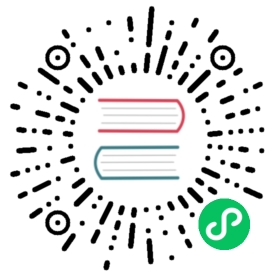Intro to the Python Table API
This document is a short introduction to the PyFlink Table API, which is used to help novice users quickly understand the basic usage of PyFlink Table API. For advanced usage, please refer to other documents in this User Guide.
- Common Structure of Python Table API Program
- Create a TableEnvironment
- Create Tables
- Write Queries
- Emit Results
- Explain Tables
Common Structure of Python Table API Program
All Table API and SQL programs, both batch and streaming, follow the same pattern. The following code example shows the common structure of Table API and SQL programs.
from pyflink.table import EnvironmentSettings, StreamTableEnvironment# 1. create a TableEnvironmentenv_settings = EnvironmentSettings.new_instance().in_streaming_mode().use_blink_planner().build()table_env = StreamTableEnvironment.create(environment_settings=env_settings)# 2. create source Tabletable_env.execute_sql("""CREATE TABLE datagen (id INT,data STRING) WITH ('connector' = 'datagen','fields.id.kind' = 'sequence','fields.id.start' = '1','fields.id.end' = '10')""")# 3. create sink Tabletable_env.execute_sql("""CREATE TABLE print (id INT,data STRING) WITH ('connector' = 'print')""")# 4. query from source table and perform caculations# create a Table from a Table API query:source_table = table_env.from_path("datagen")# or create a Table from a SQL query:source_table = table_env.sql_query("SELECT * FROM datagen")result_table = source_table.select(source_table.id + 1, source_table.data)# 5. emit query result to sink table# emit a Table API result Table to a sink table:result_table.execute_insert("print").wait()# or emit results via SQL query:table_env.execute_sql("INSERT INTO print SELECT * FROM datagen").wait()
Create a TableEnvironment
The TableEnvironment is a central concept of the Table API and SQL integration. The following code example shows how to create a TableEnvironment:
from pyflink.table import EnvironmentSettings, StreamTableEnvironment, BatchTableEnvironment# create a blink streaming TableEnvironmentenv_settings = EnvironmentSettings.new_instance().in_streaming_mode().use_blink_planner().build()table_env = StreamTableEnvironment.create(environment_settings=env_settings)# create a blink batch TableEnvironmentenv_settings = EnvironmentSettings.new_instance().in_batch_mode().use_blink_planner().build()table_env = BatchTableEnvironment.create(environment_settings=env_settings)# create a flink streaming TableEnvironmentenv_settings = EnvironmentSettings.new_instance().in_streaming_mode().use_old_planner().build()table_env = StreamTableEnvironment.create(environment_settings=env_settings)# create a flink batch TableEnvironmentenv_settings = EnvironmentSettings.new_instance().in_batch_mode().use_old_planner().build()table_env = BatchTableEnvironment.create(environment_settings=env_settings)
For more details about the different ways to create a TableEnvironment, please refer to the TableEnvironment Documentation.
The TableEnvironment is responsible for:
- Creating
Tables - Registering
Tables as a temporary view - Executing SQL queries, see SQL for more details
- Registering user-defined (scalar, table, or aggregation) functions, see General User-defined Functions and Vectorized User-defined Functions for more details
- Configuring the job, see Python Configuration for more details
- Managing Python dependencies, see Dependency Management for more details
- Submitting the jobs for execution
Currently there are 2 planners available: flink planner and blink planner.
You should explicitly set which planner to use in the current program. We recommend using the blink planner as much as possible.
Create Tables
Table is a core component of the Python Table API. A Table is a logical representation of the intermediate result of a Table API Job.
A Table is always bound to a specific TableEnvironment. It is not possible to combine tables from different TableEnvironments in same query, e.g., to join or union them.
Create using a List Object
You can create a Table from a list object:
# create a blink batch TableEnvironmentfrom pyflink.table import EnvironmentSettings, BatchTableEnvironmentenv_settings = EnvironmentSettings.new_instance().in_batch_mode().use_blink_planner().build()table_env = BatchTableEnvironment.create(environment_settings=env_settings)table = table_env.from_elements([(1, 'Hi'), (2, 'Hello')])table.to_pandas()
The result is:
_1 _20 1 Hi1 2 Hello
You can also create the Table with specified column names:
table = table_env.from_elements([(1, 'Hi'), (2, 'Hello')], ['id', 'data'])table.to_pandas()
The result is:
id data0 1 Hi1 2 Hello
By default the table schema is extracted from the data automatically.
If the automatically generated table schema isn’t satisfactory, you can specify it manually:
table_without_schema = table_env.from_elements([(1, 'Hi'), (2, 'Hello')], ['id', 'data'])# by default the type of the "id" column is 64 bit intdefault_type = table_without_schema.to_pandas()["id"].dtypeprint('By default the type of the "id" column is %s.' % default_type)from pyflink.table import DataTypestable = table_env.from_elements([(1, 'Hi'), (2, 'Hello')],DataTypes.ROW([DataTypes.FIELD("id", DataTypes.TINYINT()),DataTypes.FIELD("data", DataTypes.STRING())]))# now the type of the "id" column is 8 bit inttype = table.to_pandas()["id"].dtypeprint('Now the type of the "id" column is %s.' % type)
The result is:
By default the type of the "id" column is int64.Now the type of the "id" column is int8.
Create using a Connector
You can create a Table using connector DDL:
# create a blink stream TableEnvironmentfrom pyflink.table import EnvironmentSettings, StreamTableEnvironmentenv_settings = EnvironmentSettings.new_instance().in_streaming_mode().use_blink_planner().build()table_env = StreamTableEnvironment.create(environment_settings=env_settings)table_env.execute_sql("""CREATE TABLE random_source (id BIGINT,data TINYINT) WITH ('connector' = 'datagen','fields.id.kind'='sequence','fields.id.start'='1','fields.id.end'='3','fields.data.kind'='sequence','fields.data.start'='4','fields.data.end'='6')""")table = table_env.from_path("random_source")table.to_pandas()
The result is:
id data0 2 51 1 42 3 6
Create using a Catalog
A TableEnvironment maintains a map of catalogs of tables which are created with an identifier.
The tables in a catalog may either be temporary, and tied to the lifecycle of a single Flink session, or permanent, and visible across multiple Flink sessions.
The tables and views created via SQL DDL, e.g. “create table …” and “create view …” are also stored in a catalog.
You can directly access the tables in a catalog via SQL.
If you want to use tables from a catalog with the Table API, you can use the “from_path” method to create the Table API objects:
# prepare the catalog# register Table API tables in the catalogtable = table_env.from_elements([(1, 'Hi'), (2, 'Hello')], ['id', 'data'])table_env.create_temporary_view('source_table', table)# create Table API table from catalognew_table = table_env.from_path('source_table')new_table.to_pandas()
The result is:
id data0 1 Hi1 2 Hello
Write Queries
Write Table API Queries
The Table object offers many methods for applying relational operations. These methods return new Table objects representing the result of applying the relational operations on the input Table. These relational operations may be composed of multiple method calls, such as table.group_by(...).select(...).
The Table API documentation describes all Table API operations that are supported on streaming and batch tables.
The following example shows a simple Table API aggregation query:
# using batch table environment to execute the queriesfrom pyflink.table import EnvironmentSettings, BatchTableEnvironmentenv_settings = EnvironmentSettings.new_instance().in_batch_mode().use_blink_planner().build()table_env = BatchTableEnvironment.create(environment_settings=env_settings)orders = table_env.from_elements([('Jack', 'FRANCE', 10), ('Rose', 'ENGLAND', 30), ('Jack', 'FRANCE', 20)],['name', 'country', 'revenue'])# compute revenue for all customers from Francerevenue = orders \.select(orders.name, orders.country, orders.revenue) \.where(orders.country == 'FRANCE') \.group_by(orders.name) \.select(orders.name, orders.revenue.sum.alias('rev_sum'))revenue.to_pandas()
The result is:
name rev_sum0 Jack 30
Write SQL Queries
Flink’s SQL integration is based on Apache Calcite, which implements the SQL standard. SQL queries are specified as Strings.
The SQL documentation describes Flink’s SQL support for streaming and batch tables.
The following example shows a simple SQL aggregation query:
# use a StreamTableEnvironment to execute the queriesfrom pyflink.table import EnvironmentSettings, StreamTableEnvironmentenv_settings = EnvironmentSettings.new_instance().in_streaming_mode().use_blink_planner().build()table_env = StreamTableEnvironment.create(environment_settings=env_settings)table_env.execute_sql("""CREATE TABLE random_source (id BIGINT,data TINYINT) WITH ('connector' = 'datagen','fields.id.kind'='sequence','fields.id.start'='1','fields.id.end'='8','fields.data.kind'='sequence','fields.data.start'='4','fields.data.end'='11')""")table_env.execute_sql("""CREATE TABLE print_sink (id BIGINT,data_sum TINYINT) WITH ('connector' = 'print')""")table_env.execute_sql("""INSERT INTO print_sinkSELECT id, sum(data) as data_sum FROM(SELECT id / 2 as id, data FROM random_source)WHERE id > 1GROUP BY id""").wait()
The result is:
2> +I(4,11)6> +I(2,8)8> +I(3,10)6> -U(2,8)8> -U(3,10)6> +U(2,15)8> +U(3,19)
In fact, this shows the change logs received by the print sink. The output format of a change log is:
{subtask id}> {message type}{string format of the value}
For example, “2> +I(4,11)” means this message comes from the 2nd subtask, and “+I” means it is an insert message. “(4, 11)” is the content of the message. In addition, “-U” means a retract record (i.e. update-before), which means this message should be deleted or retracted from the sink. “+U” means this is an update record (i.e. update-after), which means this message should be updated or inserted by the sink.
So, we get this result from the change logs above:
(4, 11)(2, 15)(3, 19)
Mix the Table API and SQL
The Table objects used in Table API and the tables used in SQL can be freely converted to each other.
The following example shows how to use a Table object in SQL:
# create a sink table to emit resultstable_env.execute_sql("""CREATE TABLE table_sink (id BIGINT,data VARCHAR) WITH ('connector' = 'print')""")# convert the Table API table to a SQL viewtable = table_env.from_elements([(1, 'Hi'), (2, 'Hello')], ['id', 'data'])table_env.create_temporary_view('table_api_table', table)# emit the Table API tabletable_env.execute_sql("INSERT INTO table_sink SELECT * FROM table_api_table").wait()
The result is:
6> +I(1,Hi)6> +I(2,Hello)
And the following example shows how to use SQL tables in the Table API:
# create a sql source tabletable_env.execute_sql("""CREATE TABLE sql_source (id BIGINT,data TINYINT) WITH ('connector' = 'datagen','fields.id.kind'='sequence','fields.id.start'='1','fields.id.end'='4','fields.data.kind'='sequence','fields.data.start'='4','fields.data.end'='7')""")# convert the sql table to Table API tabletable = table_env.from_path("sql_source")# or create the table from a sql querytable = table_env.sql_query("SELECT * FROM sql_source")# emit the tabletable.to_pandas()
The result is:
id data0 2 51 1 42 4 73 3 6
Emit Results
Collect Results to Client
You can call the “to_pandas” method to convert a Table object to a pandas DataFrame:
table = table_env.from_elements([(1, 'Hi'), (2, 'Hello')], ['id', 'data'])table.to_pandas()
The result is:
id data0 1 Hi1 2 Hello
Note “to_pandas” will trigger the materialization of the table and collect table content to the memory of the client, it’s good practice to limit the number of rows collected via Table.limit. Note “to_pandas” is not supported by the flink planner, and not all data types can be emitted to pandas DataFrames.
Emit Results to One Sink Table
You can call the “execute_insert” method to emit the data in a Table object to a sink table:
table_env.execute_sql("""CREATE TABLE sink_table (id BIGINT,data VARCHAR) WITH ('connector' = 'print')""")table = table_env.from_elements([(1, 'Hi'), (2, 'Hello')], ['id', 'data'])table.execute_insert("sink_table").wait()
The result is:
6> +I(1,Hi)6> +I(2,Hello)
This could also be done using SQL:
table_env.create_temporary_view("table_source", table)table_env.execute_sql("INSERT INTO sink_table SELECT * FROM table_source").wait()
Emit Results to Multiple Sink Tables
You can use a StatementSet to emit the Tables to multiple sink tables in one job:
# prepare source tables and sink tablestable = table_env.from_elements([(1, 'Hi'), (2, 'Hello')], ['id', 'data'])table_env.create_temporary_view("simple_source", table)table_env.execute_sql("""CREATE TABLE first_sink_table (id BIGINT,data VARCHAR) WITH ('connector' = 'print')""")table_env.execute_sql("""CREATE TABLE second_sink_table (id BIGINT,data VARCHAR) WITH ('connector' = 'print')""")# create a statement setstatement_set = table_env.create_statement_set()# emit the "table" object to the "first_sink_table"statement_set.add_insert("first_sink_table", table)# emit the "simple_source" to the "second_sink_table" via a insert sql querystatement_set.add_insert_sql("INSERT INTO second_sink_table SELECT * FROM simple_source")# execute the statement setstatement_set.execute().wait()
The result is:
7> +I(1,Hi)7> +I(1,Hi)7> +I(2,Hello)7> +I(2,Hello)
Explain Tables
The Table API provides a mechanism to explain the logical and optimized query plans used to compute a Table. This is done through the Table.explain() or StatementSet.explain() methods. Table.explain()returns the plan of a Table. StatementSet.explain() returns the plan for multiple sinks. These methods return a string describing three things:
- the Abstract Syntax Tree of the relational query, i.e., the unoptimized logical query plan,
- the optimized logical query plan, and
- the physical execution plan.
TableEnvironment.explain_sql() and TableEnvironment.execute_sql() support executing an EXPLAIN statement to get the plans. Please refer to the EXPLAIN page for more details.
The following code shows how to use the Table.explain() method:
# using a StreamTableEnvironmentfrom pyflink.table import EnvironmentSettings, StreamTableEnvironmentenv_settings = EnvironmentSettings.new_instance().in_streaming_mode().use_blink_planner().build()table_env = StreamTableEnvironment.create(environment_settings=env_settings)table1 = table_env.from_elements([(1, 'Hi'), (2, 'Hello')], ['id', 'data'])table2 = table_env.from_elements([(1, 'Hi'), (2, 'Hello')], ['id', 'data'])table = table1 \.where(table1.data.like('H%')) \.union_all(table2)print(table.explain())
The result is:
== Abstract Syntax Tree ==LogicalUnion(all=[true]):- LogicalFilter(condition=[LIKE($1, _UTF-16LE'H%')]): +- LogicalTableScan(table=[[default_catalog, default_database, Unregistered_TableSource_201907291, source: [PythonInputFormatTableSource(id, data)]]])+- LogicalTableScan(table=[[default_catalog, default_database, Unregistered_TableSource_1709623525, source: [PythonInputFormatTableSource(id, data)]]])== Optimized Logical Plan ==Union(all=[true], union=[id, data]):- Calc(select=[id, data], where=[LIKE(data, _UTF-16LE'H%')]): +- LegacyTableSourceScan(table=[[default_catalog, default_database, Unregistered_TableSource_201907291, source: [PythonInputFormatTableSource(id, data)]]], fields=[id, data])+- LegacyTableSourceScan(table=[[default_catalog, default_database, Unregistered_TableSource_1709623525, source: [PythonInputFormatTableSource(id, data)]]], fields=[id, data])== Physical Execution Plan ==Stage 133 : Data Sourcecontent : Source: PythonInputFormatTableSource(id, data)Stage 134 : Operatorcontent : SourceConversion(table=[default_catalog.default_database.Unregistered_TableSource_201907291, source: [PythonInputFormatTableSource(id, data)]], fields=[id, data])ship_strategy : FORWARDStage 135 : Operatorcontent : Calc(select=[id, data], where=[(data LIKE _UTF-16LE'H%')])ship_strategy : FORWARDStage 136 : Data Sourcecontent : Source: PythonInputFormatTableSource(id, data)Stage 137 : Operatorcontent : SourceConversion(table=[default_catalog.default_database.Unregistered_TableSource_1709623525, source: [PythonInputFormatTableSource(id, data)]], fields=[id, data])ship_strategy : FORWARD
The following code shows how to use the StatementSet.explain() method:
# using a StreamTableEnvironmentfrom pyflink.table import EnvironmentSettings, StreamTableEnvironmentenv_settings = EnvironmentSettings.new_instance().in_streaming_mode().use_blink_planner().build()table_env = StreamTableEnvironment.create(environment_settings=env_settings)table1 = table_env.from_elements([(1, 'Hi'), (2, 'Hello')], ['id', 'data'])table2 = table_env.from_elements([(1, 'Hi'), (2, 'Hello')], ['id', 'data'])table_env.execute_sql("""CREATE TABLE print_sink_table (id BIGINT,data VARCHAR) WITH ('connector' = 'print')""")table_env.execute_sql("""CREATE TABLE black_hole_sink_table (id BIGINT,data VARCHAR) WITH ('connector' = 'blackhole')""")statement_set = table_env.create_statement_set()statement_set.add_insert("print_sink_table", table1.where(table1.data.like('H%')))statement_set.add_insert("black_hole_sink_table", table2)print(statement_set.explain())
The result is:
== Abstract Syntax Tree ==LogicalSink(table=[default_catalog.default_database.print_sink_table], fields=[id, data])+- LogicalFilter(condition=[LIKE($1, _UTF-16LE'H%')])+- LogicalTableScan(table=[[default_catalog, default_database, Unregistered_TableSource_541737614, source: [PythonInputFormatTableSource(id, data)]]])LogicalSink(table=[default_catalog.default_database.black_hole_sink_table], fields=[id, data])+- LogicalTableScan(table=[[default_catalog, default_database, Unregistered_TableSource_1437429083, source: [PythonInputFormatTableSource(id, data)]]])== Optimized Logical Plan ==Sink(table=[default_catalog.default_database.print_sink_table], fields=[id, data])+- Calc(select=[id, data], where=[LIKE(data, _UTF-16LE'H%')])+- LegacyTableSourceScan(table=[[default_catalog, default_database, Unregistered_TableSource_541737614, source: [PythonInputFormatTableSource(id, data)]]], fields=[id, data])Sink(table=[default_catalog.default_database.black_hole_sink_table], fields=[id, data])+- LegacyTableSourceScan(table=[[default_catalog, default_database, Unregistered_TableSource_1437429083, source: [PythonInputFormatTableSource(id, data)]]], fields=[id, data])== Physical Execution Plan ==Stage 139 : Data Sourcecontent : Source: PythonInputFormatTableSource(id, data)Stage 140 : Operatorcontent : SourceConversion(table=[default_catalog.default_database.Unregistered_TableSource_541737614, source: [PythonInputFormatTableSource(id, data)]], fields=[id, data])ship_strategy : FORWARDStage 141 : Operatorcontent : Calc(select=[id, data], where=[(data LIKE _UTF-16LE'H%')])ship_strategy : FORWARDStage 143 : Data Sourcecontent : Source: PythonInputFormatTableSource(id, data)Stage 144 : Operatorcontent : SourceConversion(table=[default_catalog.default_database.Unregistered_TableSource_1437429083, source: [PythonInputFormatTableSource(id, data)]], fields=[id, data])ship_strategy : FORWARDStage 142 : Data Sinkcontent : Sink: Sink(table=[default_catalog.default_database.print_sink_table], fields=[id, data])ship_strategy : FORWARDStage 145 : Data Sinkcontent : Sink: Sink(table=[default_catalog.default_database.black_hole_sink_table], fields=[id, data])ship_strategy : FORWARD