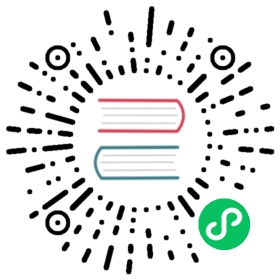arangosh Details
Interaction
You can paste multiple lines into arangosh, given the first line ends with an opening brace:
arangosh> for (var i = 0; i < 10; i ++) {........> require("@arangodb").print("Hello world " + i + "!\n");........> }
Show execution results
Hide execution results
Hello world 0!Hello world 1!Hello world 2!Hello world 3!Hello world 4!Hello world 5!Hello world 6!Hello world 7!Hello world 8!Hello world 9!
To load your own JavaScript code into the current JavaScript interpreter context, use the load command:
require("internal").load("/tmp/test.js") // <- Linux / macOSrequire("internal").load("c:\\tmp\\test.js") // <- Windows
Exiting arangosh can be done using the key combination <CTRL> + D or by typing quit<CR>
Shell Output
The ArangoDB shell will print the output of the last evaluated expression by default:
arangosh> 42 * 23
Show execution results
Hide execution results
966
In order to prevent printing the result of the last evaluated expression, the expression result can be captured in a variable, e.g.
arangosh> var calculationResult = 42 * 23
Show execution results
Hide execution results
There is also the print function to explicitly print out values in the ArangoDB shell:
arangosh> print({ a: "123", b: [1,2,3], c: "test" });
Show execution results
Hide execution results
{"a" : "123","b" : [1,2,3],"c" : "test"}
By default, the ArangoDB shell uses a pretty printer when JSON documents are printed. This ensures documents are printed in a human-readable way:
arangosh> db._create("five")arangosh> for (i = 0; i < 5; i++) db.five.save({value:i})arangosh> db.five.toArray()
Show execution results
Hide execution results
[ArangoCollection 80970, "five" (type document, status loaded)][{"_key" : "80975","_id" : "five/80975","_rev" : "_cuv9d4K--_","value" : 0},{"_key" : "80977","_id" : "five/80977","_rev" : "_cuv9d4O---","value" : 1},{"_key" : "80979","_id" : "five/80979","_rev" : "_cuv9d4O--_","value" : 2},{"_key" : "80981","_id" : "five/80981","_rev" : "_cuv9d4O--A","value" : 3},{"_key" : "80983","_id" : "five/80983","_rev" : "_cuv9d4S---","value" : 4}]
While the pretty-printer produces nice looking results, it will need a lot of screen space for each document. Sometimes a more dense output might be better. In this case, the pretty printer can be turned off using the command stop_pretty_print().
To turn on pretty printing again, use the start_pretty_print() command.
Escaping
In AQL, escaping is done traditionally with the backslash character: \. As seen above, this leads to double backslashes when specifying Windows paths. arangosh requires another level of escaping, also with the backslash character. It adds up to four backslashes that need to be written in arangosh for a single literal backslash (c:\tmp\test.js):
db._query('RETURN "c:\\\\tmp\\\\test.js"')
You can use bind variables to mitigate this:
var somepath = "c:\\tmp\\test.js"db._query(aql`RETURN ${somepath}`)
Database Wrappers
arangosh provides the db object by default, and this object can be used for switching to a different database and managing collections inside the current database.
For a list of available methods for the db object, type
arangosh> db._help();
Show execution results
Hide execution results
--------------------------- ArangoDatabase (db) help ---------------------------Administration Functions:_help() this help_flushCache() flush and refill collection cacheCollection Functions:_collections() list all collections_collection(<name>) get collection by identifier/name_create(<name>, <properties>) creates a new collection_createEdgeCollection(<name>) creates a new edge collection_drop(<name>) delete a collectionDocument Functions:_document(<id>) get document by handle (_id)_replace(<id>, <data>, <overwrite>) overwrite document_update(<id>, <data>, <overwrite>, partially update document<keepNull>)_remove(<id>) delete document_exists(<id>) checks whether a document exists_truncate() delete all documentsDatabase Management Functions:_createDatabase(<name>) creates a new database_dropDatabase(<name>) drops an existing database_useDatabase(<name>) switches into an existing database_drop(<name>) delete a collection_name() name of the current databaseQuery / Transaction Functions:_executeTransaction(<transaction>) execute transaction_query(<query>) execute AQL query_createStatement(<data>) create and return AQL queryView Functions:_views() list all views_view(<name>) get view by name_createView(<name>, <type>, creates a new view<properties>)_dropView(<name>) delete a view
The db object is available in arangosh as well as on arangod i.e. if you’re using Foxx. While its interface is persistent between the arangosh and the arangod implementations, its underpinning is not. The arangod implementation are JavaScript wrappers around ArangoDB’s native C++ implementation, whereas the arangosh implementation wraps HTTP accesses to ArangoDB’s RESTful API.
So while this code may produce similar results when executed in arangosh and arangod, the CPU usage and time required will be really different since the arangosh version will be doing around 100k HTTP requests, and the arangod version will directly write to the database:
for (i = 0; i < 100000; i++) {db.test.save({ name: { first: "Jan" }, count: i});}
Using arangosh via unix shebang mechanisms
In unix operating systems you can start scripts by specifying the interpreter in the first line of the script. This is commonly called shebang or hash bang. You can also do that with arangosh, i.e. create ~/test.js:
#!/usr/bin/arangosh --javascript.executerequire("internal").print("hello world")db._query("FOR x IN test RETURN x").toArray()
Note that the first line has to end with a blank in order to make it work. Mark it executable to the OS:
#> chmod a+x ~/test.js
and finaly try it out:
#> ~/test.js
Shell Configuration
arangosh will look for a user-defined startup script named .arangosh.rc in the user’s home directory on startup. The home directory will likely be /home/<username>/ on Unix/Linux, and is determined on Windows by peeking into the environment variables %HOMEDRIVE% and %HOMEPATH%.
If the file .arangosh.rc is present in the home directory, arangosh will execute the contents of this file inside the global scope.
You can use this to define your own extra variables and functions that you need often. For example, you could put the following into the .arangosh.rc file in your home directory:
// "var" keyword avoided intentionally...// otherwise "timed" would not survive the scope of this scriptglobal.timed = function (cb) {console.time("callback");cb();console.timeEnd("callback");};
This will make a function named timed available in arangosh in the global scope.
You can now start arangosh and invoke the function like this:
timed(function () {for (var i = 0; i < 1000; ++i) {db.test.save({ value: i });}});
Please keep in mind that, if present, the .arangosh.rc file needs to contain valid JavaScript code. If you want any variables in the global scope to survive you need to omit the var keyword for them. Otherwise the variables will only be visible inside the script itself, but not outside.