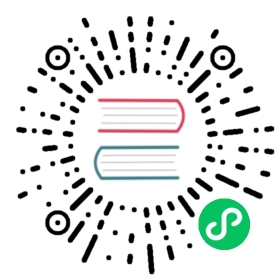Manage Sessions
Sessions are Boundary resources created when connecting to a Target. A target allows Boundary users to define an endpoint with a protocol and default port to establish a session. Unless specified with a -host-id flag when establishing a session, Boundary will choose one Host from the target’s Host Sets to connect to at random.
In this section, we’ll show you the basics of how to start a session, view the session details, and cancel a session in Boundary using the CLI.
We assume you’re running Boundary in dev mode using the default target resource of ttcp_1234567890. We also assume you’ve authenticated using the CLI. See the output of boundary dev for these login values.
Start a Session
Connecting to a target creates a session in Boundary (via a call to the target to authorize a session for the user). To demonstrate what a session looks like we are going to connect to a tcp target with a default port of 22 for SSH access.
$ boundary connect ssh -target-id ttcp_1234567890 --Proxy listening information:Address: 127.0.0.1Connection Limit: 1Expiration: Wed, 30 Sep 2020 23:18:14 MSTPort: 61991Protocol: tcpSession ID: s_h7vBIhH5SZ
For more information regarding different ways to connect to a target behind Boundary see Connect to Target under Getting Started and Advanced Session Establishment below.
View Sessions
CLIAdmin Console


View all sessions which Boundary has for the project p_1234567890 by listing them.
$ boundary sessions list -scope-id p_1234567890Session information:ID: s_h7vBIhH5SZStatus: activeCreated Time: 2020-09-30T15:18:14-07:00Expiration Time: 2020-09-30T23:18:14-07:00Updated Time: 2020-09-30T15:18:35-07:00User ID: u_1234567890Target ID: ttcp_1234567890
We can get a more detailed view of a specific session by reading it.
$ boundary sessions read -id s_h7vBIhH5SZSession information:Auth Token ID: at_51XQGx0bzkCreated Time: Wed, 30 Sep 2020 15:18:14 MSTEndpoint: tcp://localhost:22Expiration Time: 2020-09-30T23:18:14-07:00Host ID: hst_1234567890Host Set ID: hsst_1234567890ID: s_h7vBIhH5SZStatus: activeTarget ID: ttcp_1234567890Type: tcpUpdated Time: 2020-09-30T15:18:35-07:00User ID: u_1234567890Version: 2Scope:ID: p_1234567890Name: Generated project scopeParent Scope ID: o_1234567890Type: projectStates:Start Time: Wed, 30 Sep 2020 15:18:35 MSTStatus: activeEnd Time: Wed, 30 Sep 2020 15:18:35 MSTStart Time: Wed, 30 Sep 2020 15:18:14 MSTStatus: pending
Cancel a Session
CLIAdmin Console


To send a request to Boundary to cancel a session:
$ boundary sessions cancel -id s_h7vBIhH5SZSession information:Auth Token ID: at_51XQGx0bzkCreated Time: Wed, 30 Sep 2020 15:18:14 MSTEndpoint: tcp://localhost:22Expiration Time: 2020-09-30T23:18:14-07:00Host ID: hst_1234567890Host Set ID: hsst_1234567890ID: s_h7vBIhH5SZStatus: cancelingTarget ID: ttcp_1234567890Type: tcpUpdated Time: 2020-09-30T15:19:17-07:00User ID: u_1234567890Version: 3Scope:ID: p_1234567890Name: Generated project scopeParent Scope ID: o_1234567890Type: projectStates:Start Time: Wed, 30 Sep 2020 15:19:17 MSTStatus: cancelingEnd Time: Wed, 30 Sep 2020 15:19:17 MSTStart Time: Wed, 30 Sep 2020 15:18:35 MSTStatus: activeEnd Time: Wed, 30 Sep 2020 15:18:35 MSTStart Time: Wed, 30 Sep 2020 15:18:14 MSTStatus: pending
Boundary then cancels the session and move it into a “Terminated” state.
Advanced Session Establishment
Above, we discussed connecting to a target using the boundary connect command. In addition to this we can create a session to a target and connect to that session in separate steps. This is accomplished using the boundary targets authorize-session command, which generates an authorization token that a user can use to start a session via boundary connect -authz-token at their own convenience.
$ boundary targets authorize-session -id ttcp_1234567890Target information:Authorization Token: $LONG_STRING_OF_TEXTCreated Time: 2020-09-30T15:18:14-07:00Host ID: hst_1234567890Scope ID: p_1234567890Session ID: s_h7vBIhH5SZTarget ID: ttcp_1234567890Type: tcpUser ID: u_1234567890
Note: You can also provide a -host-id flag in the request above which ensures connecting using the provided Authorization Token will connect you to this specific host.
$ boundary proxy -authz $LONG_STRING_OF_TEXTProxy listening information:Address: 127.0.0.1Connection Limit: 1Expiration: Wed, 30 Sep 2020 23:18:14 MSTPort: 61991Protocol: tcpSession ID: s_h7vBIhH5SZ
With the above address and port information we can now connect to our local proxy and have our tcp traffic sent through the Boundary system.
$ ssh 127.0.0.1 -p 61991...