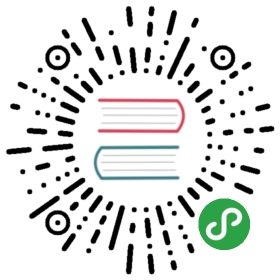命令行发布项目
通过命令行发布项目可以帮助大家构建自己的自动化构建流程,大家可以修改命令行的参数来达到不同的构建需求。
命令行发布参考
- Mac -
/Applications/CocosCreator.app/Contents/MacOS/CocosCreator --path projectPath --build 'platform=android;debug=true' - Windows -
CocosCreator/CocosCreator.exe --path projectPath --build "platform=android;debug=true"
构建参数
- path 指定项目路径
build 指定构建项目使用的参数。
这里会使用 Creator 中构建面板当前的参数来作为默认构建参数,如果指定了其他参数,则会使用指定的参数来覆盖默认参数。可选择的参数有:
- excludedModules: engine 中需要排除的模块,模块可以从 这里 查找到
- title: 项目名
- platform: 构建的平台 [web-mobile, web-desktop, android, win32, ios, mac, runtime]
- buildPath: 构建目录
- startScene: 主场景的 uuid 值
- debug: 是否为 debug 模式
- previewWidth: web desktop 窗口宽度
- previewHeight: web desktop 窗口高度
- sourceMaps: 是否需要加入 source maps
webOrientation: web mobile 平台下的旋转选项 [landscape, portrait, auto]
packageName: 包名
- useDebugKeystore: 是否使用 debug keystore
- keystorePath: keystore 路径
- keystorePassword: keystore 密码
- keystoreAlias: keystore 别名
- keystoreAliasPassword: keystore 别名密码
- orientation: native mobile 平台下的旋转选项 [portrait, upsideDown, landscapeLeft, landscapeRight]
因为这是一个 object, 所以定义会特殊一些。
orientation={“landscapeLeft”: true} 或
orientation={“landscapeLeft”: true, “portrait”: true} - template: native 平台下的模板选项 [default, link, binary]
androidStudio: 是否使用 android studio 来编译 android 项目
includeAnySDK: web 平台下是否加入 AnySDK 代码,
autoCompile: 是否在构建完成后自动进行编译项目。默认为 是。