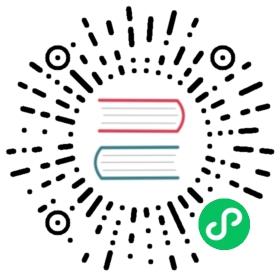Azure Key Vault secret store
Detailed information on the Azure Key Vault secret store component
Note
Azure Managed Identity can be used for Azure Key Vault access on Kubernetes. Instructions here.
Component format
To setup Azure Key Vault secret store create a component of type secretstores.azure.keyvault. See this guide on how to create and apply a secretstore configuration. See this guide on referencing secrets to retrieve and use the secret with Dapr components.
See also configure the component guide in this page.
apiVersion: dapr.io/v1alpha1kind: Componentmetadata:name: azurekeyvaultnamespace: defaultspec:type: secretstores.azure.keyvaultversion: v1metadata:- name: vaultNamevalue: [your_keyvault_name]- name: spnTenantIdvalue: "[your_service_principal_tenant_id]"- name: spnClientIdvalue: "[your_service_principal_app_id]"- name: spnCertificateFilevalue : "[pfx_certificate_file_fully_qualified_local_path]"
Warning
The above example uses secrets as plain strings. It is recommended to use a local secret store such as Kubernetes secret store or a local file to bootstrap secure key storage.
Spec metadata fields
| Field | Required | Details | Example |
|---|---|---|---|
| vaultName | Y | The name of the Azure Key Vault | “mykeyvault” |
| spnTenantId | Y | Service Principal Tenant Id | “spnTenantId” |
| spnClientId | Y | Service Principal App Id | “spnAppId” |
| spnCertificateFile | Y | PFX certificate file path. For Windows the [pfx_certificate_file_fully_qualified_local_path] value must use escaped backslashes, i.e. double backslashes. For example “C:\folder1\folder2\certfile.pfx”.For Linux you can use single slashes. For example “/folder1/folder2/certfile.pfx”.See configure the component for more details | “C:\folder1\folder2\certfile.pfx”, “/folder1/folder2/certfile.pfx” |
Setup Key Vault and service principal
Prerequisites
Steps
Login to Azure and set the default subscription
# Log in Azureaz login# Set your subscription to the default subscriptionaz account set -s [your subscription id]
Create an Azure Key Vault in a region
az keyvault create --location [region] --name [your_keyvault] --resource-group [your resource group]
Create a service principal
Create a service principal with a new certificate and store the 1-year certificate inside your keyvault’s certificate vault. You can skip this step if you want to use an existing service principal for keyvault instead of creating new one
az ad sp create-for-rbac --name [your_service_principal_name] --create-cert --cert [certificate_name] --keyvault [your_keyvault] --skip-assignment --years 1{"appId": "a4f90000-0000-0000-0000-00000011d000","displayName": "[your_service_principal_name]","name": "http://[your_service_principal_name]","password": null,"tenant": "34f90000-0000-0000-0000-00000011d000"}
Save the both the appId and tenant from the output which will be used in the next step
Get the Object Id for [your_service_principal_name]
az ad sp show --id [service_principal_app_id]{..."objectId": "[your_service_principal_object_id]","objectType": "ServicePrincipal",...}
Grant the service principal the GET permission to your Azure Key Vault
az keyvault set-policy --name [your_keyvault] --object-id [your_service_principal_object_id] --secret-permissions get
Now that your service principal has access to your keyvault you are ready to configure the secret store component to use secrets stored in your keyvault to access other components securely.
Download the certificate in PFX format from your Azure Key Vault either using the Azure portal or the Azure CLI:
Using the Azure portal:
Go to your key vault on the Azure portal and navigate to the Certificates tab under Settings. Find the certificate that was created during the service principal creation, named [certificate_name] and click on it.
Click Download in PFX/PEM format to download the certificate.
Using the Azure CLI:
az keyvault secret download --vault-name [your_keyvault] --name [certificate_name] --encoding base64 --file [certificate_name].pfx
Configure the component
Copy downloaded PFX cert from your Azure Keyvault into your components directory or a secure location on your local disk
Create a file called
azurekeyvault.yamlin the components directoryapiVersion: dapr.io/v1alpha1kind: Componentmetadata:name: azurekeyvaultnamespace: defaultspec:type: secretstores.azure.keyvaultversion: v1metadata:- name: vaultNamevalue: [your_keyvault_name]- name: spnTenantIdvalue: "[your_service_principal_tenant_id]"- name: spnClientIdvalue: "[your_service_principal_app_id]"- name: spnCertificateFilevalue : "[pfx_certificate_file_fully_qualified_local_path]"
Fill in the metadata fields with your Key Vault details from the above setup process.
In Kubernetes, you store the certificate for the service principal into the Kubernetes Secret Store and then enable Azure Key Vault secret store with this certificate in Kubernetes secretstore.
Create a kubernetes secret using the following command:
kubectl create secret generic [your_k8s_spn_secret_name] --from-file=[pfx_certificate_file_fully_qualified_local_path]
[pfx_certificate_file_fully_qualified_local_path]is the path of PFX cert file you downloaded above[your_k8s_spn_secret_name]is secret name in Kubernetes secret store
- Create a
azurekeyvault.yamlcomponent file
The component yaml refers to the Kubernetes secretstore using auth property and secretKeyRef refers to the certificate stored in Kubernetes secret store.
apiVersion: dapr.io/v1alpha1kind: Componentmetadata:name: azurekeyvaultnamespace: defaultspec:type: secretstores.azure.keyvaultversion: v1metadata:- name: vaultNamevalue: [your_keyvault_name]- name: spnTenantIdvalue: "[your_service_principal_tenant_id]"- name: spnClientIdvalue: "[your_service_principal_app_id]"- name: spnCertificatesecretKeyRef:name: [your_k8s_spn_secret_name]key: [pfx_certificate_file_fully_qualified_local_path]auth:secretStore: kubernetes
- Apply
azurekeyvault.yamlcomponent
kubectl apply -f azurekeyvault.yaml
References
- Azure CLI Keyvault CLI
- Create an Azure service principal with Azure CLI
- Secrets building block
- How-To: Retrieve a secret
- How-To: Reference secrets in Dapr components
- Secrets API reference
Last modified March 18, 2021: Merge pull request #1321 from dapr/aacrawfi/logos (9a399d5)