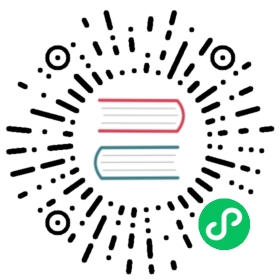TouchBar
Class: TouchBar
Create TouchBar layouts for native macOS applications
Process: Main
new TouchBar(options)
optionsObjectitems(TouchBarButton | TouchBarColorPicker | TouchBarGroup | TouchBarLabel | TouchBarPopover | TouchBarScrubber | TouchBarSegmentedControl | TouchBarSlider | TouchBarSpacer)[] (optional)escapeItem(TouchBarButton | TouchBarColorPicker | TouchBarGroup | TouchBarLabel | TouchBarPopover | TouchBarScrubber | TouchBarSegmentedControl | TouchBarSlider | TouchBarSpacer | null) (optional)
Creates a new touch bar with the specified items. Use
BrowserWindow.setTouchBar to add the TouchBar to a window.
Note: The TouchBar API is currently experimental and may change or be removed in future Electron releases.
Tip: If you don’t have a MacBook with Touch Bar, you can use Touch Bar Simulator to test Touch Bar usage in your app.
Static Properties
TouchBarButton
A typeof TouchBarButton reference to the TouchBarButton class.
TouchBarColorPicker
A typeof TouchBarColorPicker reference to the TouchBarColorPicker class.
TouchBarGroup
A typeof TouchBarGroup reference to the TouchBarGroup class.
TouchBarLabel
A typeof TouchBarLabel reference to the TouchBarLabel class.
TouchBarPopover
A typeof TouchBarPopover reference to the TouchBarPopover class.
TouchBarScrubber
A typeof TouchBarScrubber reference to the TouchBarScrubber class.
TouchBarSegmentedControl
A typeof TouchBarSegmentedControl reference to the TouchBarSegmentedControl class.
TouchBarSlider
A typeof TouchBarSlider reference to the TouchBarSlider class.
TouchBarSpacer
A typeof TouchBarSpacer reference to the TouchBarSpacer class.
TouchBarOtherItemsProxy
A typeof TouchBarOtherItemsProxy reference to the TouchBarOtherItemsProxy class.
Instance Properties
The following properties are available on instances of TouchBar:
touchBar.escapeItem
A TouchBarItem that will replace the “esc” button on the touch bar when set.
Setting to null restores the default “esc” button. Changing this value
immediately updates the escape item in the touch bar.
Examples
Below is an example of a simple slot machine touch bar game with a button and some labels.
const { app, BrowserWindow, TouchBar } = require('electron')const { TouchBarLabel, TouchBarButton, TouchBarSpacer } = TouchBarlet spinning = false// Reel labelsconst reel1 = new TouchBarLabel()const reel2 = new TouchBarLabel()const reel3 = new TouchBarLabel()// Spin result labelconst result = new TouchBarLabel()// Spin buttonconst spin = new TouchBarButton({label: '🎰 Spin',backgroundColor: '#7851A9',click: () => {// Ignore clicks if already spinningif (spinning) {return}spinning = trueresult.label = ''let timeout = 10const spinLength = 4 * 1000 // 4 secondsconst startTime = Date.now()const spinReels = () => {updateReels()if ((Date.now() - startTime) >= spinLength) {finishSpin()} else {// Slow down a bit on each spintimeout *= 1.1setTimeout(spinReels, timeout)}}spinReels()}})const getRandomValue = () => {const values = ['🍒', '💎', '7️⃣', '🍊', '🔔', '⭐', '🍇', '🍀']return values[Math.floor(Math.random() * values.length)]}const updateReels = () => {reel1.label = getRandomValue()reel2.label = getRandomValue()reel3.label = getRandomValue()}const finishSpin = () => {const uniqueValues = new Set([reel1.label, reel2.label, reel3.label]).sizeif (uniqueValues === 1) {// All 3 values are the sameresult.label = '💰 Jackpot!'result.textColor = '#FDFF00'} else if (uniqueValues === 2) {// 2 values are the sameresult.label = '😍 Winner!'result.textColor = '#FDFF00'} else {// No values are the sameresult.label = '🙁 Spin Again'result.textColor = null}spinning = false}const touchBar = new TouchBar({items: [spin,new TouchBarSpacer({ size: 'large' }),reel1,new TouchBarSpacer({ size: 'small' }),reel2,new TouchBarSpacer({ size: 'small' }),reel3,new TouchBarSpacer({ size: 'large' }),result]})let windowapp.whenReady().then(() => {window = new BrowserWindow({frame: false,titleBarStyle: 'hiddenInset',width: 200,height: 200,backgroundColor: '#000'})window.loadURL('about:blank')window.setTouchBar(touchBar)})
Running the above example
To run the example above, you’ll need to (assuming you’ve got a terminal open in the directory you want to run the example):
- Save the above file to your computer as
touchbar.js - Install Electron via
npm install electron - Run the example inside Electron:
./node_modules/.bin/electron touchbar.js
You should then see a new Electron window and the app running in your touch bar (or touch bar emulator).