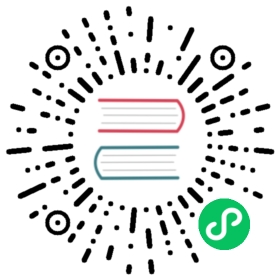Setting Up an Installation Server
This appendix is intended for users with previous Linux experience. If you are a new user, you may want to install using minimal boot media or the distribution DVD instead. |
PXE Installation Overview
Preboot Execution Environment, or PXE, is a techonology that allows computers to boot directly from resources provided over the network. Installing Fedora over the network means you don’t have to create media, and you can install to multiple computers or virtual machine simultaneously. The process involves a number of components and features working together to provide the resources required.
PXE-capable computer
Most modern computers have the capability to network boot. Typically, a function key pressed during boot will bring up a boot selection menu. In environments designed for unattended administration, systems will often be configured to first attempt booting from the network, then boot from local storage, and the installation server is configured to only offer the installation when required. Your computer’s manual will provide specific instructions on setting boot priorities.
DHCP Server
When a system requests an address during network booting, the DHCP server also provides the location of files to boot. A network should have only one DHCP server.
TFTP Server
Because the pre-boot environment is very simple, files must be provided in a very simple way. Trivial File Transfer Protocol, or TFTP, provides the system with the bootloader required to continue the installation process.
Bootloader
Because the job of booting an operating system is too complex for the pre-boot environment, a bootloader is used to load the kernel and related files. It also provides configuration information to the installer, and can offer a menu to select from different configurations.
Kernel and Initramfs
The kernel is the core of any Linux operating system, and the initramfs provides the kernel with required tools and resources. These files are also provided by tftp.
Package repository
A Fedora repository must be available for the installation. The example in this section uses the public Fedora mirrors as the repository source, but you can also use a repo on the local network provided by NFS, FTP, or HTTP. Repositories can be configured using the inst.repo= boot option; see Specifying the Installation Source for details.
DHCP Server Configuration
Installing and configuring dhcpd
Install the dhcp server package.
# dnf install dhcp
Create a simple configuration for the dhcp server at
/etc/dhcp/dhcpd.confsubnet 192.168.1.0 netmask 255.255.255.0 {authoritative;default-lease-time 600;max-lease-time 7200;ddns-update-style none;option domain-name-servers 192.168.1.1;option routers 192.168.1.1;}
Test your configuration and address any problems you discover.
systemctl start dhcpdjournalctl --unit dhcpd --since -2m --follow
Add entries to point clients to their bootloader and the server that provides it to your subnet configuration in
/etc/dhcp/dhcpd.conf. Because DHCP clients provide the server with identifying information along with their address request, BIOS clients and UEFI clients can each be directed to the correct bootloader.# refer to RFC4578 for possible arch option valuesoption arch code 93 = unsigned integer 16;subnet 192.168.1.0 netmask 255.255.255.0 {if option arch = 00:07 {filename "uefi/shimx64.efi";} else {filename "pxelinux.0";}next-server 192.168.1.2;...
Restart the dhcp service to check the configuration and make changes as needed.
systemctl restart dhcpdjournalctl --unit dhcpd --since -2m --follow
Installing the tftp server
Installing the tftp server
Install the tftp server package.
# dnf install tftp-server
Start and enable the
tftp socket.systemdwill automatically start thetftpdservice when required.# systemctl start tftp.socket# systemctl enable tftp.socket
Providing and configuring bootloaders for PXE clients
Getting the bootloader files
Get the syslinux bootloader for BIOS clients.
Install the syslinux package.
# dnf install syslinux
Create a directory for the bootloader files, and make them available there.
- # mkdir -p
/var/lib/tftpboot/pxelinux.cfg - # cp
/usr/share/syslinux/{pxelinux.0,menu.c32,vesamenu.c32,ldlinux.c32,libcom32.c32,libutil.c32}/var/lib/tftpboot/
- # mkdir -p
Get the bootloader files for UEFI systems
Install the shim-x64 and grub2-efi-x64 packages. If your server is a BIOS system, you must install the packages to a temporary install root. Installing them directly on a BIOS machine will attempt to configure the system for UEFI booting and cause problems.
# dnf install shim-x64 grub2-efi-x64 --installroot=/tmp/fedora --releasever 34
Create a directory for the bootloader files, and make them available there.
- # mkdir -p
/var/lib/tftpboot/uefi - # cp
/tmp/fedora/boot/efi/EFI/fedora/{shimx64.efi,grubx64.efi}/var/lib/tftpboot/uefi/
- # mkdir -p
Configuring client bootloaders
Create a boot menu for BIOS clients at
/var/lib/tftpboot/pxelinux.cfg/default.default vesamenu.c32prompt 1timeout 600label localmenu label Boot from ^local drivemenu defaultlocalboot 0xfffflabel linuxmenu label ^Install Fedora 34 64-bitkernel f34/vmlinuzappend initrd=f34/initrd.img inst.stage2=https://download.fedoraproject.org/pub/fedora/linux/releases/34/Server/x86_64/os/ ip=dhcplabel servermenu label ^Install Fedora 34 ( Minimal Image )kernel f34/vmlinuzappend initrd=f34/initrd.img inst.stage2=https://download.fedoraproject.org/pub/fedora/linux/releases/34/Server/x86_64/os/ ip=dhcp ks=https://example.com/fedora/kickstarts/minimal.ks
Create a boot menu for UEFI clients at
/var/lib/tftpboot/uefi/grub.cfg.function load_video {insmod efi_gopinsmod efi_ugainsmod video_bochsinsmod video_cirrusinsmod all_video}load_videoset gfxpayload=keepinsmod gziomenuentry 'Exit this grub' {exit}menuentry 'Install Fedora 64-bit' --class fedora --class gnu-linux --class gnu --class os {linuxefi f34/vmlinuz ip=dhcp inst.repo=https://download.fedoraproject.org/pub/fedora/linux/releases/34/Server/x86_64/os/initrdefi f34/initrd.img}menuentry 'Install Fedora 34 Server' --class fedora --class gnu-linux --class gnu --class os {kernel f34/vmlinuzappend initrd=f34/initrd.img inst.repo=https://download.fedoraproject.org/pub/fedora/linux/releases/34/Server/x86_64/os/ ip=dhcp ks=https://git.fedorahosted.org/cgit/spin-kickstarts.git/plain/fedora-install-server.ks?h=f21}
Getting the kernel and initrd
Downloading the kernel and initrd
Create a directory for the files.
- # mkdir -p
/var/lib/tftpboot/f34
- # mkdir -p
Download the kernel.
# wget https://download.fedoraproject.org/pub/fedora/linux/releases/34/Server/x86_64/os/images/pxeboot/vmlinuz -O /var/lib/tftpboot/f34/vmlinuz
Download the initrd
# wget https://download.fedoraproject.org/pub/fedora/linux/releases/34/Server/x86_64/os/images/pxeboot/initrd.img -O /var/lib/tftpboot/f34/initrd.img
Providing repositories
The examples in this section use the public Fedora mirrors as the package source. For faster installations, installing to many systems, or more isolated environments, you may wish to maintain a local repository.
Fedora Infrastructure maintains instructions for configuring a local mirror at https://fedoraproject.org/wiki/Infrastructure/Mirroring. The preferred method for providing repositories is via HTTP, and you can refer to the Fedora System Administrator’s Guide, available at https://docs.fedoraproject.org/, to configure httpd.
Advanced network installations with Cobbler
For more complex environments, Fedora offers the cobbler installation server. Tasks like managing kickstart configurations, coordinating repositories, maintaining dns records, dhcp servers, and even puppet manifests are effectively automated by cobbler.
While levaraging all of the features provided by cobbler can be relatively simple, the full functionality of this powerful tool is too broad to be documented in this guide. The cobbler community provides documentation at https://cobbler.github.io/ to accompany the packages in the Fedora repository.
Alternatively, you may also be interested in Foreman. You can find official documentation as well as downloads on the project website at https://www.theforeman.org/.