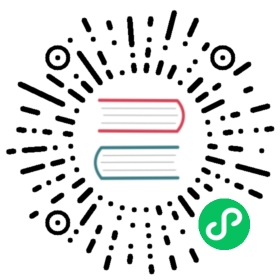Restart Grafana
Users often need to restart Grafana after they have made configuration changes. This topic provides detailed instructions on how to restart Grafana supported operating systems.
Windows
To restart Grafana:
- Open the Services app.
- Right-click on the Grafana service.
- In the context menu, click Restart.
macOS
Restart methods differ depending on whether you installed Grafana using Homebrew or as standalone macOS binaries.
Restart Grafana using Homebrew
Use the Homebrew restart command:
brew services restart grafana
Restart standalone macOS binaries
To restart Grafana:
- Open a terminal and go to the directory where you copied the install setup files.
- Run the command:
./bin/grafana-server web
Linux
Restart methods differ depending on whether your Linux system uses systemd or init.d.
Restart the server with systemd
To restart the service and verify that the service has started, run the following commands:
sudo systemctl restart grafana-serversudo systemctl status grafana-server
Alternately, you can configure the Grafana server to restart at boot:
sudo systemctl enable grafana-server.service
Note: SUSE or OpenSUSE users may need to start the server with the systemd method, then use the init.d method to configure Grafana to start at boot.
Restart the server with init.d
To restart the service, run the following command:
sudo service grafana-server restart
or
sudo /etc/init.d/grafana-server restart
Verify the status:
sudo service grafana-server status
or
sudo /etc/init.d/grafana-server status
Alternately, you can configure the Grafana server to restart at boot:
sudo update-rc.d grafana-server defaults
Docker
To restart the Grafana service, use the docker restart command.
docker restart grafana
Alternately, you can use the docker compose restart command to restart Grafana. For more information, refer to docker compose documentation.
Docker compose example
Configure your docker-compose.yml file. For example:
grafana:image: grafana/grafana:latestports:- "3000:3000"environment:- TERM=linux- GF_INSTALL_PLUGINS=grafana-clock-panel,grafana-piechart-panel,grafana-polystat-panel
Start the Grafana server:
docker-compose up
This starts the Grafana server along with the three plugins specified in the YAML file.
To restart the running container, use this command:
docker-compose restart grafana