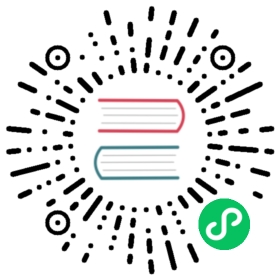Harbor exposes some key metrics needed for operators and administrators to monitor how your Harbor instance is running in real time. Observability is a key feature for operating a service in production and using this data you can identify abnormal statuses and make informed decisions to fix issues when an error occurs. Harbor exposes metrics using the Prometheus data model so you can easily start scraping your Harbor instance’s metrics using Prometheus.
In Harbor v2.2 and later you are able to enable metrics in your Harbor configuration file. Harbor metrics are available at <harbor_instance>:<metrics_port>/<metrics_path> based on your configured values.
Harbor metrics show data related to
- Runtime information from the GO library
- Performance metrics about all API requests in core
- Number of requests in flight in core
- Metrics provided by the docker distribution itself
- Some data related to business logic which already exist in the Harbor database
Metrics are exposed by three components: exporter, core and registry. In addition to runtime and performance data, these components expose Harbor specific metrics. Thee following sections list the available Harbor metrics.
Harbor Exporter Metrics
The exporter component metrics relate to your Harbor instance configuration and collects some data from the Harbor database. Metrics are available at <harbor_instance>:<metrics_port>/<metrics_path>.
| Name | Description | Labels (Values) | Metric type |
|---|---|---|---|
harbor_project_total | Total number of public and private projects | public (true,false) | gauge |
harbor_project_repo_total | Total number of repositories in a project | public (true,false), project_name | gauge |
harbor_project_member_total | Total number of members in a project | project_name | gauge |
harbor_project_quota_usage_byte | Total used resources of a project | project_name | gauge |
harbor_project_quota_byte | Quota set in a project | project_name | gauge |
harbor_artifact_pulled | Number of images pulled in a project | project_name | gauge |
harbor_project_artifact_total | Total number of artifacts type in a project | artifact_type , project_name, public (true,false) | gauge |
harbor_health | Current status of Harbor | gauge | |
harbor_system_info | Information about your Harbor instance | auth_mode (db_auth, ldap_auth, uaa_auth, http_auth, oidc_auth), harbor_version, self_registration(true,false) | gauge |
harbor_up | Running status of Harbor components | component (chartmuseum, core, database, jobservice, portal, redis, registry, registryctl, trivy) | gauge |
Harbor Core Metrics
The following are metrics pulled from the Harbor core pod and are available at <harbor_instance>:<metrics_port>/<metrics_path>?comp=core.
| Name | Description | Labels (Values) | Metric type |
|---|---|---|---|
harbor_core_http_inflight_requests | The total number of requests | operation (values from operationId in Harbor API. Some legacy endpoints do not have an operationId, so the label value is unknown) | gauge |
harbor_core_http_request_duration_seconds | The time duration of the requests | method (GET, POST, HEAD, PATCH, PUT), operation (values from operationId in Harbor API. Some legacy endpoints do not have an operationId, so the label value is unknown), quantile | summary |
harbor_core_http_request_total | The total number of requests | method (GET, POST, HEAD, PATCH, PUT), operation (values from operationId in Harbor API. Some legacy endpoints do not have an operationId, so the label value is unknown) | counter |
Registry Metrics
The following are metrics pulled from the Docker distribution and are available at <harbor_instance>:<metrics_port>/<metrics_path>?comp=registry.
| Name | Description | Labels (Values) | Metric type |
|---|---|---|---|
registry_http_in_flight_requests | The in-flight HTTP requests | handler | gauge |
registry_http_request_duration_seconds | The HTTP request latencies in seconds | handler, method (GET, POST, HEAD, PATCH, PUT), le | histogram |
registry_http_request_size_bytes | The HTTP request sizes in bytes. | handler, le | histogram |
Scrapping Metrics with Prometheus
To begin accessing your Harbor instance’s metrics with Prometheus,
Enable exposing metrics in your
harbor.ymlconfiguration file and set the port and path for metrics to be exposed on. Also see more about reconfiguring your Harbor instance.Set up a Prometheus server, see the Prometheus documentation for more information on installing.
Configure your Prometheus config file to scrape Harbor metrics exposed at your configured port and path. Below is an example scrape config, see the Prometheus documentation for all available scrape configuration options.
scrape_configs:- job_name: 'harbor-exporter'scrape_interval: 20sstatic_configs:# Scrape metrics from the Harbor exporter component- targets: ['<harbor_instance>:<metrics_port>']- job_name: 'harbor-core'scrape_interval: 20sparams:# Scrape metrics from the Harbor core componentcomp: ['core']static_configs:- targets: ['<harbor_instance>:<metrics_port>']- job_name: 'harbor-registry'scrape_interval: 20sparams:# Scrape metrics from the Harbor registry componentcomp: ['registry']static_configs:- targets: ['<harbor_instance>:<metrics_port>']
Once you have configured your Prometheus server to collect your Harbor metrics, you can use Grafana to visualize your data.