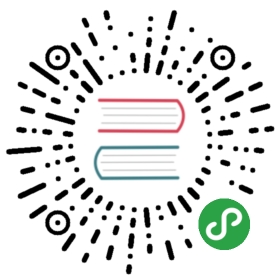IBM Cloud Kubernetes Service & IBM Cloud Private
本文示例演示了如何使用 Istio 多集群功能,借助 基于 VPN 的多集群设置将 IBM Cloud Private 和 IBM Cloud Kubernetes Service 两个集群连接起来。
设置两个集群
- 安装一个 IBM Cloud Private 集群.注意: 确保各个集群的 Pod CIDR ranges 和 service CIDR ranges 是相互独立的、没有重叠。这可以通过配置文件
cluster/config.yaml中的network_cidr和service_cluster_ip_range配置。
## IPv4 CIDR 格式的网络network_cidr: 10.1.0.0/16## Kubernetes 设置service_cluster_ip_range: 10.0.0.1/24
- 创建一个 IBM Cloud Kubernetes Service 集群。注意:默认情况下,配置 IBM Cloud Kubernetes 服务群集时,CIDR 如下所示。
pod subnet CIDR: 172.30.0.0/16.service subnet CIDR: 172.21.0.0/16.
配置跨 IBM Cloud Kubernetes Service 和 IBM Cloud Private pod 的集群通信
由于这两个集群处于隔离的网络环境中,我们需要在它们之间建立 VPN 连接。
在 IBM Cloud Kubernetes Service 集群中设置 strongSwan:
按照使用 helm 图安装 strongSwan ,来自
config.yaml的示例配置参数:
ipsec.auto: addremote.subnet: 10.0.0.0/24,10.1.0.0/16
- 获取
vpn-strongswan服务的外部 IP:
$ kubectl get svc vpn-strongswan
在 IBM Cloud Private 中设置 strongSwan:
按照在目录中部署 Helm 图表的方法,从管理控制台中的目录安装 strongSwan,示例配置参数:
Namespace: defaultOperation at startup: startLocal subnets: 10.0.0.0/24,10.1.0.0/16Remote gateway: Public IP of IKS vpn-strongswan service that you get earlierRemote subnets: 172.30.0.0/16,172.21.0.0/16Privileged authority for VPN pod: checked
- 通过在 IBM Cloud Kubernetes Service 集群上运行以下命令,验证 IBM Cloud Private 是否可以连接到 IBM Cloud Kubernetes Service :
$ export STRONGSWAN_POD=$(kubectl get pod -l app=strongswan,release=vpn -o jsonpath='{ .items[0].metadata.name }')$ kubectl exec $STRONGSWAN_POD -- ipsec status
- 确认 pod 可以通过从 IBM Cloud Kubernetes Service ping IBM Cloud Private 中的 pod IP 来进行通信。
$ ping 10.1.14.30PING 10.1.14.30 (10.1.14.30) 56(84) bytes of data.64 bytes from 10.1.14.30: icmp_seq=1 ttl=59 time=51.8 ms
多集群安装 Istio
按照基于 VPN 的多集群安装步骤进行安装和配置IBM Cloud Private 和 IBM Cloud Kubernetes Service 上的本地 Istio 控制平面和 Istio 远程控制。
此示例使用 IBM Cloud Private 作为 Istio 本地控制平面,使用 IBM Cloud Kubernetes Service 作为 Istio 远程控制平面。
按照IBM Cloud Private在集群中部署 Bookinfo 示例