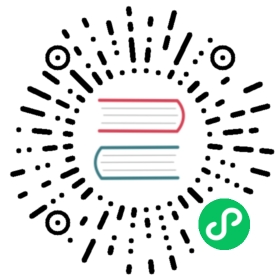Hello World - Shell
This guide describes the steps required to create the helloworld-shell sample app and deploy it to your cluster.
The sample app reads a TARGET environment variable, and prints Hello ${TARGET}!. If TARGET is not specified, World is used as the default value.
You can also download a working copy of the sample, by running the following commands:
git clone -b "release-0.16" https://github.com/knative/docs knative-docscd knative-docs/docs/serving/samples/hello-world/helloworld-shell
Prerequisites
- A Kubernetes cluster with Knative installed and DNS configured. Follow the installation instructions.
- Docker installed and running on your local machine, and a Docker Hub account configured.
- Optional: You can use the Knative CLI client
knto simplify resource creation and deployment. Alternatively, you can usekubectlto apply resource files directly.
Building
- Create a new file named
script.shand paste the script below. This will run netcat (nc) in an endless loop, returning a friendly welcome message.
#!/bin/shwhile true ; doecho -e "HTTP/1.1 200\n\n Hello ${TARGET:=World}!\n" | nc -l -p 8080 -q 1;done
Create a new file named
Dockerfileand copy the code block below into it.# Use the official Alpine image for a lean production container.# https://hub.docker.com/_/alpineFROM alpine:3# Update & install netcat (nc)RUN apk update \&& apk add netcat-openbsd# Copy over the service scriptCOPY script.sh /# Start up the webserverCMD [ "/bin/sh", "/script.sh" ]
Once you have recreated the sample code files (or used the files in the sample folder) you’re ready to build and deploy the sample app.
Use Docker to build the sample code into a container. To build and push with Docker Hub, run these commands replacing
{username}with your Docker Hub username:# Build the container on your local machinedocker build -t {username}/helloworld-shell .# Push the container to docker registrydocker push {username}/helloworld-shell
Deploying
After the build has completed and the container is pushed to Docker Hub, you can deploy the app into your cluster.
Create a new file,
service.yamland copy the following service definition into the file. Make sure to replace{username}with your Docker Hub username.apiVersion: serving.knative.dev/v1kind: Servicemetadata:name: helloworld-shellnamespace: defaultspec:template:spec:containers:- image: docker.io/{username}/helloworld-shellenv:- name: TARGETvalue: "Shell Sample v1"
Ensure that the container image value in
service.yamlmatches the container you built in the previous step. Apply the configuration usingkubectl:kubectl apply --filename service.yaml
With
knyou can deploy the service withkn service create helloworld-shell --image=docker.io/{username}/helloworld-shell --env TARGET="Shell Sample v1"
This will wait until your service is deployed and ready, and ultimately it will print the URL through which you can access the service.
The output will look like:
Creating service 'helloworld-shell' in namespace 'default':0.035s The Configuration is still working to reflect the latest desired specification.0.139s The Route is still working to reflect the latest desired specification.0.250s Configuration "helloworld-shell" is waiting for a Revision to become ready.8.040s ...8.136s Ingress has not yet been reconciled.8.277s unsuccessfully observed a new generation8.398s Ready to serve.Service 'helloworld-shell' created to latest revision 'helloworld-shell-kwdpt-1' is available at URL:http://helloworld-shell.default.1.2.3.4.xip.io
During the creation of your service, Knative performs the following steps:
- Creates of a new immutable revision for this version of the app.
- Programs the network to create a route, ingress, service, and load balance for your app.
- Automatically scales your pods up and down (including to zero active pods).
Verification
Run one of the followings commands to find the domain URL for your service.
kubectl get ksvc helloworld-shell --output=custom-columns=NAME:.metadata.name,URL:.status.url
Example:
NAME URLhelloworld-shell http://helloworld-shell.default.1.2.3.4.xip.io
kn service describe helloworld-shell -o url
Example:
http://helloworld-shell.default.1.2.3.4.xip.io
Now you can make a request to your app and see the result. Replace the URL below with the URL returned in the previous command.
Example:
curl http://helloworld-shell.default.1.2.3.4.xip.ioHello Shell Sample v1!# Even easier with kn:curl $(kn service describe helloworld-shell -o url)
Note: Add
-voption to get more details if thecurlcommand failed.
Removing
To remove the sample app from your cluster, delete the service record.
kubectl delete --filename service.yaml
kn service delete helloworld-shell
Feedback
Was this page helpful?
Glad to hear it! Please tell us how we can improve.
Sorry to hear that. Please tell us how we can improve.