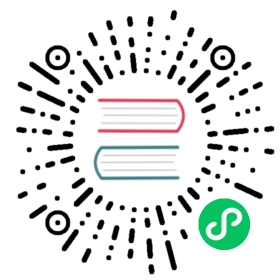Debugging issues with your application
You deployed your app to Knative Serving, but it isn’t working as expected. Go through this step-by-step guide to understand what failed.
Check command-line output
Check your deploy command output to see whether it succeeded or not. If your deployment process was terminated, you should see an error message in the output that describes the reason why the deployment failed.
This kind of failure is most likely due to either a misconfigured manifest or wrong command. For example, the following output says that you must configure route traffic percent to sum to 100:
Error from server (InternalError): error when applying patch:{"metadata":{"annotations":{"kubectl.kubernetes.io/last-applied-configuration":"{\"apiVersion\":\"serving.knative.dev/v1\",\"kind\":\"Route\",\"metadata\":{\"annotations\":{},\"name\":\"route-example\",\"namespace\":\"default\"},\"spec\":{\"traffic\":[{\"configurationName\":\"configuration-example\",\"percent\":50}]}}\n"}},"spec":{"traffic":[{"configurationName":"configuration-example","percent":50}]}}to:&{0xc421d98240 0xc421e77490 default route-example STDIN 0xc421db0488 264682 false}for: "STDIN": Internal error occurred: admission webhook "webhook.knative.dev" denied the request: mutation failed: The route must have traffic percent sum equal to 100.ERROR: Non-zero return code '1' from command: Process exited with status 1
Check Route status
Run the following command to get the status of the Route object with which you deployed your application:
kubectl get route <route-name> --output yaml
The conditions in status provide the reason if there is any failure. For details, see Knative Error Conditions and Reporting.
Check Ingress/Istio routing
To list all Ingress resources and their corresponding labels, run the following command:
kubectl get ingresses.networking.internal.knative.dev -o=custom-columns='NAME:.metadata.name,LABELS:.metadata.labels'NAME LABELShelloworld-go map[serving.knative.dev/route:helloworld-go serving.knative.dev/routeNamespace:default serving.knative.dev/service:helloworld-go]
The labels serving.knative.dev/route and serving.knative.dev/routeNamespace indicate the Route in which the Ingress resource resides. Your Route and Ingress should be listed. If your Ingress does not exist, the route controller believes that the Revisions targeted by your Route/Service isn’t ready. Please proceed to later sections to diagnose Revision readiness status.
Otherwise, run the following command to look at the ClusterIngress created for your Route
kubectl get ingresses.networking.internal.knative.dev <INGRESS_NAME> --output yaml
particularly, look at the status: section. If the Ingress is working correctly, we should see the condition with type=Ready to have status=True. Otherwise, there will be error messages.
Now, if Ingress shows status Ready, there must be a corresponding VirtualService. Run the following command:
kubectl get virtualservice -l networking.internal.knative.dev/ingress=<INGRESS_NAME> -n <INGRESS_NAMESPACE> --output yaml
the network configuration in VirtualService must match that of Ingress and Route. VirtualService currently doesn’t expose a Status field, so if one exists and have matching configurations with Ingress and Route, you may want to wait a little bit for those settings to propagate.
If you are familar with Istio and istioctl, you may try using istioctl to look deeper using Istio guide.
Check Ingress status
Knative uses a LoadBalancer service called istio-ingressgateway Service.
To check the IP address of your Ingress, use
kubectl get svc -n istio-system istio-ingressgateway
If there is no external IP address, use
kubectl describe svc istio-ingressgateway -n istio-system
to see a reason why IP addresses weren’t provisioned. Most likely it is due to a quota issue.
Check Revision status
If you configure your Route with Configuration, run the following command to get the name of the Revision created for you deployment (look up the configuration name in the Route .yaml file):
kubectl get configuration <configuration-name> --output jsonpath="{.status.latestCreatedRevisionName}"
If you configure your Route with Revision directly, look up the revision name in the Route yaml file.
Then run the following command:
kubectl get revision <revision-name> --output yaml
A ready Revision should have the following condition in status:
conditions:- reason: ServiceReadystatus: "True"type: Ready
If you see this condition, check the following to continue debugging:
If you see other conditions, look up the meaning of the conditions in Knative Error Conditions and Reporting. Note: some of them are not implemented yet. An alternative is to check Pod status.
Check Pod status
To get the Pods for all your deployments:
kubectl get pods
This command should list all Pods with brief status. For example:
NAME READY STATUS RESTARTS AGEconfiguration-example-00001-deployment-659747ff99-9bvr4 2/2 Running 0 3hconfiguration-example-00002-deployment-5f475b7849-gxcht 1/2 CrashLoopBackOff 2 36s
Choose one and use the following command to see detailed information for its status. Some useful fields are conditions and containerStatuses:
kubectl get pod <pod-name> --output yaml
Feedback
Was this page helpful?
Glad to hear it! Please tell us how we can improve.
Sorry to hear that. Please tell us how we can improve.