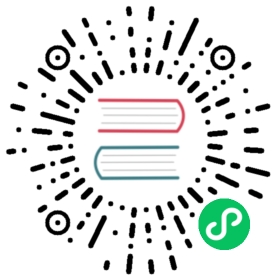NATS Key/Value Store Walkthrough
Prerequisite: enabling JetStream
If you are running a local nats-server stop it and restart it with JetStream enabled using nats-server -js (if that’s not already done)
You can then check that JetStream is enabled by using
nats account info
Connection Information:Client ID: 6Client IP: 127.0.0.1RTT: 64.996µsHeaders Supported: trueMaximum Payload: 1.0 MiBConnected URL: nats://127.0.0.1:4222Connected Address: 127.0.0.1:4222Connected Server ID: ND2XVDA4Q363JOIFKJTPZW3ZKZCANH7NJI4EJMFSSPTRXDBFG4M4C34KJetStream Account Information:Memory: 0 B of UnlimitedStorage: 0 B of UnlimitedStreams: 0 of UnlimitedConsumers: 0 of Unlimited
If you see the below instead then JetStream is not enabled
JetStream Account Information:JetStream is not supported in this account
Creating a KV bucket
Just like you have to create streams before you can use them, you need to first create a ‘KV bucket’ using nats kv add <KV Bucket Name>:
nats kv add my_kv
my_kv Key-Value Store StatusBucket Name: my_kvHistory Kept: 1Maximum Bucket Size: unlimitedMaximum Value Size: unlimitedBucket Location: unknownValues Stored: 0Backing Store Name: KV_my_kv
Storing a value
Now that we have a bucket, we can use it to ‘put’ (store) values at keys:
nats kv put my_kv Key1 Value1
which should return Value1
Getting a value
Now that we have value stored at key “Key1” we can retrieve that value with a ‘get’:
nats kv get my_kv Key1
my_kv > Key1 created @ 12 Oct 21 20:08 UTCValue1
Deleting a value
You can always delete a Key/Value entry by using nats kv del my_kv Key1
Watching a K/V Store
A functionality (normally not provided by Key/Value stores) is available with the NATS KV Store is the ability to ‘watch’ a bucket (or a particular key in that bucket) and receive real-time updates to changes in the store.
For example run nats kv watch my_kv: this will start a watcher on the bucket we have just created earlier. If you followed this walkthrough the last operation that happened on the key is that it was deleted. Because by default the KV bucket is set with a history size of one (i.e. it keeps only the last change) and the last operation on the bucket was a delete of the value associated with the key “Key1” that is the only thing that get received by the watcher:
nats kv watch my_kv
[2021-10-12 13:15:03] DEL my_kv > Key1
Keep that nats kv watch running and in another window do another ‘put’
nats kv put my_kv Key1 Value2
As soon as that command is run you will see that put event received by the watcher:
[2021-10-12 13:25:14] PUT my_kv > Key1: Value2
Cleaning up
Once you are finished playing, you can easily delete the KV bucket and release the resource associated with it by using:
nats kv rm my_kv