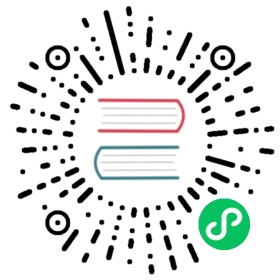Note: Profiles do not include Scenes and Sources!
Profile
A Profile saves most OBS settings, it does not include Scenes and Sources. It allows a user to switch between different saved settings quickly depending on the stream or recording a user is working on. For example, a user could have a Profile set up for streaming on YouTube and another Profile for streaming on Twitch.


Profile saved settings:
- General
- Stream
- Stream Key
- Output
- Streaming and Recording Encoder Settings
- Audio
- Video
- Base (Canvas) Resolution
- Hotkeys
- Advanced
Scene Collection
Scene Collections save all Scenes and Sources that have been added to it. Similar to a Profile for settings, a user can have different collections of saved Scenes and Sources. A user can swap between different collections, however a user cannot switch Scene Collections while a preview, stream, recording, or buffer is active.

- Scenes
- Sources
- Audio Input Capture
- Audio Output Capture
- Browser
- Color Source
- Display Source
- Display Capture
- Game Capture
- Image
- Image Slide Show
- Media Source
- Scene
- Text
- Video Capture Device
- Window Capture Device

Conclusion
Many users stream to multiple services or create recordings that need different layouts. With Profiles and Scene Collections, it makes it painless to switch settings instead of having to modify existing settings. Profiles and Scene Collections are saved separately in order to give the user freedom to mix and match settings instead of needing to save multiple instances.