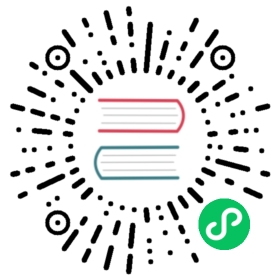OpenEBS for MongoDB

Introduction
MongoDB is a cross-platform document-oriented database. Classified as a NoSQL database, MongoDB eschews the traditional table-based relational database structure in favour of JSON-like documents with dynamic schemas, making the integration of data in certain types of applications easier and faster. MongoDB is deployed usually as a statefulset on Kubernetes and requires persistent storage for each instance of MongoDB StorageManager instance. OpenEBS provides persistent volumes on the fly when StorageManagers are scaled up.
Advantages of using OpenEBS for MongoDB:
- No need to manage the local disks, they are managed by OpenEBS
- Large size PVs can be provisioned by OpenEBS and MongoDB
- Start with small storage and add disks as needed on the fly. Sometimes MongoDB instances are scaled up because of capacity on the nodes. With OpenEBS persistent volumes, capacity can be thin provisioned and disks can be added to OpenEBS on the fly without disruption of service
- MongoDB sometimes need highly available storage, in such cases OpenEBS volumes can be configured with 3 replicas.
- If required, take backup of the MongoDB data periodically and back them up to S3 or any object storage so that restoration of the same data is possible to the same or any other Kubernetes cluster
Note: MongoDB can be deployed both as deployment or as statefulset. When MongoDB deployed as statefulset, you don’t need to replicate the data again at OpenEBS level. When MongoDB is deployed as deployment, consider 3 OpenEBS replicas, choose the StorageClass accordingly.
Deployment model

Configuration workflow
Install OpenEBS
If OpenEBS is not installed in your K8s cluster, this can done from here. If OpenEBS is already installed, go to the next step.
Connect to Kubera (Optional) : Connecting the Kubernetes cluster to Kubera provides good visibility of storage resources. Kubera has various support options for enterprise customers.
Configure cStor Pool
After OpenEBS installation, cStor pool has to be configured.If cStor Pool is not configure in your OpenEBS cluster, this can be done from here. During cStor Pool creation, make sure that the maxPools parameter is set to >=3. Sample YAML named openebs-config.yaml for configuring cStor Pool is provided in the Configuration details below. If cStor pool is already configured, go to the next step.
Create Storage Class
You must configure a StorageClass to provision cStor volume on given cStor pool. StorageClass is the interface through which most of the OpenEBS storage policies are defined. In this solution we are using a StorageClass to consume the cStor Pool which is created using external disks attached on the Nodes. In this solution, MongoDB is installed as a Deployment. So it requires replication at the storage level. So cStor volume
replicaCountis 3. Sample YAML named openebs-sc-disk.yaml to consume cStor pool with cStoveVolume Replica count as 3 is provided in the configuration details below.Launch and test MongoDB
Use stable MongoDB chart with helm to install MongoDB deployment in your cluster using the following command. In the following command, it will create a PVC with 8Gi size with a storage replication factor 3.
helm install --name my-release --set persistence.storageClass=openebs-cstor-disk stable/mongodb
For more information on installation, see MongoDB documentation.
Reference at openebs.ci
A live deployment of MongoDB using OpenEBS volumes can be seen at the website www.openebs.ci
Deployment YAML spec files for MongoDB and OpenEBS resources are found here
OpenEBS-CI dashboard of MongoDB
Post deployment Operations
Monitor OpenEBS Volume size
It is not seamless to increase the cStor volume size (refer to the roadmap item). Hence, it is recommended that sufficient size is allocated during the initial configuration. However, an alert can be setup for volume size threshold using Kubera.
Monitor cStor Pool size
As in most cases, cStor pool may not be dedicated to just Mongo database alone. It is recommended to watch the pool capacity and add more disks to the pool before it hits 80% threshold. See cStorPool metrics.
Configuration details
openebs-config.yaml
#Use the following YAMLs to create a cStor Storage Pool.# and associated storage class.apiVersion: openebs.io/v1alpha1kind: StoragePoolClaimmetadata:name: cstor-diskspec:name: cstor-disktype: diskpoolSpec:poolType: striped# NOTE - Appropriate disks need to be fetched using `kubectl get disks`## `Disk` is a custom resource supported by OpenEBS with `node-disk-manager`# as the disk operator# Replace the following with actual disk CRs from your cluster `kubectl get disks`# Uncomment the below lines after updating the actual disk names.disks:diskList:# Replace the following with actual disk CRs from your cluster from `kubectl get disks`# - disk-184d99015253054c48c4aa3f17d137b1# - disk-2f6bced7ba9b2be230ca5138fd0b07f1# - disk-806d3e77dd2e38f188fdaf9c46020bdc# - disk-8b6fb58d0c4e0ff3ed74a5183556424d# - disk-bad1863742ce905e67978d082a721d61# - disk-d172a48ad8b0fb536b9984609b7ee653---
openebs-sc-disk.yaml
apiVersion: storage.k8s.io/v1kind: StorageClassmetadata:name: openebs-cstor-diskannotations:openebs.io/cas-type: cstorcas.openebs.io/config: |- name: StoragePoolClaimvalue: "cstor-disk"- name: ReplicaCountvalue: "3"provisioner: openebs.io/provisioner-iscsireclaimPolicy: Delete---