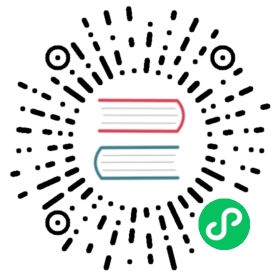Alpha Features
This section give different features of OpenEBS which is presently in Alpha version. These features are not recommend to perform on a production clusters. We suggest to familiarize these features on test clusters and reach out to OpenEBS community slack if you have any queries or help on trying out these features.
cStor
Running a sample application on a cStor volume provsioned via CSI provisioner
Expand a cStor volume created using CSI provisioner
Scaling down cStor Volume Replica
Running a sample application on a cStor volume provisioned via CSI provisioner
The Container Storage Interface (CSI) is a standard for exposing arbitrary block and file storage systems to containerized workloads on Container Orchestration Systems(COs) like Kubernetes combined with different storage vendors. This means, implementing a single CSI for a storage vendor is guaranteed to work with all COs. OpenEBS cStor volume can be now provisioned with CSI driver from OpenEBS 1.2 version onwards. This feature is under active development and considered to be in Alpha state.
Note: The current implementation only supports provisioning, de-provisioning, expansion and snapshot and clone of cStor Volumes .
Prerequisites
- Kubernetes version 1.14 or higher is installed.
- Recommended OpenEBS Version is 1.4.
- The steps to install OpenEBS is here.
- iSCSI initiator utils to be installed on all the worker nodes.
- You have access to install RBAC components into
kube-systemnamespace. The OpenEBS CSI driver components are installed inkube-systemnamespace to allow them to be flagged as system critical components. - You need to enable the feature gates
ExpandCSIVolumesandExpandInUsePersistentVolumesonkubeletin each worker node. - You need to enable the feature gates
ExpandCSIVolumesandExpandInUsePersistentVolumesonkube-apiserverin the master node. - Base OS on worker nodes can be Ubuntu 16.04, Ubuntu 18.04 or CentOS.
Overview
- Install OpenEBS CSI Driver
- Provision a cStor Pool Cluster
- Create a cStor StorageClass with cStor CSI provisioner
- Run your application on cStor volume provisioned via CSI Provisioner
Install OpenEBS CSI Driver
The node components make use of the host iSCSI binaries for iSCSI connection management. Depending on the OS, the csi-operator will have to be modified to load the required iSCSI files into the node pods.
OpenEBS CSI driver components can be installed by running the following command:
Depending on the OS, select the appropriate deployment file.
For Ubuntu 16.04 and CentOS:
kubectl apply -f https://raw.githubusercontent.com/openebs/cstor-csi/master/deploy/csi-operator.yaml
For Ubuntu 18.04:
kubectl apply -f https://raw.githubusercontent.com/openebs/cstor-csi/master/deploy/csi-operator-ubuntu-18.04.yaml
Verify that the OpenEBS CSI Components are installed.
kubectl get pods -n kube-system
Example output:
NAME READY STATUS RESTARTS AGE event-exporter-v0.2.5-7df89f4b8f-ml8qz 2/2 Running 0 35m fluentd-gcp-scaler-54ccb89d5-jk4gs 1/1 Running 0 35m fluentd-gcp-v3.1.1-56976 2/2 Running 0 35m fluentd-gcp-v3.1.1-jvqxn 2/2 Running 0 35m fluentd-gcp-v3.1.1-kwvsx 2/2 Running 0 35m heapster-7966498b57-w4mrs 3/3 Running 0 35m kube-dns-5877696fb4-jftrh 4/4 Running 0 35m kube-dns-5877696fb4-s6dgg 4/4 Running 0 35m kube-dns-autoscaler-85f8bdb54-m584t 1/1 Running 0 35m kube-proxy-gke-ranjith-csi-default-pool-a9a13f27-6qv1 1/1 Running 0 35m kube-proxy-gke-ranjith-csi-default-pool-a9a13f27-cftl 1/1 Running 0 35m kube-proxy-gke-ranjith-csi-default-pool-a9a13f27-q5ws 1/1 Running 0 35m l7-default-backend-8f479dd9-zxbtf 1/1 Running 0 35m metrics-server-v0.3.1-8d4c5db46-fw66z 2/2 Running 0 35m openebs-cstor-csi-controller-0 6/6 Running 0 77s openebs-cstor-csi-node-hflmf 2/2 Running 0 73s openebs-cstor-csi-node-mdgqq 2/2 Running 0 73s openebs-cstor-csi-node-rwshl 2/2 Running 0 73s prometheus-to-sd-5b68q 1/1 Running 0 35m prometheus-to-sd-c5bwl 1/1 Running 0 35m prometheus-to-sd-s7fdv 1/1 Running 0 35m stackdriver-metadata-agent-cluster-level-8468cc67d8-p864w 1/1 Running 0 35m
From above output,
openebs-cstor-csi-controller-0is running andopenebs-cstor-csi-node-hflmf,openebs-cstor-csi-node-mdgqqandopenebs-cstor-csi-node-rwshlrunning in each worker node.
Provision a cStor Pool Cluster
Apply CSPC operator YAML file using the following command:
kubectl apply -f https://raw.githubusercontent.com/openebs/openebs/master/k8s/cspc-operator.yaml
Verify the status of CSPC operator using the following command:
kubectl get pod -n openebs -l name=cspc-operator
Example output:
NAME READY STATUS RESTARTS AGE cspc-operator-c4dc96bb9-km4dh 1/1 Running 0 43s
Now, You have to create a cStor Pool Cluster(CSPC) which is the group of cStor pools in the cluster. CSPC can be created by applying the sample YAML provided below:
apiVersion: openebs.io/v1alpha1 kind: CStorPoolCluster metadata: name: cstor-disk-cspc namespace: openebs spec: pools: - nodeSelector: kubernetes.io/hostname: “gke-ranjith-csi-default-pool-a9a13f27-6qv1” raidGroups: - type: “stripe” isWriteCache: false isSpare: false isReadCache: false blockDevices: - blockDeviceName: “blockdevice-936911c5c9b0218ed59e64009cc83c8f” poolConfig: cacheFile: “” defaultRaidGroupType: “stripe” overProvisioning: false compression: “off”
Edit the following parameters in the sample CSPC YAML:
blockDeviceName:- Provide the block devices name to be used for provisioning cStor pool. All the block devices must be on the same node.
kubernetes.io/hostname: Provide the hostname where the cStor pool will be created using the set of block devices.
The above sample YAML creates a cStor pool on the corresponding node with provided block devicse. If you need to create multiple cStor pools in the cluster, get the YAML from here.
In this example, the above YAML is modified and saved as cspc.yaml. Apply the modified CSPC YAML spec using the following command to create a cStor Pool Cluster:
kubectl apply -f cspc.yaml
Verify the cStor pool details by running the following command:
kubectl get cspc -n openebs
Example output:
NAME AGE cstor-disk-cspc 23s
Verify if the cStor pool instance is created successfully using the following command:
kubectl get cspi -n openebs
Example output:
NAME HOSTNAME ALLOCATED FREE CAPACITY STATUS AGE cstor-disk-cspc-7hkl gke-ranjith-csi-default-pool-a9a13f27-6qv1 50K 39.7G 39.8G ONLINE 2m43s
Create a cStor StorageClass with cStor CSI provisioner
Create a Storage Class to dynamically provision volumes using cStor CSI provisioner. You can save the following sample StorageClass YAML spec as cstor-csi-sc.yaml.
kind: StorageClassapiVersion: storage.k8s.io/v1metadata:name: openebs-csi-cstor-diskprovisioner: cstor.csi.openebs.ioallowVolumeExpansion: trueparameters:cas-type: cstorreplicaCount: "1"cstorPoolCluster: cstor-disk-cspc
You should specify the correct cstorPoolCluster name from your cluster and specify the desired replicaCount for the cStor volume.
Note: The replicaCount should be less than or equal to the max pools available.
Sample StorageClass YAML spec can be found in github repo.
Apply the above sample Storage Class YAML using the following command:
kubectl apply -f cstor-csi-sc.yaml
Example output:
NAME PROVISIONER AGEopenebs-csi-cstor-disk cstor.csi.openebs.io 5sopenebs-device openebs.io/local 59mopenebs-hostpath openebs.io/local 59mopenebs-jiva-default openebs.io/provisioner-iscsi 59mopenebs-snapshot-promoter volumesnapshot.external-storage.k8s.io/snapshot-promoter 59mstandard (default) kubernetes.io/gce-pd 66m
The StorageClass openebs-csi-cstor-disk is created successfully.
Run your application on cStor volume provisioned via CSI Provisioner
Run your application by specifying the above created StorageClass for creating the PVC. Sample application YAML can be downloaded using the following command:
wget https://raw.githubusercontent.com/openebs/cstor-csi/master/deploy/busybox-csi-cstor-sparse.yaml
Modify the YAML spec with required PVC storage size, storageClassName. In this example, storageClassName is updated with openebs-csi-cstor-disk.
The following example launches a busybox app with a cStor Volume provisioned via CSI Provisioner.
kubectl apply -f busybox-csi-cstor-sparse.yaml
Now the application will be running on the volume provisioned via cStor CSI provisioner. Verify the status of the PVC using the following command:
kubectl get pvc
Example output:
NAME STATUS VOLUME CAPACITY ACCESS MODES STORAGECLASS AGE demo-csivol-claim Bound pvc-723283b6-02bc-11ea-a139-42010a8000b2 5Gi RWO openebs-csi-cstor-disk 17m
Verify the status of the application by running the following command:
kubectl get pod
Example output:
NAME READY STATUS RESTARTS AGE busybox 1/1 Running 0 97s
Verify if the application is running with the expected result using the following command:
kubectl exec -it busybox -- cat /mnt/openebs-csi/date.txt
The busybox is instructed to write the date into the mounted path at /.mnt/openebs-csi/date.txt when it is started .
Example output:
Sat Nov 9 06:59:27 UTC 2019
Note: While the asynchronous handling of the Volume provisioning is in progress, the application pod description may throw some errors like:
Waiting for CVC to be bound: Implies volume components are still being createdVolume is not ready: Replicas yet to connect to controller: Implies volume components are already created but yet to interact with each other.
Expand a cStor volume created using CSI provisioner
The following section will give the steps to expand a cStor volume which is created using CSI provisioner.
Notes to remember:
- Only dynamically provisioned cStor volumes can be resized.
- You can only expand cStor volumes containing a file system if the file system is ext3 or ext4.
- Ensure that the corresponding StorageClass has the
allowVolumeExpansionfield set totruewhen the volume is provisioned. - You will need to enable
ExpandCSIVolumesandExpandInUsePersistentVolumesfeature gates onkubeletsandkube-apiserver. Other general prerequisites related to cStor volume via CSI provisioner can be found from here.
Steps to perform the cStor volume expansion:
Perform the following command to get the details of the PVC.
kubectl get pvc
Example output:
NAME STATUS VOLUME CAPACITY ACCESS MODES STORAGECLASS AGE demo-csivol-claim Bound pvc-723283b6-02bc-11ea-a139-42010a8000b2 5Gi RWO openebs-csi-cstor-disk 66m
Update the increased PVC size in the following section of the PVC YAML.
pvc.spec.resources.requests.storage.
This can be done by editing the PVC YAML spec using the following command:
kubectl edit pvc demo-csivol-claim
Example snippet:
spec: accessModes: - ReadWriteOnce resources: requests: storage: 9Gi storageClassName: openebs-csi-cstor-disk
In the above snippet,
storageis modified to 9Gi from 5Gi.Wait for the updated capacity to reflect in PVC status (
pvc.status.capacity.storage). Perform the following command to verify the updated size of the PVC:kubectl get pvc
Example snippet:
NAME STATUS VOLUME CAPACITY ACCESS MODES STORAGECLASS AGE demo-csivol-claim Bound pvc-723283b6-02bc-11ea-a139-42010a8000b2 9Gi RWO openebs-csi-cstor-disk 68m
Check the size is reflected on the application pod where the above volume is mounted.
Scaling down cStor Volume Replica
This section provide the steps for scaling down the replica of a cStor volume.
Prerequisites
All the ther cStor volume replicas(CVR) should be in
Healthystate except the cStor volume replica that is going to deleted(i.e deleting CVR can be in any state).There shouldn’t be any ongoing scaleup process. Verify that
replicationFactorshould be equal to thedesiredReplicationFactorfrom corresponding cStor volume CR specification.
Notes to remember:
- Scaling down one replica at a time is recommended. This means, only one replica at a time should be removed.
Overview
- Get the details of corresponding cStor volume.
- Identify the replica of the cStor volume which needs to be removed.
- Modify the cStor volume specification with required change.
- Verify that the identified volume replica is removed successfully.
- Delete the CVR corresponding to the
replicaIDentry which was removed from cStor volume.
Steps to perform scaling down of cStor volume replica
Perform the following command to get the details of PVC:
kubectl get pvc
Example output:
NAME STATUS VOLUME CAPACITY ACCESS MODES STORAGECLASS AGE demo-csivol-claim Bound pvc-723283b6-02bc-11ea-a139-42010a8000b2 5Gi RWO openebs-csi-cstor-disk 66m
From the above output, get
VOLUMEname and use in the following command to get the details of corresponding cStor volume. All commands are performed by considering above PVC.kubectl get cstorvolume -n openebs -l openebs.io/persistent-volume=pvc-ed6e893a-051d-11ea-a786-42010a8001c9
Example output:
NAME STATUS AGE CAPACITY pvc-ed6e893a-051d-11ea-a786-42010a8001c9 Healthy 8m9s 500Gi
Perform the following command to get the details of the replicas of corresponding cStor volume:
kubectl get cvr -n openebs -l openebs.io/persistent-volume=pvc-ed6e893a-051d-11ea-a786-42010a8001c9
Example output:
NAME USED ALLOCATED STATUS AGE pvc-ed6e893a-051d-11ea-a786-42010a8001c9-cstor-disk-pool-c0tw 37.5M 2.57M Healthy 8m16s pvc-ed6e893a-051d-11ea-a786-42010a8001c9-cstor-disk-pool-eav6 37.4M 2.57M Healthy 8m16s pvc-ed6e893a-051d-11ea-a786-42010a8001c9-cstor-disk-pool-zcn7 37.4M 2.58M Healthy 8m16s
Identify the cStor volume replica from above output which needs to be removed. Then, perform the following command to get the
replicaidof the corresponding cStor volume replica. In this example, identified cStor volume replica ispvc-ed6e893a-051d-11ea-a786-42010a8001c9-cstor-disk-pool-c0tw.kubectl get cvr pvc-ed6e893a-051d-11ea-a786-42010a8001c9-cstor-disk-pool-c0tw -n openebs -oyaml | grep -i replicaid
Example snippet:
replicaid: 4858867E8F150C533A2CF30A5D5FD8C6
From the above output,
replicaidof the identified cStor volume replica is4858867E8F150C533A2CF30A5D5FD8C6.Modify the corresponding cStor volume specification to remove the identified cStor volume replica and update the
desiredReplicationFactor. The cStor volume can be edited by using the following command:kubectl edit cstorvolume pvc-ed6e893a-051d-11ea-a786-42010a8001c9 -n openebs
The following are the items need to be updated if you are scaling down the replica count from 3 to 2.
In the below snippet,
desiredReplicationFactoris updated to2from3and removed thereplicaidentry of the identified volume replica4858867E8F150C533A2CF30A5D5FD8C6fromspec.replicaDetails.knownReplicas.Example snippet:
spec: capacity: 500Gi consistencyFactor: 2 desiredReplicationFactor: 2 iqn: iqn.2016-09.com.openebs.cstor:pvc-ed6e893a-051d-11ea-a786-42010a8001c9 nodeBase: iqn.2016-09.com.openebs.cstor replicaDetails: knownReplicas: 2E93FCD50CFA2A0502BE29FF397FA661: “8687568470394952308” 6E1C5FD9EC9C084234C440873D256E93: “7318762175148076215” replicationFactor: 3 status: Init targetIP: 10.0.70.44 targetPort: “3260” targetPortal: 10.0.70.44:3260 status: capacity: 500Gi lastTransitionTime: “2019-11-12T07:32:38Z” lastUpdateTime: “2019-11-12T07:48:08Z” phase: Healthy replicaDetails: knownReplicas: 2E93FCD50CFA2A0502BE29FF397FA661: “8687568470394952308” 6E1C5FD9EC9C084234C440873D256E93: “7318762175148076215” 4858867E8F150C533A2CF30A5D5FD8C6: “3588528959973203834”
Verify that the identified replica has been removed from the cStor volume. The following section can be checked to verify the updated details and removal event messages of the cStor volume.
Removal event message can be checked by describe the corresponding cStor volume using the following command:
kubectl describe cstorvolume pvc-ed6e893a-051d-11ea-a786-42010a8001c9 -n openebs
Example snippet of output:
Normal Healthy 18m pvc-ed6e893a-051d-11ea-a786-42010a8001c9-target-58d76bdbd-95hdh, gke-ranjith-scaledown-default-pool-0dece219-jt3d Volume is in Healthy state Warning FailUpdate 92s (x4 over 22m) pvc-ed6e893a-051d-11ea-a786-42010a8001c9-target-58d76bdbd-95hdh, gke-ranjith-scaledown-default-pool-0dece219-jt3d Ignoring changes on volume pvc-ed6e893a-051d-11ea-a786-42010a8001c9 Normal Updated 92s pvc-ed6e893a-051d-11ea-a786-42010a8001c9-target-58d76bdbd-95hdh, gke-ranjith-scaledown-default-pool-0dece219-jt3d Successfully updated the desiredReplicationFactor to 2
Verify the updated details of cStor volume using the following command:
kubectl get cstorvolume pvc-ed6e893a-051d-11ea-a786-42010a8001c9 -n openebs -oyaml
Example snippet of output:
spec: capacity: 500Gi consistencyFactor: 2 desiredReplicationFactor: 2 iqn: iqn.2016-09.com.openebs.cstor:pvc-ed6e893a-051d-11ea-a786-42010a8001c9 nodeBase: iqn.2016-09.com.openebs.cstor replicaDetails: knownReplicas: 2E93FCD50CFA2A0502BE29FF397FA661: “8687568470394952308” 6E1C5FD9EC9C084234C440873D256E93: “7318762175148076215” replicationFactor: 2 status: Init targetIP: 10.0.70.44 targetPort: “3260” targetPortal: 10.0.70.44:3260 status: capacity: 500Gi lastTransitionTime: “2019-11-12T07:32:38Z” lastUpdateTime: “2019-11-12T07:49:38Z” phase: Healthy replicaDetails: knownReplicas: 2E93FCD50CFA2A0502BE29FF397FA661: “8687568470394952308” 6E1C5FD9EC9C084234C440873D256E93: “7318762175148076215” replicaStatuses:
From the output, the following values are auto updated:
replicationFactor : It is updated to 2.
status.replicaDetails.knownReplicas : The
replicaidentry of identified CVR is removed.
The status of CVRs corresponding to the cStor volume can be obtained by running the following command:
kubectl get cvr -n openebs -l openebs.io/persistent-volume=pvc-ed6e893a-051d-11ea-a786-42010a8001c9
Example output:
NAME USED ALLOCATED STATUS AGE pvc-ed6e893a-051d-11ea-a786-42010a8001c9-cstor-disk-pool-c0tw 58.6M 2.81M Offline 22m pvc-ed6e893a-051d-11ea-a786-42010a8001c9-cstor-disk-pool-eav6 59.5M 2.81M Healthy 22m pvc-ed6e893a-051d-11ea-a786-42010a8001c9-cstor-disk-pool-zcn7 59.5M 2.81M Healthy 22m
From above output, identified CVR status is changed to
Offline.Delete the identified CVR which was removed from cStor volume using the following command:
kubectl delete cvr pvc-ed6e893a-051d-11ea-a786-42010a8001c9-cstor-disk-pool-c0tw -n openebs
Example output:
cstorvolumereplica.openebs.io “pvc-ed6e893a-051d-11ea-a786-42010a8001c9-cstor-disk-pool-c0tw” deleted
Get the latest CVR details of corresponding cStor volume using the following command:
kubectl get cvr -n openebs -l openebs.io/persistent-volume=pvc-ed6e893a-051d-11ea-a786-42010a8001c9
Example output:
NAME USED ALLOCATED STATUS AGE pvc-ed6e893a-051d-11ea-a786-42010a8001c9-cstor-disk-pool-eav6 61.8M 2.84M Healthy 23m pvc-ed6e893a-051d-11ea-a786-42010a8001c9-cstor-disk-pool-zcn7 61.9M 2.84M Healthy 23m