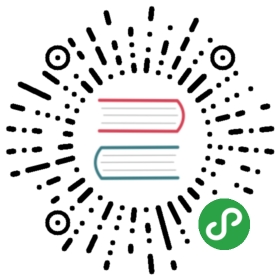Image Module
The Image module provides a class with the same name which isused to represent a PIL image. The module also provides a number of factoryfunctions, including functions to load images from files, and to create newimages.
Examples
Open, rotate, and display an image (using the default viewer)
The following script loads an image, rotates it 45 degrees, and displays itusing an external viewer (usually xv on Unix, and the Paint program onWindows).
- from PIL import Image
- im = Image.open("bride.jpg")
- im.rotate(45).show()
Create thumbnails
The following script creates nice thumbnails of all JPEG images in thecurrent directory preserving aspect ratios with 128x128 max resolution.
- from PIL import Image
- import glob, os
- size = 128, 128
- for infile in glob.glob("*.jpg"):
- file, ext = os.path.splitext(infile)
- im = Image.open(infile)
- im.thumbnail(size)
- im.save(file + ".thumbnail", "JPEG")
Functions
PIL.Image.open(fp, mode='r')[source]- Opens and identifies the given image file.
This is a lazy operation; this function identifies the file, butthe file remains open and the actual image data is not read fromthe file until you try to process the data (or call theload() method). Seenew(). See File Handling in Pillow.
Parameters:
- fp – A filename (string), pathlib.Path object or a file object.The file object must implement
read(),seek(), andtell()methods,and be opened in binary mode. - mode – The mode. If given, this argument must be “r”.Returns:
AnImageobject.
Raises: - FileNotFoundError – If the file cannot be found.
- PIL.UnidentifiedImageError – If the image cannot be opened andidentified.
- ValueError – If the
modeis not “r”, or if aStringIOinstance is used forfp.
Warning
To protect against potential DOS attacks caused by “decompression bombs” (i.e. malicious fileswhich decompress into a huge amount of data and are designed to crash or cause disruption by using upa lot of memory), Pillow will issue a DecompressionBombWarning if the image is over a certainlimit. If desired, the warning can be turned into an error withwarnings.simplefilter('error', Image.DecompressionBombWarning) or suppressed entirely withwarnings.simplefilter('ignore', Image.DecompressionBombWarning). See also the loggingdocumentation to have warnings output to the logging facility instead of stderr.
Image processing
PIL.Image.alphacomposite(_im1, im2)[source]- Alpha composite im2 over im1.
Parameters:
- im1 – The first image. Must have mode RGBA.
- im2 – The second image. Must have mode RGBA, and the same size asthe first image.Returns:
AnImageobject.
PIL.Image.blend(im1, im2, alpha)[source]- Creates a new image by interpolating between two input images, usinga constant alpha.:
- out = image1 * (1.0 - alpha) + image2 * alpha
Parameters:
- im1 – The first image.
- im2 – The second image. Must have the same mode and size asthe first image.
- alpha – The interpolation alpha factor. If alpha is 0.0, acopy of the first image is returned. If alpha is 1.0, a copy ofthe second image is returned. There are no restrictions on thealpha value. If necessary, the result is clipped to fit intothe allowed output range.Returns:
AnImageobject.
PIL.Image.composite(image1, image2, mask)[source]- Create composite image by blending images using a transparency mask.
Parameters:
- image1 – The first image.
- image2 – The second image. Must have the same mode andsize as the first image.
- mask – A mask image. This image can have mode“1”, “L”, or “RGBA”, and must have the same size as theother two images.
PIL.Image.eval(image, *args)[source]- Applies the function (which should take one argument) to each pixelin the given image. If the image has more than one band, the samefunction is applied to each band. Note that the function isevaluated once for each possible pixel value, so you cannot userandom components or other generators.
Parameters:
- image – The input image.
- function – A function object, taking one integer argument.Returns:
AnImageobject.
PIL.Image.merge(mode, bands)[source]- Merge a set of single band images into a new multiband image.
Parameters:
- mode – The mode to use for the output image. See:Modes.
- bands – A sequence containing one single-band image foreach band in the output image. All bands must have thesame size.Returns:
AnImageobject.
Constructing images
PIL.Image.new(mode, size, color=0)[source]- Creates a new image with the given mode and size.
Parameters:
- mode – The mode to use for the new image. See:Modes.
- size – A 2-tuple, containing (width, height) in pixels.
- color – What color to use for the image. Default is black.If given, this should be a single integer or floating point valuefor single-band modes, and a tuple for multi-band modes (one valueper band). When creating RGB images, you can also use colorstrings as supported by the ImageColor module. If the color isNone, the image is not initialised.Returns:
AnImageobject.
PIL.Image.fromarray(obj, mode=None)[source]- Creates an image memory from an object exporting the array interface(using the buffer protocol).
If obj is not contiguous, then the tobytes method is calledand frombuffer() is used.
If you have an image in NumPy:
- from PIL import Image
- import numpy as np
- im = Image.open('hopper.jpg')
- a = np.asarray(im)
Then this can be used to convert it to a Pillow image:
- im = Image.fromarray(a)
Parameters:
- obj – Object with array interface
- mode – Mode to use (will be determined from type if None)See: Modes.Returns:
An image object.
New in version 1.1.6.
PIL.Image.frombytes(mode, size, data, decoder_name='raw', *args)[source]- Creates a copy of an image memory from pixel data in a buffer.
In its simplest form, this function takes three arguments(mode, size, and unpacked pixel data).
You can also use any pixel decoder supported by PIL. For moreinformation on available decoders, see the sectionWriting Your Own File Decoder.
Note that this function decodes pixel data only, not entire images.If you have an entire image in a string, wrap it in aBytesIO object, and use open() to loadit.
Parameters:
- mode – The image mode. See: Modes.
- size – The image size.
- data – A byte buffer containing raw data for the given mode.
- decoder_name – What decoder to use.
- args – Additional parameters for the given decoder.Returns:
AnImageobject.
PIL.Image.fromstring(*args, **kw)[source]
PIL.Image.frombuffer(mode, size, data, decoder_name='raw', *args)[source]- Creates an image memory referencing pixel data in a byte buffer.
This function is similar to frombytes(), but uses datain the byte buffer, where possible. This means that changes to theoriginal buffer object are reflected in this image). Not all modes canshare memory; supported modes include “L”, “RGBX”, “RGBA”, and “CMYK”.
Note that this function decodes pixel data only, not entire images.If you have an entire image file in a string, wrap it in aBytesIO object, and use open() to load it.
In the current version, the default parameters used for the “raw” decoderdiffers from that used for frombytes(). This is abug, and will probably be fixed in a future release. The current releaseissues a warning if you do this; to disable the warning, you should providethe full set of parameters. See below for details.
Parameters:
- mode – The image mode. See: Modes.
- size – The image size.
- data – A bytes or other buffer object containing rawdata for the given mode.
- decoder_name – What decoder to use.
- args –
Additional parameters for the given decoder. For thedefault encoder (“raw”), it’s recommended that you provide thefull set of parameters:
- frombuffer(mode, size, data, "raw", mode, 0, 1)
Returns:
An Image object.
New in version 1.1.4.
Registering plugins
Note
These functions are for use by plugin authors. Application authors canignore them.
PIL.Image.registeropen(_id, factory, accept=None)[source]- Register an image file plugin. This function should not be usedin application code.
Parameters:
- id – An image format identifier.
- factory – An image file factory method.
- accept – An optional function that can be used to quicklyreject images having another format.
PIL.Image.registerdecoder(_name, decoder)[source]- Registers an image decoder. This function should not beused in application code.
Parameters:
- name – The name of the decoder
- decoder – A callable(mode, args) that returns anImageFile.PyDecoder object
New in version 4.1.0.
PIL.Image.registermime(_id, mimetype)[source]- Registers an image MIME type. This function should not be usedin application code.
Parameters:
- id – An image format identifier.
- mimetype – The image MIME type for this format.
PIL.Image.registersave(_id, driver)[source]- Registers an image save function. This function should not beused in application code.
Parameters:
- id – An image format identifier.
- driver – A function to save images in this format.
PIL.Image.registerencoder(_name, encoder)[source]- Registers an image encoder. This function should not beused in application code.
Parameters:
- name – The name of the encoder
- encoder – A callable(mode, args) that returns anImageFile.PyEncoder object
New in version 4.1.0.
PIL.Image.registerextension(_id, extension)[source]- Registers an image extension. This function should not beused in application code.
Parameters:
- id – An image format identifier.
- extension – An extension used for this format.
The Image Class
- class
PIL.Image.Image[source] This class represents an image object. To create
Imageobjects, use the appropriate factoryfunctions. There’s hardly ever any reason to call the Image constructordirectly.
An instance of the Image class has the followingmethods. Unless otherwise stated, all methods return a new instance of theImage class, holding the resulting image.
Image.alphacomposite(_im, dest=(0, 0), source=(0, 0))[source]- ‘In-place’ analog of Image.alpha_composite. Composites an imageonto this image.
Parameters:
- im – image to composite over this one
- dest – Optional 2 tuple (left, top) specifying the upperleft corner in this (destination) image.
- source – Optional 2 (left, top) tuple for the upper leftcorner in the overlay source image, or 4 tuple (left, top, right,bottom) for the bounds of the source rectangle
Performance Note: Not currently implemented in-place in the core layer.
Image.convert(mode=None, matrix=None, dither=None, palette=0, colors=256)[source]- Returns a converted copy of this image. For the “P” mode, thismethod translates pixels through the palette. If mode isomitted, a mode is chosen so that all information in the imageand the palette can be represented without a palette.
The current version supports all possible conversions between“L”, “RGB” and “CMYK.” The matrix argument only supports “L”and “RGB”.
When translating a color image to greyscale (mode “L”),the library uses the ITU-R 601-2 luma transform:
- L = R * 299/1000 + G * 587/1000 + B * 114/1000
The default method of converting a greyscale (“L”) or “RGB”image into a bilevel (mode “1”) image uses Floyd-Steinbergdither to approximate the original image luminosity levels. Ifdither is NONE, all values larger than 128 are set to 255 (white),all other values to 0 (black). To use other thresholds, use thepoint() method.
When converting from “RGBA” to “P” without a matrix argument,this passes the operation to quantize(),and dither and palette are ignored.
Parameters:
- mode – The requested mode. See: Modes.
- matrix – An optional conversion matrix. If given, thisshould be 4- or 12-tuple containing floating point values.
- dither – Dithering method, used when converting frommode “RGB” to “P” or from “RGB” or “L” to “1”.Available methods are NONE or FLOYDSTEINBERG (default).Note that this is not used when matrix is supplied.
- palette – Palette to use when converting from mode “RGB”to “P”. Available palettes are WEB or ADAPTIVE.
- colors – Number of colors to use for the ADAPTIVE palette.Defaults to 256.Return type:
Image
Returns:
AnImageobject.
The following example converts an RGB image (linearly calibrated according toITU-R 709, using the D65 luminant) to the CIE XYZ color space:
- rgb2xyz = (
- 0.412453, 0.357580, 0.180423, 0,
- 0.212671, 0.715160, 0.072169, 0,
- 0.019334, 0.119193, 0.950227, 0)
- out = im.convert("RGB", rgb2xyz)
Image.copy()[source]- Copies this image. Use this method if you wish to paste thingsinto an image, but still retain the original.
Return type:ImageReturns:An Image object.
Image.crop(box=None)[source]- Returns a rectangular region from this image. The box is a4-tuple defining the left, upper, right, and lower pixelcoordinate. See Coordinate System.
Note: Prior to Pillow 3.4.0, this was a lazy operation.
Parameters:box – The crop rectangle, as a (left, upper, right, lower)-tuple.Return type:ImageReturns:An Image object.
This crops the input image with the provided coordinates:
- from PIL import Image
- im = Image.open("hopper.jpg")
- # The crop method from the Image module takes four coordinates as input.
- # The right can also be represented as (left+width)
- # and lower can be represented as (upper+height).
- (left, upper, right, lower) = (20, 20, 100, 100)
- # Here the image "im" is cropped and assigned to new variable im_crop
- im_crop = im.crop((left, upper, right, lower))
Image.draft(mode, size)[source]- Configures the image file loader so it returns a version of theimage that as closely as possible matches the given mode andsize. For example, you can use this method to convert a colorJPEG to greyscale while loading it.
If any changes are made, returns a tuple with the chosen mode andbox with coordinates of the original image within the altered one.
Note that this method modifies the Image objectin place. If the image has already been loaded, this method has noeffect.
Note: This method is not implemented for most images. It iscurrently implemented only for JPEG and MPO images.
Parameters:
- mode – The requested mode.
- size – The requested size.
Image.filter(filter)[source]- Filters this image using the given filter. For a list ofavailable filters, see the
ImageFiltermodule.
Parameters:filter – Filter kernel.Returns:An Image object.
This blurs the input image using a filter from the ImageFilter module:
- from PIL import Image, ImageFilter
- im = Image.open("hopper.jpg")
- # Blur the input image using the filter ImageFilter.BLUR
- im_blurred = im.filter(filter=ImageFilter.BLUR)
Image.getbands()[source]- Returns a tuple containing the name of each band in this image.For example, getbands on an RGB image returns (“R”, “G”, “B”).
Returns:A tuple containing band names.Return type:tuple
This helps to get the bands of the input image:
- from PIL import Image
- im = Image.open("hopper.jpg")
- print(im.getbands()) # Returns ('R', 'G', 'B')
Image.getbbox()[source]- Calculates the bounding box of the non-zero regions in theimage.
Returns:The bounding box is returned as a 4-tuple defining theleft, upper, right, and lower pixel coordinate. SeeCoordinate System. If the image is completely empty, thismethod returns None.
This helps to get the bounding box coordinates of the input image:
- from PIL import Image
- im = Image.open("hopper.jpg")
- print(im.getbbox())
- # Returns four coordinates in the format (left, upper, right, lower)
Image.getcolors(maxcolors=256)[source]- Returns a list of colors used in this image.
Parameters:maxcolors – Maximum number of colors. If this number isexceeded, this method returns None. The default limit is256 colors.Returns:An unsorted list of (count, pixel) values.
Image.getdata(band=None)[source]- Returns the contents of this image as a sequence objectcontaining pixel values. The sequence object is flattened, sothat values for line one follow directly after the values ofline zero, and so on.
Note that the sequence object returned by this method is aninternal PIL data type, which only supports certain sequenceoperations. To convert it to an ordinary sequence (e.g. forprinting), use list(im.getdata()).
Parameters:band – What band to return. The default is to returnall bands. To return a single band, pass in the indexvalue (e.g. 0 to get the “R” band from an “RGB” image).Returns:A sequence-like object.
Image.getextrema()[source]- Gets the the minimum and maximum pixel values for each band inthe image.
Returns:For a single-band image, a 2-tuple containing theminimum and maximum pixel value. For a multi-band image,a tuple containing one 2-tuple for each band.
Image.getpalette()[source]- Returns the image palette as a list.
Returns:A list of color values [r, g, b, …], or None if theimage has no palette.
Image.getpixel(xy)[source]- Returns the pixel value at a given position.
Parameters:xy – The coordinate, given as (x, y). SeeCoordinate System.Returns:The pixel value. If the image is a multi-layer image,this method returns a tuple.
Image.histogram(mask=None, extrema=None)[source]- Returns a histogram for the image. The histogram is returned asa list of pixel counts, one for each pixel value in the sourceimage. If the image has more than one band, the histograms forall bands are concatenated (for example, the histogram for an“RGB” image contains 768 values).
A bilevel image (mode “1”) is treated as a greyscale (“L”) imageby this method.
If a mask is provided, the method returns a histogram for thoseparts of the image where the mask image is non-zero. The maskimage must have the same size as the image, and be either abi-level image (mode “1”) or a greyscale image (“L”).
Parameters:
- mask – An optional mask.
- extrema – An optional tuple of manually-specified extrema.Returns:
A list containing pixel counts.
Image.offset(xoffset, yoffset=None)[source]
Image.paste(im, box=None, mask=None)[source]- Pastes another image into this image. The box argument is eithera 2-tuple giving the upper left corner, a 4-tuple defining theleft, upper, right, and lower pixel coordinate, or None (same as(0, 0)). See Coordinate System. If a 4-tuple is given, the sizeof the pasted image must match the size of the region.
If the modes don’t match, the pasted image is converted to the mode ofthis image (see the convert() method fordetails).
Instead of an image, the source can be a integer or tuplecontaining pixel values. The method then fills the regionwith the given color. When creating RGB images, you canalso use color strings as supported by the ImageColor module.
If a mask is given, this method updates only the regionsindicated by the mask. You can use either “1”, “L” or “RGBA”images (in the latter case, the alpha band is used as mask).Where the mask is 255, the given image is copied as is. Wherethe mask is 0, the current value is preserved. Intermediatevalues will mix the two images together, including their alphachannels if they have them.
See alpha_composite() if you want tocombine images with respect to their alpha channels.
Parameters:
- im – Source image or pixel value (integer or tuple).
- box –
An optional 4-tuple giving the region to paste into.If a 2-tuple is used instead, it’s treated as the upper leftcorner. If omitted or None, the source is pasted into theupper left corner.
If an image is given as the second argument and there is nothird, the box defaults to (0, 0), and the second argumentis interpreted as a mask image.
- mask – An optional mask image.
Image.point(lut, mode=None)[source]- Maps this image through a lookup table or function.
Parameters:
- lut – A lookup table, containing 256 (or 65536 ifself.mode==”I” and mode == “L”) values per band in theimage. A function can be used instead, it should take asingle argument. The function is called once for eachpossible pixel value, and the resulting table is applied toall bands of the image.
- mode – Output mode (default is same as input). In thecurrent version, this can only be used if the source imagehas mode “L” or “P”, and the output has mode “1” or thesource image mode is “I” and the output mode is “L”.Returns:
AnImageobject.
Image.putalpha(alpha)[source]- Adds or replaces the alpha layer in this image. If the imagedoes not have an alpha layer, it’s converted to “LA” or “RGBA”.The new layer must be either “L” or “1”.
Parameters:alpha – The new alpha layer. This can either be an “L” or “1”image having the same size as this image, or an integer orother color value.
Image.putdata(data, scale=1.0, offset=0.0)[source]- Copies pixel data to this image. This method copies data from asequence object into the image, starting at the upper leftcorner (0, 0), and continuing until either the image or thesequence ends. The scale and offset values are used to adjustthe sequence values: pixel = value*scale + offset.
Parameters:
- data – A sequence object.
- scale – An optional scale value. The default is 1.0.
- offset – An optional offset value. The default is 0.0.
Image.putpalette(data, rawmode='RGB')[source]- Attaches a palette to this image. The image must be a “P”,“PA”, “L” or “LA” image, and the palette sequence must contain768 integer values, where each group of three values representthe red, green, and blue values for the corresponding pixelindex. Instead of an integer sequence, you can use an 8-bitstring.
Parameters:
- data – A palette sequence (either a list or a string).
- rawmode – The raw mode of the palette.
Image.putpixel(xy, value)[source]- Modifies the pixel at the given position. The color is given asa single numerical value for single-band images, and a tuple formulti-band images. In addition to this, RGB and RGBA tuples areaccepted for P images.
Note that this method is relatively slow. For more extensive changes,use paste() or the ImageDrawmodule instead.
See:
Parameters:
- xy – The pixel coordinate, given as (x, y). SeeCoordinate System.
- value – The pixel value.
Image.quantize(colors=256, method=None, kmeans=0, palette=None, dither=1)[source]- Convert the image to ‘P’ mode with the specified numberof colors.
Parameters:
- colors – The desired number of colors, <= 256
- method – 0 = median cut1 = maximum coverage2 = fast octree3 = libimagequant
- kmeans – Integer
- palette – Quantize to the palette of given
PIL.Image.Image. - dither – Dithering method, used when converting frommode “RGB” to “P” or from “RGB” or “L” to “1”.Available methods are NONE or FLOYDSTEINBERG (default).Default: 1 (legacy setting)Returns:
A new image
Image.resize(size, resample=3, box=None, reducing_gap=None)[source]- Returns a resized copy of this image.
Parameters:
- size – The requested size in pixels, as a 2-tuple:(width, height).
- resample – An optional resampling filter. This can beone of
PIL.Image.NEAREST,PIL.Image.BOX,PIL.Image.BILINEAR,PIL.Image.HAMMING,PIL.Image.BICUBICorPIL.Image.LANCZOS.Default filter isPIL.Image.BICUBIC.If the image has mode “1” or “P”, it isalways set toPIL.Image.NEAREST.See: Filters. - box – An optional 4-tuple of floats providingthe source image region to be scaled.The values must be within (0, 0, width, height) rectangle.If omitted or None, the entire source is used.
- reducing_gap – Apply optimization by resizing the imagein two steps. First, reducing the image by integer timesusing
reduce().Second, resizing using regular resampling. The last stepchanges size no less than byreducing_gaptimes.reducing_gapmay be None (no first step is performed)or should be greater than 1.0. The biggerreducing_gap,the closer the result to the fair resampling.The smallerreducing_gap, the faster resizing.Withreducing_gapgreater or equal to 3.0, the result isindistinguishable from fair resampling in most cases.The default value is None (no optimization).Returns:
AnImageobject.
This resizes the given image from (width, height) to (width/2, height/2):
- from PIL import Image
- im = Image.open("hopper.jpg")
- # Provide the target width and height of the image
- (width, height) = (im.width // 2, im.height // 2)
- im_resized = im.resize((width, height))
Image.remappalette(_dest_map, source_palette=None)[source]- Rewrites the image to reorder the palette.
Parameters:
- dest_map – A list of indexes into the original palette.e.g. [1,0] would swap a two item palette, and list(range(256))is the identity transform.
- source_palette – Bytes or None.Returns:
AnImageobject.
Image.rotate(angle, resample=0, expand=0, center=None, translate=None, fillcolor=None)[source]- Returns a rotated copy of this image. This method returns acopy of this image, rotated the given number of degrees counterclockwise around its centre.
Parameters:
- angle – In degrees counter clockwise.
- resample – An optional resampling filter. This can beone of
PIL.Image.NEAREST(use nearest neighbour),PIL.Image.BILINEAR(linear interpolation in a 2x2environment), orPIL.Image.BICUBIC(cubic spline interpolation in a 4x4 environment).If omitted, or if the image has mode “1” or “P”, it isset toPIL.Image.NEAREST. See Filters. - expand – Optional expansion flag. If true, expands the outputimage to make it large enough to hold the entire rotated image.If false or omitted, make the output image the same size as theinput image. Note that the expand flag assumes rotation aroundthe center and no translation.
- center – Optional center of rotation (a 2-tuple). Origin isthe upper left corner. Default is the center of the image.
- translate – An optional post-rotate translation (a 2-tuple).
- fillcolor – An optional color for area outside the rotated image.Returns:
AnImageobject.
This rotates the input image by theta degrees counter clockwise:
- from PIL import Image
- im = Image.open("hopper.jpg")
- # Rotate the image by 60 degrees counter clockwise
- theta = 60
- # Angle is in degrees counter clockwise
- im_rotated = im.rotate(angle=theta)
Image.save(fp, format=None, **params)[source]- Saves this image under the given filename. If no format isspecified, the format to use is determined from the filenameextension, if possible.
Keyword options can be used to provide additional instructionsto the writer. If a writer doesn’t recognise an option, it issilently ignored. The available options are described in theimage format documentation for each writer.
You can use a file object instead of a filename. In this case,you must always specify the format. The file object mustimplement the seek, tell, and writemethods, and be opened in binary mode.
Parameters:
- fp – A filename (string), pathlib.Path object or file object.
- format – Optional format override. If omitted, theformat to use is determined from the filename extension.If a file object was used instead of a filename, thisparameter should always be used.
- params – Extra parameters to the image writer.Returns:
None
Raises: - ValueError – If the output format could not be determinedfrom the file name. Use the format option to solve this.
- IOError – If the file could not be written. The filemay have been created, and may contain partial data.
Image.seek(frame)[source]- Seeks to the given frame in this sequence file. If you seekbeyond the end of the sequence, the method raises anEOFError exception. When a sequence file is opened, thelibrary automatically seeks to frame 0.
See tell().
Parameters:frame – Frame number, starting at 0.Raises:EOFError – If the call attempts to seek beyond the endof the sequence.
Image.show(title=None, command=None)[source]- Displays this image. This method is mainly intended fordebugging purposes.
The image is first saved to a temporary file. By default, it will be inPNG format.
On Unix, the image is then opened using the display, eog orxv utility, depending on which one can be found.
On macOS, the image is opened with the native Preview application.
On Windows, the image is opened with the standard PNG display utility.
Parameters:
- title – Optional title to use for the image window,where possible.
- command – command used to show the image
Image.split()[source]- Split this image into individual bands. This method returns atuple of individual image bands from an image. For example,splitting an “RGB” image creates three new images eachcontaining a copy of one of the original bands (red, green,blue).
If you need only one band, getchannel()method can be more convenient and faster.
Returns:A tuple containing bands.
Image.getchannel(channel)[source]- Returns an image containing a single channel of the source image.
Parameters:channel – What channel to return. Could be index(0 for “R” channel of “RGB”) or channel name(“A” for alpha channel of “RGBA”).Returns:An image in “L” mode.
New in version 4.3.0.
Returns:Frame number, starting with 0.
Image.thumbnail(size, resample=3, reducing_gap=2.0)[source]- Make this image into a thumbnail. This method modifies theimage to contain a thumbnail version of itself, no larger thanthe given size. This method calculates an appropriate thumbnailsize to preserve the aspect of the image, calls the
draft()method to configure the file reader(where applicable), and finally resizes the image.
Note that this function modifies the Imageobject in place. If you need to use the full resolution image as well,apply this method to a copy() of the originalimage.
Parameters:
- size – Requested size.
- resample – Optional resampling filter. This can be oneof
PIL.Image.NEAREST,PIL.Image.BILINEAR,PIL.Image.BICUBIC, orPIL.Image.LANCZOS.If omitted, it defaults toPIL.Image.BICUBIC.(wasPIL.Image.NEARESTprior to version 2.5.0). - reducing_gap – Apply optimization by resizing the imagein two steps. First, reducing the image by integer timesusing
reduce()ordraft()for JPEG images.Second, resizing using regular resampling. The last stepchanges size no less than byreducing_gaptimes.reducing_gapmay be None (no first step is performed)or should be greater than 1.0. The biggerreducing_gap,the closer the result to the fair resampling.The smallerreducing_gap, the faster resizing.Withreducing_gapgreater or equal to 3.0, the result isindistinguishable from fair resampling in most cases.The default value is 2.0 (very close to fair resamplingwhile still being faster in many cases).Returns:
None
Image.tobitmap(name='image')[source]- Returns the image converted to an X11 bitmap.
Note
This method only works for mode “1” images.
Parameters:name – The name prefix to use for the bitmap variables.Returns:A string containing an X11 bitmap.Raises:ValueError – If the mode is not “1”
Image.tobytes(encoder_name='raw', *args)[source]- Return image as a bytes object.
Warning
This method returns the raw image data from the internalstorage. For compressed image data (e.g. PNG, JPEG) usesave(), with a BytesIO parameter for in-memorydata.
Parameters:
- encoder_name – What encoder to use. The default is touse the standard “raw” encoder.
- args – Extra arguments to the encoder.Return type:
A bytes object.
Image.tostring(*args, **kw)[source]
Image.transform(size, method, data=None, resample=0, fill=1, fillcolor=None)[source]- Transforms this image. This method creates a new image with thegiven size, and the same mode as the original, and copies datato the new image using the given transform.
Parameters:
- size – The output size.
- method –
The transformation method. This is one ofPIL.Image.EXTENT(cut out a rectangular subregion),PIL.Image.AFFINE(affine transform),PIL.Image.PERSPECTIVE(perspective transform),PIL.Image.QUAD(map a quadrilateral to a rectangle), orPIL.Image.MESH(map a number of source quadrilateralsin one operation).
It may also be an ImageTransformHandlerobject:
- class Example(Image.ImageTransformHandler):
- def transform(size, method, data, resample, fill=1):
- # Return result
It may also be an object with a getdata() methodthat returns a tuple supplying new method and data values:
- class Example(object):
- def getdata(self):
- method = Image.EXTENT
- data = (0, 0, 100, 100)
- return method, data
- data – Extra data to the transformation method.
- resample – Optional resampling filter. It can be one of
PIL.Image.NEAREST(use nearest neighbour),PIL.Image.BILINEAR(linear interpolation in a 2x2environment), orPIL.Image.BICUBIC(cubic splineinterpolation in a 4x4 environment). If omitted, or if the imagehas mode “1” or “P”, it is set toPIL.Image.NEAREST. - fill – If method is an
ImageTransformHandlerobject, this is one ofthe arguments passed to it. Otherwise, it is unused. - fillcolor – Optional fill color for the area outside thetransform in the output image.Returns:
AnImageobject.
Image.transpose(method)[source]- Transpose image (flip or rotate in 90 degree steps)
Parameters:method – One of PIL.Image.FLIP_LEFT_RIGHT,PIL.Image.FLIP_TOP_BOTTOM, PIL.Image.ROTATE_90,PIL.Image.ROTATE_180, PIL.Image.ROTATE_270,PIL.Image.TRANSPOSE or PIL.Image.TRANSVERSE.Returns:Returns a flipped or rotated copy of this image.
This flips the input image by using the Image.FLIP_LEFT_RIGHT method.
- from PIL import Image
- im = Image.open("hopper.jpg")
- # Flip the image from left to right
- im_flipped = im.transpose(method=Image.FLIP_LEFT_RIGHT)
- # To flip the image from top to bottom,
- # use the method "Image.FLIP_TOP_BOTTOM"
Image.verify()[source]- Verifies the contents of a file. For data read from a file, thismethod attempts to determine if the file is broken, withoutactually decoding the image data. If this method finds anyproblems, it raises suitable exceptions. If you need to loadthe image after using this method, you must reopen the imagefile.
Image.fromstring(*args, **kw)[source]
Image.load()[source]- Allocates storage for the image and loads the pixel data. Innormal cases, you don’t need to call this method, since theImage class automatically loads an opened image when it isaccessed for the first time.
If the file associated with the image was opened by Pillow, then thismethod will close it. The exception to this is if the image hasmultiple frames, in which case the file will be left open for seekoperations. See File Handling in Pillow for more information.
Returns:An image access object.Return type:PixelAccess Class or PIL.PyAccess
Image.close()[source]- Closes the file pointer, if possible.
This operation will destroy the image core and release its memory.The image data will be unusable afterward.
This function is only required to close images that have nothad their file read and closed by theload() method. SeeFile Handling in Pillow for more information.
Attributes
Instances of the Image class have the following attributes:
PIL.Image.filename- The filename or path of the source file. Only images created with thefactory function
openhave a filename attribute. If the input is afile like object, the filename attribute is set to an empty string.
Type:string
PIL.Image.format- The file format of the source file. For images created by the libraryitself (via a factory function, or by running a method on an existingimage), this attribute is set to
None.
Type:string or None
PIL.Image.mode- Image mode. This is a string specifying the pixel format used by the image.Typical values are “1”, “L”, “RGB”, or “CMYK.” SeeModes for a full list.
Type:string
Type:(width, height)
Type:int
Type:int
PIL.Image.palette- Colour palette table, if any. If mode is “P” or “PA”, this should be aninstance of the
ImagePaletteclass.Otherwise, it should be set toNone.
Type:ImagePalette or None
PIL.Image.info- A dictionary holding data associated with the image. This dictionary isused by file handlers to pass on various non-image information read fromthe file. See documentation for the various file handlers for details.
Most methods ignore the dictionary when returning new images; since thekeys are not standardized, it’s not possible for a method to know if theoperation affects the dictionary. If you need the information later on,keep a reference to the info dictionary returned from the open method.
Unless noted elsewhere, this dictionary does not affect saving files.
Type:dict