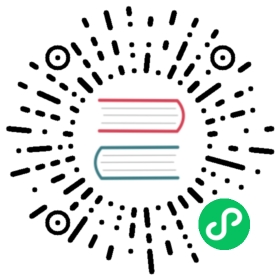使用 TensorBoard 可视化模型,数据和训练
译者:片刻
校验:片刻
在60分钟闪电战中,我们向您展示了如何加载数据,如何通过定义为的子类的nn.Module模型提供数据,如何在训练数据上训练该模型以及如何在测试数据上对其进行测试。为了了解发生了什么,我们在模型训练期间打印一些统计数据,以了解训练是否在进行。但是,我们可以做得更好:PyTorch与TensorBoard集成在一起,TensorBoard是一种工具,用于可视化神经网络训练运行的结果。本教程使用Fashion-MNIST数据集说明了其某些功能,该 数据集 可以使用torchvision.datasets读取到PyTorch中。
在本教程中,我们将学习如何:
- 读入数据并进行适当的转换(与先前的教程几乎相同)。
- 设置TensorBoard。
- 写入TensorBoard。
- 使用TensorBoard检查模型架构。
- 使用TensorBoard以更少的代码创建我们在上一个教程中创建的可视化的交互式版本
具体来说,在第5点,我们将看到:
- 检查我们训练数据的几种方法
- 在训练过程中如何跟踪模型的性能
- 训练后如何评估模型的性能。
- 我们将从与CIFAR-10教程类似的样板代码开始:
# importsimport matplotlib.pyplot as pltimport numpy as npimport torchimport torchvisionimport torchvision.transforms as transformsimport torch.nn as nnimport torch.nn.functional as Fimport torch.optim as optim# transformstransform = transforms.Compose([transforms.ToTensor(),transforms.Normalize((0.5,), (0.5,))])# datasetstrainset = torchvision.datasets.FashionMNIST('./data',download=True,train=True,transform=transform)testset = torchvision.datasets.FashionMNIST('./data',download=True,train=False,transform=transform)# dataloaderstrainloader = torch.utils.data.DataLoader(trainset, batch_size=4,shuffle=True, num_workers=2)testloader = torch.utils.data.DataLoader(testset, batch_size=4,shuffle=False, num_workers=2)# constant for classesclasses = ('T-shirt/top', 'Trouser', 'Pullover', 'Dress', 'Coat','Sandal', 'Shirt', 'Sneaker', 'Bag', 'Ankle Boot')# helper function to show an image# (used in the `plot_classes_preds` function below)def matplotlib_imshow(img, one_channel=False):if one_channel:img = img.mean(dim=0)img = img / 2 + 0.5 # unnormalizenpimg = img.numpy()if one_channel:plt.imshow(npimg, cmap="Greys")else:plt.imshow(np.transpose(npimg, (1, 2, 0)))
我们将在该教程中定义一个类似的模型体系结构,仅需进行少量修改即可解决以下事实:图像现在是一个通道而不是三个通道,而图像是28x28而不是32x32:
class Net(nn.Module):def __init__(self):super(Net, self).__init__()self.conv1 = nn.Conv2d(1, 6, 5)self.pool = nn.MaxPool2d(2, 2)self.conv2 = nn.Conv2d(6, 16, 5)self.fc1 = nn.Linear(16 * 4 * 4, 120)self.fc2 = nn.Linear(120, 84)self.fc3 = nn.Linear(84, 10)def forward(self, x):x = self.pool(F.relu(self.conv1(x)))x = self.pool(F.relu(self.conv2(x)))x = x.view(-1, 16 * 4 * 4)x = F.relu(self.fc1(x))x = F.relu(self.fc2(x))x = self.fc3(x)return xnet = Net()
我们将optimizer与criterion之前定义相同:
criterion = nn.CrossEntropyLoss()optimizer = optim.SGD(net.parameters(), lr=0.001, momentum=0.9)
1. TensorBoard设置
现在我们将设置TensorBoard,tensorboard从我们的关键对象导入torch.utils并定义它SummaryWriter,该关键对象用于将信息写入TensorBoard。
from torch.utils.tensorboard import SummaryWriter# default `log_dir`is "runs" - we'll be more specific herewriter = SummaryWriter('runs/fashion_mnist_experiment_1')
请注意,这条线单独创建一个runs/fashion_mnist_experiment_1文件夹中。
2.写入TensorBoard
现在,让我们写我们的TensorBoard形象-具体而言,一个网格-使用make_grid。
# get some random training imagesdataiter = iter(trainloader)images, labels = dataiter.next()# create grid of imagesimg_grid = torchvision.utils.make_grid(images)# show imagesmatplotlib_imshow(img_grid, one_channel=True)# write to tensorboardwriter.add_image('four_fashion_mnist_images', img_grid)
现在运行
tensorboard --logdir=runs
在命令行,然后导航到https://localhost:6006/应该显示如下。

现在您知道如何使用TensorBoard了!但是,此示例可以在Jupyter Notebook中完成-TensorBoard真正擅长的地方是创建交互式可视化。我们将在接下来的内容中介绍其中之一,并在本教程结束时介绍更多内容。
3. 使用TensorBoard检查模型
TensorBoard的优势之一是其可视化复杂模型结构的能力。让我们可视化我们构建的模型。
writer.add_graph(net, images)writer.close()
现在刷新TensorBoard后,您应该会看到一个“ Graphs”标签,如下所示:

继续并双击 “Net” 以展开它,查看组成模型的各个操作的详细视图。
TensorBoard具有非常方便的功能,用于可视化高维数据,例如在低维空间中的图像数据;接下来我们将介绍。
4. 在TensorBoard中添加一个“投影仪”
我们可以通过 add_embedding 方法可视化高维数据的低维表示
# helper functiondef select_n_random(data, labels, n=100):'''Selects n random datapoints and their corresponding labels from a dataset'''assert len(data) == len(labels)perm = torch.randperm(len(data))return data[perm][:n], labels[perm][:n]# select random images and their target indicesimages, labels = select_n_random(trainset.data, trainset.targets)# get the class labels for each imageclass_labels = [classes[lab] for lab in labels]# log embeddingsfeatures = images.view(-1, 28 * 28)writer.add_embedding(features,metadata=class_labels,label_img=images.unsqueeze(1))writer.close()
现在,在TensorBoard的“投影仪”选项卡中,您可以看到这100张图像-每个图像784维-向下投影到三维空间中。此外,这是交互式的:您可以单击并拖动以旋转三维投影。最后,一些技巧可以使可视化效果更容易看到:在左上方选择“颜色:标签”,并启用“夜间模式”,这将使图像更容易看到,因为它们的背景是白色的:

现在我们已经彻底检查了我们的数据,让我们展示了TensorBoard如何从训练开始就可以使跟踪模型训练和评估更加清晰。
5. 使用TensorBoard跟踪模型训练
在前面的示例中,我们仅每2000次迭代打印一次模型的运行损失。现在,我们将运行损失记录到TensorBoard中,并通过模型查看模型所做的预测plot_classes_preds。
# helper functionsdef images_to_probs(net, images):'''Generates predictions and corresponding probabilities from a trainednetwork and a list of images'''output = net(images)# convert output probabilities to predicted class_, preds_tensor = torch.max(output, 1)preds = np.squeeze(preds_tensor.numpy())return preds, [F.softmax(el, dim=0)[i].item() for i, el in zip(preds, output)]def plot_classes_preds(net, images, labels):'''Generates matplotlib Figure using a trained network, along with imagesand labels from a batch, that shows the network's top prediction alongwith its probability, alongside the actual label, coloring thisinformation based on whether the prediction was correct or not.Uses the "images_to_probs" function.'''preds, probs = images_to_probs(net, images)# plot the images in the batch, along with predicted and true labelsfig = plt.figure(figsize=(12, 48))for idx in np.arange(4):ax = fig.add_subplot(1, 4, idx+1, xticks=[], yticks=[])matplotlib_imshow(images[idx], one_channel=True)ax.set_title("{0}, {1:.1f}%\n(label: {2})".format(classes[preds[idx]],probs[idx] * 100.0,classes[labels[idx]]),color=("green" if preds[idx]==labels[idx].item() else "red"))return fig
最后,让我们使用与之前教程中相同的模型训练代码来训练模型,但是每1000批将结果写入TensorBoard,而不是打印到控制台。这是使用 add_scalar 函数完成的 。
另外,在训练过程中,我们将生成一幅图像,显示该批次中包含的四幅图像的模型预测与实际结果。
running_loss = 0.0for epoch in range(1): # loop over the dataset multiple timesfor i, data in enumerate(trainloader, 0):# get the inputs; data is a list of [inputs, labels]inputs, labels = data# zero the parameter gradientsoptimizer.zero_grad()# forward + backward + optimizeoutputs = net(inputs)loss = criterion(outputs, labels)loss.backward()optimizer.step()running_loss += loss.item()if i % 1000 == 999: # every 1000 mini-batches...# ...log the running losswriter.add_scalar('training loss',running_loss / 1000,epoch * len(trainloader) + i)# ...log a Matplotlib Figure showing the model's predictions on a# random mini-batchwriter.add_figure('predictions vs. actuals',plot_classes_preds(net, inputs, labels),global_step=epoch * len(trainloader) + i)running_loss = 0.0print('Finished Training')
现在,您可以查看“标量”选项卡,以查看在15,000次训练迭代中绘制的运行损失:

此外,我们可以看看预测在整个学习任意批量制造的模型。查看“图像”选项卡,然后在“预测与实际”可视化条件下向下滚动以查看此内容;这向我们表明,例如,仅经过3000次训练迭代,该模型就已经能够区分出视觉上截然不同的类,例如衬衫,运动鞋和外套,尽管它并没有像后来的训练那样充满信心:

在之前的教程中,我们研究了模型训练后的每班准确性;在这里,我们将使用TensorBoard绘制每个类的精确调用曲线(此处有很好的解释 )。
6. 使用TensorBoard评估经过训练的模型
# 1. gets the probability predictions in a test_size x num_classes Tensor# 2. gets the preds in a test_size Tensor# takes ~10 seconds to runclass_probs = []class_preds = []with torch.no_grad():for data in testloader:images, labels = dataoutput = net(images)class_probs_batch = [F.softmax(el, dim=0) for el in output]_, class_preds_batch = torch.max(output, 1)class_probs.append(class_probs_batch)class_preds.append(class_preds_batch)test_probs = torch.cat([torch.stack(batch) for batch in class_probs])test_preds = torch.cat(class_preds)# helper functiondef add_pr_curve_tensorboard(class_index, test_probs, test_preds, global_step=0):'''Takes in a "class_index" from 0 to 9 and plots the correspondingprecision-recall curve'''tensorboard_preds = test_preds == class_indextensorboard_probs = test_probs[:, class_index]writer.add_pr_curve(classes[class_index],tensorboard_preds,tensorboard_probs,global_step=global_step)writer.close()# plot all the pr curvesfor i in range(len(classes)):add_pr_curve_tensorboard(i, test_probs, test_preds)
现在,您将看到一个“ PR Curves”选项卡,其中包含每个类别的精确调用曲线。继续戳一下;您会看到,在某些类别上,模型的“曲线下面积”接近100%,而在另一些类别上,该面积更低:

这是TensorBoard和PyTorch与之集成的介绍。当然,你可以做一切TensorBoard确实在Jupyter笔记本电脑,但TensorBoard,你得到了默认情况下交互的视觉效果。