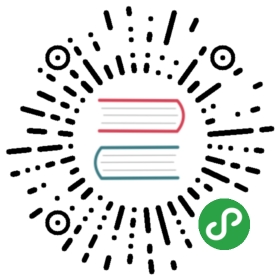Seafile 集成 Collabora Online (LibreOffice Online)
从 Seafile 专业版 6.0.0 开始,可以选择集成 Collabora Online 到 Seafile 系统中以实现 office 文档的在线预览以及在线编辑功能。
安装 LibreOffice Online
准备一台安装有 docker 的 Ubuntu 16.04 64位 服务器;
提供一个域名给这个服务器,这里我们使用 collabora-online.seafile.com;
获得并且安装一个可用 TLS/SSL 证书到该服务器上,我们使用 Let’s Encrypt ;
使用 Nginx 服务代理 collabora online,配置示例如下:
server {listen 443 ssl;server_name collabora-online.seafile.com;ssl_certificate /etc/letsencrypt/live/collabora-online.seafile.com/fullchain.pem;ssl_certificate_key /etc/letsencrypt/live/collabora-online.seafile.com/privkey.pem;# static fileslocation ^~ /loleaflet {proxy_pass https://localhost:9980;proxy_set_header Host $http_host;}# WOPI discovery URLlocation ^~ /hosting/discovery {proxy_pass https://localhost:9980;proxy_set_header Host $http_host;}# websockets, download, presentation and image uploadlocation ^~ /lool {proxy_pass https://localhost:9980;proxy_set_header Upgrade $http_upgrade;proxy_set_header Connection "upgrade";proxy_set_header Host $http_host;}}
- 然后使用下边的命令来启动 Collabora Online:
docker pull collabora/codedocker run -t -p 9980:9980 -e "domain=<your-dot-escaped-domain>" --restart always --cap-add MKNOD collabora/code
注意:domain参数是你的Seafile Server的域名,假如你的Seafile Server的域名是 demo.seafile.com,那这个命令应该:
docker run -t -p 9980:9980 -e "domain=demo\.seafile\.com" --restart always --cap-add MKNOD collabora/code
更多关于Collabora Online的信息和如何部署它请参考 https://www.collaboraoffice.com
配置 Seafile
注意:你必须在Seafile上 enable https 来使用 Collabora Online,如何获得可用的TLS/SSL证书?(我们使用 Let’s Encrypt)
添加以下配置到seahub_settings.py:
# From 6.1.0 CE version on, Seafile support viewing/editing **doc**, **ppt**, **xls** files via LibreOffice# Add this setting to view/edit **doc**, **ppt**, **xls** filesOFFICE_SERVER_TYPE = 'CollaboraOffice'# Enable LibreOffice OnlineENABLE_OFFICE_WEB_APP = True# Url of LibreOffice Online's discovery page# The discovery page tells Seafile how to interact with LibreOffice Online when view file online# You should change `https://collabora-online.seafile.com/hosting/discovery` to your actual LibreOffice Online server addressOFFICE_WEB_APP_BASE_URL = 'https://collabora-online.seafile.com/hosting/discovery'# Expiration of WOPI access token# WOPI access token is a string used by Seafile to determine the file's# identity and permissions when use LibreOffice Online view it online# And for security reason, this token should expire after a set time periodWOPI_ACCESS_TOKEN_EXPIRATION = 30 * 60 # seconds# List of file formats that you want to view through LibreOffice Online# You can change this value according to your preferences# And of course you should make sure your LibreOffice Online supports to preview# the files with the specified extensionsOFFICE_WEB_APP_FILE_EXTENSION = ('odp', 'ods', 'odt', 'xls', 'xlsb', 'xlsm', 'xlsx','ppsx', 'ppt', 'pptm', 'pptx', 'doc', 'docm', 'docx')# Enable edit files through LibreOffice OnlineENABLE_OFFICE_WEB_APP_EDIT = True# types of files should be editable through LibreOffice OnlineOFFICE_WEB_APP_EDIT_FILE_EXTENSION = ('odp', 'ods', 'odt', 'xls', 'xlsb', 'xlsm', 'xlsx','ppsx', 'ppt', 'pptm', 'pptx', 'doc', 'docm', 'docx')
然后重启 Seafile。
在 Seafile Web 界面上点击一个office文件,你将会看到如下页面:

问题解决:
了解如何集成工作将帮助你调试问题,当用户访问文件页面时:
- (seahub->browser) Seahub将生成一个包含iframe的页面,并将其发送到浏览器。
- (browser->LibreOffice Online) 使用iframe,浏览器将尝试从LibreOffice在线加载文件预览页面。
- (LibreOffice Online->seahub) LibreOffice Online 接收请求并发送请求到Seahub获取文件内容。
- (LibreOffice Online->browser) LibreOffice Online 将文件预览页面发送到浏览器。
如果你有问题,请检查Nginx中与Seahub相关的日志和 Collabora Online。
原文: https://manual-cn.seafile.com/deploy/libreoffice_online.html