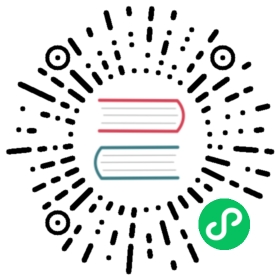Creating and Using Templates
- Creating and Using Templates
Creating and Using Templates
A template is the best way to organize and render HTML from inside your application, whether you need to render HTML from a controller or generate the contents of an email. Templates in Symfony are created with Twig: a flexible, fast, and secure template engine.
Twig Templating Language
The Twig templating language allows you to write concise, readable templates that are more friendly to web designers and, in several ways, more powerful than PHP templates. Take a look at the following Twig template example. Even if it’s the first time you see Twig, you probably understand most of it:
<!DOCTYPE html><html><head><title>Welcome to Symfony!</title></head><body><h1>{{ page_title }}</h1>{% if user.isLoggedIn %}Hello {{ user.name }}!{% endif %}{# ... #}</body></html>
Twig syntax is based on these three constructs:
{{ ... }}, used to display the content of a variable or the result of evaluating an expression;{% ... %}, used to run some logic, such as a conditional or a loop;{# ... #}, used to add comments to the template (unlike HTML comments, these comments are not included in the rendered page).
You can’t run PHP code inside Twig templates, but Twig provides utilities to run some logic in the templates. For example, filters modify content before being rendered, like the upper filter to uppercase contents:
{{ title|upper }}
Twig comes with a long list of tags, filters and functions that are available by default. In Symfony applications you can also use these Twig filters and functions defined by Symfony and you can create your own Twig filters and functions.
Twig is fast in the prod environment (because templates are compiled into PHP and cached automatically), but convenient to use in the dev environment (because templates are recompiled automatically when you change them).
Twig Configuration
Twig has several configuration options to define things like the format used to display numbers and dates, the template caching, etc. Read the Twig configuration reference to learn about them.
Creating Templates
Before explaining in detail how to create and render templates, look at the following example for a quick overview of the whole process. First, you need to create a new file in the templates/ directory to store the template contents:
{# templates/user/notifications.html.twig #}<h1>Hello {{ user_first_name }}!</h1><p>You have {{ notifications|length }} new notifications.</p>
Then, create a controller that renders this template and passes to it the needed variables:
// src/Controller/UserController.phpnamespace App\Controller;use Symfony\Bundle\FrameworkBundle\Controller\AbstractController;use Symfony\Component\HttpFoundation\Response;class UserController extends AbstractController{// ...public function notifications(): Response{// get the user information and notifications somehow$userFirstName = '...';$userNotifications = ['...', '...'];// the template path is the relative file path from `templates/`return $this->render('user/notifications.html.twig', [// this array defines the variables passed to the template,// where the key is the variable name and the value is the variable value// (Twig recommends using snake_case variable names: 'foo_bar' instead of 'fooBar')'user_first_name' => $userFirstName,'notifications' => $userNotifications,]);}}
Template Naming
Symfony recommends the following for template names:
- Use snake case for filenames and directories (e.g.
blog_posts.html.twig,admin/default_theme/blog/index.html.twig, etc.); - Define two extensions for filenames (e.g.
index.html.twigorblog_posts.xml.twig) being the first extension (html,xml, etc.) the final format that the template will generate.
Although templates usually generate HTML contents, they can generate any text-based format. That’s why the two-extension convention simplifies the way templates are created and rendered for multiple formats.
Template Location
Templates are stored by default in the templates/ directory. When a service or controller renders the product/index.html.twig template, they are actually referring to the <your-project>/templates/product/index.html.twig file.
The default templates directory is configurable with the twig.default_path option and you can add more template directories as explained later in this article.
Template Variables
A common need for templates is to print the values stored in the templates passed from the controller or service. Variables usually store objects and arrays instead of strings, numbers and boolean values. That’s why Twig provides quick access to complex PHP variables. Consider the following template:
<p>{{ user.name }} added this comment on {{ comment.publishedAt|date }}</p>
The user.name notation means that you want to display some information (name) stored in a variable (user). Is user an array or an object? Is name a property or a method? In Twig this doesn’t matter.
When using the foo.bar notation, Twig tries to get the value of the variable in the following order:
$foo['bar'](array and element);$foo->bar(object and public property);- `$foo->bar() (object and public method);
- `$foo->getBar() (object and getter method);
- `$foo->isBar() (object and isser method);
- `$foo->hasBar() (object and hasser method);
- If none of the above exists, use
null(or throw aTwig\Error\RuntimeErrorexception if the strict_variables option is enabled).
This allows to evolve your application code without having to change the template code (you can start with array variables for the application proof of concept, then move to objects with methods, etc.)
Linking to Pages
Instead of writing the link URLs by hand, use the `path() function to generate URLs based on the routing configuration.
Later, if you want to modify the URL of a particular page, all you’ll need to do is change the routing configuration: the templates will automatically generate the new URL.
Consider the following routing configuration:
Annotations
// src/Controller/BlogController.phpnamespace App\Controller;// ...use Symfony\Component\HttpFoundation\Response;use Symfony\Component\Routing\Annotation\Route;class BlogController extends AbstractController{/*** @Route("/", name="blog_index")*/public function index(): Response{// ...}/*** @Route("/article/{slug}", name="blog_post")*/public function show(string $slug): Response{// ...}}
YAML
# config/routes.yamlblog_index:path: /controller: App\Controller\BlogController::indexblog_post:path: /article/{slug}controller: App\Controller\BlogController::show
XML
<!-- config/routes.xml --><?xml version="1.0" encoding="UTF-8" ?><routes xmlns="http://symfony.com/schema/routing"xmlns:xsi="http://www.w3.org/2001/XMLSchema-instance"xsi:schemaLocation="http://symfony.com/schema/routinghttps://symfony.com/schema/routing/routing-1.0.xsd"><route id="blog_index"path="/"controller="App\Controller\BlogController::index"/><route id="blog_post"path="/article/{slug}"controller="App\Controller\BlogController::show"/></routes>
PHP
// config/routes.phpuse App\Controller\BlogController;use Symfony\Component\Routing\Loader\Configurator\RoutingConfigurator;return function (RoutingConfigurator $routes) {$routes->add('blog_index', '/')->controller([BlogController::class, 'index']);$routes->add('blog_post', '/articles/{slug}')->controller([BlogController::class, 'show']);};
Use the `path() Twig function to link to these pages and pass the route name as the first argument and the route parameters as the optional second argument:
<a href="{{ path('blog_index') }}">Homepage</a>{# ... #}{% for post in blog_posts %}<h1><a href="{{ path('blog_post', {slug: post.slug}) }}">{{ post.title }}</a></h1><p>{{ post.excerpt }}</p>{% endfor %}
The path() function generates relative URLs. If you need to generate absolute URLs (for example when rendering templates for emails or RSS feeds), use theurl() function, which takes the same arguments as path() (e.g. … `).
Linking to CSS, JavaScript and Image Assets
If a template needs to link to a static asset (e.g. an image), Symfony provides an asset() Twig function to help generate that URL. First, install theasset` package:
$ composer require symfony/asset
You can now use the `asset() function:
{# the image lives at "public/images/logo.png" #}<img src="{{ asset('images/logo.png') }}" alt="Symfony!"/>{# the CSS file lives at "public/css/blog.css" #}<link href="{{ asset('css/blog.css') }}" rel="stylesheet"/>{# the JS file lives at "public/bundles/acme/js/loader.js" #}<script src="{{ asset('bundles/acme/js/loader.js') }}"></script>
The asset() function’s main purpose is to make your application more portable. If your application lives at the root of your host (e.g.https://example.com`), then the rendered path should be /images/logo.png. But if your application lives in a subdirectory (e.g. https://example.com/my_app), each asset path should render with the subdirectory (e.g. /my_app/images/logo.png). The `asset() function takes care of this by determining how your application is being used and generating the correct paths accordingly.
Tip
The `asset() function supports various cache busting techniques via the version, version_format, and json_manifest_path configuration options.
Tip
If you’d like help packaging, versioning and minifying your JavaScript and CSS assets in a modern way, read about Symfony’s Webpack Encore.
If you need absolute URLs for assets, use the `absolute_url() Twig function as follows:
<img src="{{ absolute_url(asset('images/logo.png')) }}" alt="Symfony!"/><link rel="shortcut icon" href="{{ absolute_url('favicon.png') }}">
The App Global Variable
Symfony creates a context object that is injected into every Twig template automatically as a variable called app. It provides access to some application information:
<p>Username: {{ app.user.username ?? 'Anonymous user' }}</p>{% if app.debug %}<p>Request method: {{ app.request.method }}</p><p>Application Environment: {{ app.environment }}</p>{% endif %}
The app variable (which is an instance of Symfony\Bridge\Twig\AppVariable) gives you access to these variables:
app.user
The current user object or null if the user is not authenticated.
app.request
The Symfony\Component\HttpFoundation\Request object that stores the current request data (depending on your application, this can be a sub-request or a regular request).
app.session
The Symfony\Component\HttpFoundation\Session\Session object that represents the current user’s session or null if there is none.
app.flashes
An array of all the flash messages stored in the session. You can also get only the messages of some type (e.g. `app.flashes(‘notice’)).
app.environment
The name of the current configuration environment (dev, prod, etc).
app.debug
True if in debug mode. False otherwise.
app.token
A Symfony\Component\Security\Core\Authentication\Token\TokenInterface object representing the security token.
In addition to the global app variable injected by Symfony, you can also inject variables automatically to all Twig templates.
Rendering Templates
Rendering a Template in Controllers
If your controller extends from the AbstractController, use the `render() helper:
// src/Controller/ProductController.phpnamespace App\Controller;use Symfony\Bundle\FrameworkBundle\Controller\AbstractController;use Symfony\Component\HttpFoundation\Response;class ProductController extends AbstractController{public function index(): Response{// ...// the `render() method returns a `Response` object with the// contents created by the templatereturn $this->render('product/index.html.twig', ['category' => '...','promotions' => ['...', '...'],]);// the `renderView() method only returns the contents created by the// template, so you can use those contents later in a `Response` object$contents = $this->renderView('product/index.html.twig', ['category' => '...','promotions' => ['...', '...'],]);return new Response($contents);}}
If your controller does not extend from AbstractController, you’ll need to fetch services in your controller and use the render() method of thetwig` service.
Rendering a Template in Services
Inject the twig Symfony service into your own services and use its render() method. When using [service autowiring](https://symfony.com/doc/5.3/service_container/autowiring.html) you only need to add an argument in the service constructor and type-hint it with theTwig\Environment` class:
// src/Service/SomeService.phpnamespace App\Service;use Twig\Environment;class SomeService{private $twig;public function __construct(Environment $twig){$this->twig = $twig;}public function someMethod(){// ...$htmlContents = $this->twig->render('product/index.html.twig', ['category' => '...','promotions' => ['...', '...'],]);}}
Rendering a Template in Emails
Read the docs about the mailer and Twig integration.
Rendering a Template Directly from a Route
Although templates are usually rendered in controllers and services, you can render static pages that don’t need any variables directly from the route definition. Use the special Symfony\Bundle\FrameworkBundle\Controller\TemplateController provided by Symfony:
YAML
# config/routes.yamlacme_privacy:path: /privacycontroller: Symfony\Bundle\FrameworkBundle\Controller\TemplateControllerdefaults:# the path of the template to rendertemplate: 'static/privacy.html.twig'# special options defined by Symfony to set the page cachemaxAge: 86400sharedAge: 86400# whether or not caching should apply for client caches onlyprivate: true# optionally you can define some arguments passed to the templatecontext:site_name: 'ACME'theme: 'dark'
XML
<!-- config/routes.xml --><?xml version="1.0" encoding="UTF-8" ?><routes xmlns="http://symfony.com/schema/routing"xmlns:xsi="http://www.w3.org/2001/XMLSchema-instance"xsi:schemaLocation="http://symfony.com/schema/routing https://symfony.com/schema/routing/routing-1.0.xsd"><route id="acme_privacy"path="/privacy"controller="Symfony\Bundle\FrameworkBundle\Controller\TemplateController"><!-- the path of the template to render --><default key="template">static/privacy.html.twig</default><!-- special options defined by Symfony to set the page cache --><default key="maxAge">86400</default><default key="sharedAge">86400</default><!-- whether or not caching should apply for client caches only --><default key="private">true</default><!-- optionally you can define some arguments passed to the template --><default key="context"><default key="site_name">ACME</default><default key="theme">dark</default></default></route></routes>
PHP
// config/routes.phpuse Symfony\Bundle\FrameworkBundle\Controller\TemplateController;use Symfony\Component\Routing\Loader\Configurator\RoutingConfigurator;return function (RoutingConfigurator $routes) {$routes->add('acme_privacy', '/privacy')->controller(TemplateController::class)->defaults([// the path of the template to render'template' => 'static/privacy.html.twig',// special options defined by Symfony to set the page cache'maxAge' => 86400,'sharedAge' => 86400,// whether or not caching should apply for client caches only'private' => true,// optionally you can define some arguments passed to the template'context' => ['site_name' => 'ACME','theme' => 'dark',]]);};
New in version 5.1: The context option was introduced in Symfony 5.1.
Checking if a Template Exists
Templates are loaded in the application using a Twig template loader, which also provides a method to check for template existence. First, get the loader:
use Twig\Environment;class YourService{// this code assumes that your service uses autowiring to inject dependencies// otherwise, inject the service called 'twig' manuallypublic function __construct(Environment $twig){$loader = $twig->getLoader();}}
Then, pass the path of the Twig template to the `exists() method of the loader:
if ($loader->exists('theme/layout_responsive.html.twig')) {// the template exists, do something// ...}
Debugging Templates
Symfony provides several utilities to help you debug issues in your templates.
Linting Twig Templates
The lint:twig command checks that your Twig templates don’t have any syntax errors. It’s useful to run it before deploying your application to production (e.g. in your continuous integration server):
# check all the application templates$ php bin/console lint:twig# you can also check directories and individual templates$ php bin/console lint:twig templates/email/$ php bin/console lint:twig templates/article/recent_list.html.twig# you can also show the deprecated features used in your templates$ php bin/console lint:twig --show-deprecations templates/email/
Inspecting Twig Information
The debug:twig command lists all the information available about Twig (functions, filters, global variables, etc.). It’s useful to check if your custom Twig extensions are working properly and also to check the Twig features added when installing packages:
# list general information$ php bin/console debug:twig# filter output by any keyword$ php bin/console debug:twig --filter=date# pass a template path to show the physical file which will be loaded$ php bin/console debug:twig @Twig/Exception/error.html.twig
The Dump Twig Utilities
Symfony provides a dump() function as an improved alternative to PHP’s `var_dump() function. This function is useful to inspect the contents of any variable and you can use it in Twig templates too.
First, make sure that the VarDumper component is installed in the application:
$ composer require symfony/var-dumper
Then, use either the {% dump %} tag or the {{ dump() }} function depending on your needs:
{# templates/article/recent_list.html.twig #}{# the contents of this variable are sent to the Web Debug Toolbarinstead of dumping them inside the page contents #}{% dump articles %}{% for article in articles %}{# the contents of this variable are dumped inside the page contentsand they are visible on the web page #}{{ dump(article) }}<a href="/article/{{ article.slug }}">{{ article.title }}</a>{% endfor %}
To avoid leaking sensitive information, the dump() function/tag is only available in thedevandtest[configuration environments]($d9c7f3fca23b14fc.md#configuration-environments). If you try to use it in theprod` environment, you will see a PHP error.
Reusing Template Contents
Including Templates
If certain Twig code is repeated in several templates, you can extract it into a single “template fragment” and include it in other templates. Imagine that the following code to display the user information is repeated in several places:
{# templates/blog/index.html.twig #}{# ... #}<div class="user-profile"><img src="{{ user.profileImageUrl }}" alt="{{ user.fullName }}"/><p>{{ user.fullName }} - {{ user.email }}</p></div>
First, create a new Twig template called blog/_user_profile.html.twig (the _ prefix is optional, but it’s a convention used to better differentiate between full templates and template fragments).
Then, remove that content from the original blog/index.html.twig template and add the following to include the template fragment:
{# templates/blog/index.html.twig #}{# ... #}{{ include('blog/_user_profile.html.twig') }}
The `include() Twig function takes as argument the path of the template to include. The included template has access to all the variables of the template that includes it (use the with_context option to control this).
You can also pass variables to the included template. This is useful for example to rename variables. Imagine that your template stores the user information in a variable called blog_post.author instead of the user variable that the template fragment expects. Use the following to rename the variable:
{# templates/blog/index.html.twig #}{# ... #}{{ include('blog/_user_profile.html.twig', {user: blog_post.author}) }}
Embedding Controllers
Including template fragments is useful to reuse the same content on several pages. However, this technique is not the best solution in some cases.
Imagine that the template fragment displays the three most recent blog articles. To do that, it needs to make a database query to get those articles. When using the `include() function, you’d need to do the same database query in every page that includes the fragment. This is not very convenient.
A better alternative is to embed the result of executing some controller with the render() andcontroller() Twig functions.
First, create the controller that renders a certain number of recent articles:
// src/Controller/BlogController.phpnamespace App\Controller;use Symfony\Component\HttpFoundation\Response;// ...class BlogController extends AbstractController{public function recentArticles(int $max = 3): Response{// get the recent articles somehow (e.g. making a database query)$articles = ['...', '...', '...'];return $this->render('blog/_recent_articles.html.twig', ['articles' => $articles]);}}
Then, create the blog/_recent_articles.html.twig template fragment (the _ prefix in the template name is optional, but it’s a convention used to better differentiate between full templates and template fragments):
{# templates/blog/_recent_articles.html.twig #}{% for article in articles %}<a href="{{ path('blog_show', {slug: article.slug}) }}">{{ article.title }}</a>{% endfor %}
Now you can call to this controller from any template to embed its result:
{# templates/base.html.twig #}{# ... #}<div id="sidebar">{# if the controller is associated with a route, use the path() or url() functions #}{{ render(path('latest_articles', {max: 3})) }}{{ render(url('latest_articles', {max: 3})) }}{# if you don't want to expose the controller with a public URL,use the controller() function to define the controller to execute #}{{ render(controller('App\\Controller\\BlogController::recentArticles', {max: 3})) }}</div>
When using the controller() function, controllers are not accessed using a regular Symfony route but through a special URL used exclusively to serve those template fragments. Configure that special URL in thefragments` option:
YAML
# config/packages/framework.yamlframework:# ...fragments: { path: /_fragment }
XML
<!-- config/packages/framework.xml --><?xml version="1.0" encoding="UTF-8" ?><container xmlns="http://symfony.com/schema/dic/services"xmlns:xsi="http://www.w3.org/2001/XMLSchema-instance"xmlns:framework="http://symfony.com/schema/dic/symfony"xsi:schemaLocation="http://symfony.com/schema/dic/serviceshttps://symfony.com/schema/dic/services/services-1.0.xsdhttp://symfony.com/schema/dic/symfony https://symfony.com/schema/dic/symfony/symfony-1.0.xsd"><!-- ... --><framework:config><framework:fragment path="/_fragment"/></framework:config></container>
PHP
// config/packages/framework.phpuse Symfony\Config\FrameworkConfig;return static function (FrameworkConfig $framework) {// ...$framework->fragments()->path('/_fragment');};
Caution
Embedding controllers requires making requests to those controllers and rendering some templates as result. This can have a significant impact on the application performance if you embed lots of controllers. If possible, cache the template fragment.
See also
Templates can also embed contents asynchronously with the hinclude.js JavaScript library.
Template Inheritance and Layouts
As your application grows you’ll find more and more repeated elements between pages, such as headers, footers, sidebars, etc. Including templates and embedding controllers can help, but when pages share a common structure, it’s better to use inheritance.
The concept of Twig template inheritance is similar to PHP class inheritance. You define a parent template that other templates can extend from and child templates can override parts of the parent template.
Symfony recommends the following three-level template inheritance for medium and complex applications:
templates/base.html.twig, defines the common elements of all application templates, such as<head>,<header>,<footer>, etc.;templates/layout.html.twig, extends frombase.html.twigand defines the content structure used in all or most of the pages, such as a two-column content + sidebar layout. Some sections of the application can define their own layouts (e.g.templates/blog/layout.html.twig);templates/*.html.twig, the application pages which extend from the mainlayout.html.twigtemplate or any other section layout.
In practice, the base.html.twig template would look like this:
{# templates/base.html.twig #}<!DOCTYPE html><html><head><meta charset="UTF-8"><title>{% block title %}My Application{% endblock %}</title>{% block stylesheets %}<link rel="stylesheet" type="text/css" href="/css/base.css"/>{% endblock %}</head><body>{% block body %}<div id="sidebar">{% block sidebar %}<ul><li><a href="{{ path('homepage') }}">Home</a></li><li><a href="{{ path('blog_index') }}">Blog</a></li></ul>{% endblock %}</div><div id="content">{% block content %}{% endblock %}</div>{% endblock %}</body></html>
The Twig block tag defines the page sections that can be overridden in the child templates. They can be empty, like the content block or define a default content, like the title block, which is displayed when child templates don’t override them.
The blog/layout.html.twig template could be like this:
{# templates/blog/layout.html.twig #}{% extends 'base.html.twig' %}{% block content %}<h1>Blog</h1>{% block page_contents %}{% endblock %}{% endblock %}
The template extends from base.html.twig and only defines the contents of the content block. The rest of the parent template blocks will display their default contents. However, they can be overridden by the third-level inheritance template, such as blog/index.html.twig, which displays the blog index:
{# templates/blog/index.html.twig #}{% extends 'blog/layout.html.twig' %}{% block title %}Blog Index{% endblock %}{% block page_contents %}{% for article in articles %}<h2>{{ article.title }}</h2><p>{{ article.body }}</p>{% endfor %}{% endblock %}
This template extends from the second-level template (blog/layout.html.twig) but overrides blocks of different parent templates: page_contents from blog/layout.html.twig and title from base.html.twig.
When you render the blog/index.html.twig template, Symfony uses three different templates to create the final contents. This inheritance mechanism boosts your productivity because each template includes only its unique contents and leaves the repeated contents and HTML structure to some parent templates.
Caution
When using extends, a child template is forbidden to define template parts outside of a block. The following code throws a SyntaxError:
{# app/Resources/views/blog/index.html.twig #}{% extends 'base.html.twig' %}{# the line below is not captured by a "block" tag #}<div class="alert">Some Alert</div>{# the following is valid #}{% block content %}My cool blog posts{% endblock %}
Read the Twig template inheritance docs to learn more about how to reuse parent block contents when overriding templates and other advanced features.
Output Escaping
Imagine that your template includes the Hello {{ name }} code to display the user name. If a malicious user sets <script>alert('hello!')</script> as their name and you output that value unchanged, the application will display a JavaScript popup window.
This is known as a Cross-Site Scripting (XSS) attack. And while the previous example seems harmless, the attacker could write more advanced JavaScript code to perform malicious actions.
To prevent this attack, use “output escaping” to transform the characters which have special meaning (e.g. replace < by the < HTML entity). Symfony applications are safe by default because they perform automatic output escaping thanks to the Twig autoescape option:
<p>Hello {{ name }}</p>{# if 'name' is '<script>alert('hello!')</script>', Twig will output this:'<p>Hello <script>alert('hello!')</script></p>' #}
If you are rendering a variable that is trusted and contains HTML contents, use the Twig raw filter to disable the output escaping for that variable:
<h1>{{ product.title|raw }}</h1>{# if 'product.title' is 'Lorem <strong>Ipsum</strong>', Twig will outputexactly that instead of 'Lorem <strong>Ipsum</strong>' #}
Read the Twig output escaping docs to learn more about how to disable output escaping for a block or even an entire template.
Template Namespaces
Although most applications store their templates in the default templates/ directory, you may need to store some or all of them in different directories. Use the twig.paths option to configure those extra directories. Each path is defined as a key: value pair where the key is the template directory and the value is the Twig namespace, which is explained later:
YAML
# config/packages/twig.yamltwig:# ...paths:# directories are relative to the project root dir (but you# can also use absolute directories)'email/default/templates': ~'backend/templates': ~
XML
<!-- config/packages/twig.xml --><container xmlns="http://symfony.com/schema/dic/services"xmlns:xsi="http://www.w3.org/2001/XMLSchema-instance"xmlns:twig="http://symfony.com/schema/dic/twig"xsi:schemaLocation="http://symfony.com/schema/dic/serviceshttps://symfony.com/schema/dic/services/services-1.0.xsdhttp://symfony.com/schema/dic/twig https://symfony.com/schema/dic/twig/twig-1.0.xsd"><twig:config><!-- ... --><!-- directories are relative to the project root dir (but youcan also use absolute directories --><twig:path>email/default/templates</twig:path><twig:path>backend/templates</twig:path></twig:config></container>
PHP
// config/packages/twig.phpuse Symfony\Config\TwigConfig;return static function (TwigConfig $twig) {// ...// directories are relative to the project root dir (but you// can also use absolute directories)$twig->path('email/default/templates', null);$twig->path('backend/templates', null);};
When rendering a template, Symfony looks for it first in the twig.paths directories that don’t define a namespace and then falls back to the default template directory (usually, templates/).
Using the above configuration, if your application renders for example the layout.html.twig template, Symfony will first look for email/default/templates/layout.html.twig and backend/templates/layout.html.twig. If any of those templates exists, Symfony will use it instead of using templates/layout.html.twig, which is probably the template you wanted to use.
Twig solves this problem with namespaces, which group several templates under a logic name unrelated to their actual location. Update the previous configuration to define a namespace for each template directory:
YAML
# config/packages/twig.yamltwig:# ...paths:'email/default/templates': 'email''backend/templates': 'admin'
XML
<!-- config/packages/twig.xml --><container xmlns="http://symfony.com/schema/dic/services"xmlns:xsi="http://www.w3.org/2001/XMLSchema-instance"xmlns:twig="http://symfony.com/schema/dic/twig"xsi:schemaLocation="http://symfony.com/schema/dic/serviceshttps://symfony.com/schema/dic/services/services-1.0.xsdhttp://symfony.com/schema/dic/twig https://symfony.com/schema/dic/twig/twig-1.0.xsd"><twig:config><!-- ... --><twig:path namespace="email">email/default/templates</twig:path><twig:path namespace="admin">backend/templates</twig:path></twig:config></container>
PHP
// config/packages/twig.phpuse Symfony\Config\TwigConfig;return static function (TwigConfig $twig) {// ...$twig->path('email/default/templates', 'email');$twig->path('backend/templates', 'admin');};
Now, if you render the layout.html.twig template, Symfony will render the templates/layout.html.twig file. Use the special syntax @ + namespace to refer to the other namespaced templates (e.g. @email/layout.html.twig and @admin/layout.html.twig).
Note
A single Twig namespace can be associated with more than one template directory. In that case, the order in which paths are added is important because Twig will start looking for templates from the first defined path.
Bundle Templates
If you install packages/bundles in your application, they may include their own Twig templates (in the Resources/views/ directory of each bundle). To avoid messing with your own templates, Symfony adds bundle templates under an automatic namespace created after the bundle name.
For example, the templates of a bundle called AcmeFooBundle are available under the AcmeFoo namespace. If this bundle includes the template <your-project>/vendor/acmefoo-bundle/Resources/views/user/profile.html.twig, you can refer to it as @AcmeFoo/user/profile.html.twig.
Tip
You can also override bundle templates in case you want to change some parts of the original bundle templates.
Learn more
- How to Use PHP instead of Twig for Templates
- How to Inject Variables Automatically into all Templates
- How to Embed Asynchronous Content with hinclude.js
- How to Write a custom Twig Extension
This work, including the code samples, is licensed under a Creative Commons BY-SA 3.0 license.