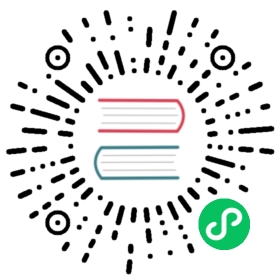Deploy TDengine in Docker
We do not recommend deploying TDengine using Docker in a production system. However, Docker is still very useful in a development environment, especially when your host is not Linux. From version 2.0.14.0, the official image of TDengine can support X86-64, X86, arm64, and rm32 .
In this chapter we introduce a simple step by step guide to use TDengine in Docker.
Install Docker
To install Docker please refer to Get Docker.
After Docker is installed, you can check whether Docker is installed properly by displaying Docker version.
$ docker -vDocker version 20.10.3, build 48d30b5
Launch TDengine in Docker
Launch TDengine Server
$ docker run -d -p 6030-6049:6030-6049 -p 6030-6049:6030-6049/udp tdengine/tdengine526aa188da767ae94b244226a2b2eec2b5f17dd8eff592893d9ec0cd0f3a1ccd
In the above command, a docker container is started to run TDengine server, the port range 6030-6049 of the container is mapped to host port range 6030-6049. If port range 6030-6049 has been occupied on the host, please change to an available host port range. For port requirements on the host, please refer to Port Configuration.
- docker run: Launch a docker container
- -d: the container will run in background mode
- -p: port mapping
- tdengine/tdengine: The image from which to launch the container
- 526aa188da767ae94b244226a2b2eec2b5f17dd8eff592893d9ec0cd0f3a1ccd: the container ID if successfully launched.
Furthermore, --name can be used with docker run to specify name for the container, --hostname can be used to specify hostname for the container, -v can be used to mount local volumes to the container so that the data generated inside the container can be persisted to disk on the host.
docker run -d --name tdengine --hostname="tdengine-server" -v ~/work/taos/log:/var/log/taos -v ~/work/taos/data:/var/lib/taos -p 6030-6049:6030-6049 -p 6030-6049:6030-6049/udp tdengine/tdengine
- --name tdengine: specify the name of the container, the name can be used to specify the container later
- --hostname=tdengine-server: specify the hostname inside the container, the hostname can be used inside the container without worrying the container IP may vary
- -v: volume mapping between host and container
Check the container
docker ps
The output is like below:
CONTAINER ID IMAGE COMMAND CREATED STATUS ···c452519b0f9b tdengine/tdengine "taosd" 14 minutes ago Up 14 minutes ···
- docker ps: List all the containers
- CONTAINER ID: Container ID
- IMAGE: The image used for the container
- COMMAND: The command used when launching the container
- CREATED: When the container was created
- STATUS: Status of the container
Access TDengine inside container
$ docker exec -it tdengine /bin/bashroot@tdengine-server:~/TDengine-server-2.4.0.4#
- docker exec: Attach to the container
- -i: Interactive mode
- -t: Use terminal
- tdengine: Container name, up to the output of
docker ps - /bin/bash: The command to execute once the container is attached
Inside the container, start TDengine CLI taos
root@tdengine-server:~/TDengine-server-2.4.0.4# taosWelcome to the TDengine shell from Linux, Client Version:2.4.0.4Copyright (c) 2020 by TAOS Data, Inc. All rights reserved.taos>
The above example is for a successful connection. If taos fails to connect to the server side, error information would be shown.
In TDengine CLI, SQL commands can be executed to create/drop databases, tables, STables, and insert or query data. For details please refer to TAOS SQL.
Access TDengine from host
If option -p used to map ports properly between host and container, it’s also able to access TDengine in container from the host as long as firstEp is configured correctly for the client on host.
$ taosWelcome to the TDengine shell from Linux, Client Version:2.4.0.4Copyright (c) 2020 by TAOS Data, Inc. All rights reserved.taos>
It’s also able to access the REST interface provided by TDengine in container from the host.
curl -L -u root:taosdata -d "show databases" 127.0.0.1:6041/rest/sql
Output is like below:
{"status":"succ","head":["name","created_time","ntables","vgroups","replica","quorum","days","keep0,keep1,keep(D)","cache(MB)","blocks","minrows","maxrows","wallevel","fsync","comp","cachelast","precision","update","status"],"column_meta":[["name",8,32],["created_time",9,8],["ntables",4,4],["vgroups",4,4],["replica",3,2],["quorum",3,2],["days",3,2],["keep0,keep1,keep(D)",8,24],["cache(MB)",4,4],["blocks",4,4],["minrows",4,4],["maxrows",4,4],["wallevel",2,1],["fsync",4,4],["comp",2,1],["cachelast",2,1],["precision",8,3],["update",2,1],["status",8,10]],"data":[["test","2021-08-18 06:01:11.021",10000,4,1,1,10,"3650,3650,3650",16,6,100,4096,1,3000,2,0,"ms",0,"ready"],["log","2021-08-18 05:51:51.065",4,1,1,1,10,"30,30,30",1,3,100,4096,1,3000,2,0,"us",0,"ready"]],"rows":2}
For details of REST API please refer to REST API.
Run TDengine server and taosAdapter inside container
From version 2.4.0.0, in the TDengine Docker image, taosAdapter is enabled by default, but can be disabled using environment variable TAOS_DISABLE_ADAPTER=true . taosAdapter can also be run alone without taosd when launching a container.
For the port mapping of taosAdapter, please refer to taosAdapter.
- Run both
taosdandtaosAdapter(by default) in docker container:
docker run -d --name tdengine-all -p 6030-6049:6030-6049 -p 6030-6049:6030-6049/udp tdengine/tdengine:2.4.0.4
- Run
taosAdapteronly in docker container,TAOS_FIRST_EPenvironment variable needs to be used to specify the container name in whichtaosdis running:
docker run -d --name tdengine-taosa -p 6041-6049:6041-6049 -p 6041-6049:6041-6049/udp -e TAOS_FIRST_EP=tdengine-all tdengine/tdengine:2.4.0.4 taosadapter
- Run
taosdonly in docker container:
docker run -d --name tdengine-taosd -p 6030-6042:6030-6042 -p 6030-6042:6030-6042/udp -e TAOS_DISABLE_ADAPTER=true tdengine/tdengine:2.4.0.4
- Verify the REST interface:
curl -L -H "Authorization: Basic cm9vdDp0YW9zZGF0YQ==" -d "show databases;" 127.0.0.1:6041/rest/sql
Below is an example output:
{"status":"succ","head":["name","created_time","ntables","vgroups","replica","quorum","days","keep","cache(MB)","blocks","minrows","maxrows","wallevel","fsync","comp","cachelast","precision","update","status"],"column_meta":[["name",8,32],["created_time",9,8],["ntables",4,4],["vgroups",4,4],["replica",3,2],["quorum",3,2],["days",3,2],["keep",8,24],["cache(MB)",4,4],["blocks",4,4],["minrows",4,4],["maxrows",4,4],["wallevel",2,1],["fsync",4,4],["comp",2,1],["cachelast",2,1],["precision",8,3],["update",2,1],["status",8,10]],"data":[["log","2021-12-28 09:18:55.765",10,1,1,1,10,"30",1,3,100,4096,1,3000,2,0,"us",0,"ready"]],"rows":1}
Use taosBenchmark on host to access TDengine server in container
Run
taosBenchmark, named astaosdemopreviously, on the host:$ taosBenchmarktaosBenchmark is simulating data generated by power equipments monitoring...host: 127.0.0.1:6030user: rootpassword: taosdataconfigDir:resultFile: ./output.txtthread num of insert data: 10thread num of create table: 10top insert interval: 0number of records per req: 30000max sql length: 1048576database count: 1database[0]:database[0] name: testdrop: yesreplica: 1precision: mssuper table count: 1super table[0]:stbName: metersautoCreateTable: nochildTblExists: nochildTblCount: 10000childTblPrefix: ddataSource: randiface: taoscinsertRows: 10000interlaceRows: 0disorderRange: 1000disorderRatio: 0maxSqlLen: 1048576timeStampStep: 1startTimestamp: 2017-07-14 10:40:00.000sampleFormat:sampleFile:tagsFile:columnCount: 3column[0]:FLOAT column[1]:INT column[2]:FLOATtagCount: 2tag[0]:INT tag[1]:BINARY(16)Press enter key to continue or Ctrl-C to stop
Once the execution is finished, a database
testis created, a STablemetersis created in databasetest, 10,000 sub tables are created usingmetersas template, named as “d0” to “d9999”, while 10,000 rows are inserted into each table, so totally 100,000,000 rows are inserted.Check the data
- Check database
$ taos> show databases;name | created_time | ntables | vgroups | ···test | 2021-08-18 06:01:11.021 | 10000 | 6 | ···log | 2021-08-18 05:51:51.065 | 4 | 1 | ···
- Check STable
$ taos> use test;Database changed.$ taos> show stables;name | created_time | columns | tags | tables |============================================================================================meters | 2021-08-18 06:01:11.116 | 4 | 2 | 10000 |Query OK, 1 row(s) in set (0.003259s)
- Check Tables
$ taos> select * from test.t0 limit 10;DB error: Table does not exist (0.002857s)taos> select * from test.d0 limit 10;ts | current | voltage | phase |======================================================================================2017-07-14 10:40:00.000 | 10.12072 | 223 | 0.34167 |2017-07-14 10:40:00.001 | 10.16103 | 224 | 0.34445 |2017-07-14 10:40:00.002 | 10.00204 | 220 | 0.33334 |2017-07-14 10:40:00.003 | 10.00030 | 220 | 0.33333 |2017-07-14 10:40:00.004 | 9.84029 | 216 | 0.32222 |2017-07-14 10:40:00.005 | 9.88028 | 217 | 0.32500 |2017-07-14 10:40:00.006 | 9.88110 | 217 | 0.32500 |2017-07-14 10:40:00.007 | 10.08137 | 222 | 0.33889 |2017-07-14 10:40:00.008 | 10.12063 | 223 | 0.34167 |2017-07-14 10:40:00.009 | 10.16086 | 224 | 0.34445 |Query OK, 10 row(s) in set (0.016791s)
- Check tag values of table d0
$ taos> select groupid, location from test.d0;groupid | location |=================================0 | California.SanDiego |Query OK, 1 row(s) in set (0.003490s)
Access TDengine from 3rd party tools
A lot of 3rd party tools can be used to write data into TDengine through taosAdapter, for details please refer to 3rd party tools.
There is nothing different from the 3rd party side to access TDengine server inside a container, as long as the end point is specified correctly, the end point should be the FQDN and the mapped port of the host.
Stop TDengine inside container
docker stop tdengine
- docker stop: stop a container
- tdengine: container name