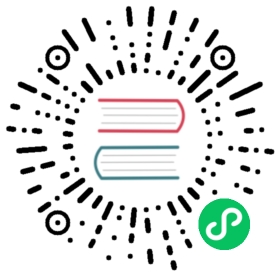Getting Started
Exploring Timescale Forge
Welcome to Timescale Forge! Timescale Forge combines the power and reliability of TimescaleDB with a fully-managed, cloud-native experience that is easy to start and less expensive to operate.
This tutorial will walk you through setting up your Timescale Forge account and completing your first tutorial project.
Step 1: Create a Timescale Forge account
Sign up for Timescale Forge by visiting forge.timescale.com.
Provide your full name, email address, and a strong password to start:

You will need to confirm your account by clicking the link you receive via email. If you do not receive this link, please first check your spam folder and, failing that, please contact us.
Step 2: Create your first service
After you complete account verification, you can visit the Timescale Forge console and login with your credentials.
To begin, click ‘Create service’.

- First, supply your service name (e.g.,
acmecorp-testoracmecorp-dev). - Next, choose your CPU and memory configuration, from (0.5 CPU, 2GB RAM) to (4 CPU, 16 GB RAM).
- Select your storage requirements, from 25 GB to 500 GB. Note with TimescaleDB compression, this is typically equivalent to 400 GB to over 8 TB of uncompressed storage (although compression rates can vary based on your data).
- Note the estimated cost of running your chosen configuration. Feel free to contact us if you would like to discuss pricing and configuration options best suited for your use case.
- Click ‘Create service’ once your configuration is complete.
We’ll be adding additional CPU and storage configurations in the future. We’ll also be adding the ability to quickly switch CPU configurations and storage options for your existing database with just a click, so you can scale with your usage needs. For now, please reach out if you need to reconfigure an existing service.
After you select ‘Create service’, you will see confirmation of your service account and password information. You should save the information in this confirmation screen in a safe place:

WARNING:If you forget your password in the future, you can reset your password from the service dashboard.
It will take a couple minutes for your service to be provisioned. When your database is ready for connection, you should see a green Running label above the service in the service dashboard.

Select any service to view service details. You can obtain connection, configuration, and utilization information. In addition, you can reset the password for your service, power down or power up any service (which stops or starts your compute, although your storage persists), or delete a service altogether.

Step 3: Complete your first tutorial
Congratulations! You are now up and running with Timescale Forge. In order to familiarize yourself with the features and capabilities of the product, we recommend that you complete the Hello, Timescale! tutorial.
To simplify operations with TimescaleDB, each Timescale Forge service comprises a single “database” per PostgreSQL terminology, and all Timescale Forge services come with TimescaleDB already installed. So skip the CREATE DATABASE step and the “adding the TimescaleDB extension” step of the tutorial and jump right to the “Define your data schema” section of the Hello, Timescale! tutorial. Wherever the instructions indicate that you should use the nyc_data database, use tsdb instead. tsdb is the default database name for every Timescale Forge service. And if you need another database, it’s just a click away.
Step 4: Learn more about TimescaleDB
Read about TimescaleDB features in our documentation:
- Create your first ”hypertable”.
- Run your first query using time_bucket().
- Trying more advanced time-series functions, starting with gap filling or real-time aggregates.
Step 5: Keep testing during your free trial and enter your billing information when you’re ready
You’re now on your way to a great start with Timescale!
You will have an unthrottled, 30-day free trial with Timescale Forge to continue to test your use case. Before the end of your trial, we encourage you to add your credit card information. This will ensure a smooth transition after your trial period concludes.
Summary
We’re excited to play a small part in helping you build a best-in-class time-series application or monitoring tool. If you have any questions, please feel free to join our community Slack group or contact us directly.
Now, it’s time to forge!