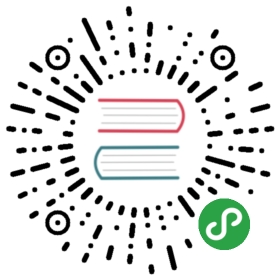Field 输入框
使用指南
在 app.json 或 index.json 中引入组件
"usingComponents": { "van-field": "path/to/vant-weapp/dist/field/index"}
代码演示
基础用法
<van-cell-group> <van-field value="{{ value }}" placeholder="请输入用户名" border="{{ false }}" bind:change="onChange" /></van-cell-group>
Page({ data: { value: '' }, onChange(event) { // event.detail 为当前输入的值 console.log(event.detail); }});
自定义类型
根据type属性定义不同类型的输入框
<van-cell-group> <van-field value="{{ username }}" required clearable label="用户名" icon="question-o" placeholder="请输入用户名" bind:click-icon="onClickIcon" /> <van-field value="{{ password }}" type="password" label="密码" placeholder="请输入密码" required border="{{ false }}" /></van-cell-group>
禁用输入框
<van-cell-group> <van-field value="输入框已禁用" label="用户名" left-icon="contact" disabled border="{{ false }}" /></van-cell-group>
错误提示
通过error或者error-message属性增加对应的错误提示
<van-cell-group> <van-field value="{{ username }}" label="用户名" placeholder="请输入用户名" error /> <van-field value="{{ phone }}" label="手机号" placeholder="请输入手机号" error-message="手机号格式错误" border="{{ false }}" /></van-cell-group>
高度自适应
对于 textarea,可以通过autosize属性设置高度自适应
<van-cell-group> <van-field value="{{ message }}" label="留言" type="textarea" placeholder="请输入留言" autosize border="{{ false }}" /></van-cell-group>
插入按钮
通过 button slot 可以在输入框尾部插入按钮
<van-cell-group> <van-field value="{{ sms }}" center clearable label="短信验证码" placeholder="请输入短信验证码" border="{{ false }}" use-button-slot > <van-button slot="button" size="small" type="primary">发送验证码</van-button> </van-field></van-cell-group>
API
| 参数 | 说明 | 类型 | 默认值 |
|---|---|---|---|
| name | 在表单内提交时的标识符 | String | - |
| label | 输入框左侧文本 | String | - |
| value | 当前输入的值 | String | Number | - |
| type | 可设置为任意原生类型, 如 number idcard textarea digit | String | text |
| fixed | 如果 type 为 textarea 且在一个 position:fixed 的区域,需要显示指定属性 fixed 为 true | Boolean | false |
| focus | 获取焦点 | Boolean | false |
| border | 是否显示内边框 | Boolean | true |
| disabled | 是否禁用输入框 | Boolean | false |
| readonly | 是否只读 | Boolean | false |
| clearable | 是否启用清除控件 | Boolean | false |
| required | 是否显示表单必填星号 | Boolean | false |
| title-width | 标题宽度 | String | 90px |
| maxlength | 最大输入长度,设置为 -1 的时候不限制最大长度 | Number | -1 |
| placeholder | 输入框为空时占位符 | String | - |
| placeholder-style | 指定 placeholder 的样式 | String | - |
| is-link | 是否展示右侧箭头并开启点击反馈 | Boolean | false |
| error | 是否将输入内容标红 | Boolean | false |
| error-message | 底部错误提示文案,为空时不展示 | String | '' |
| input-align | 输入框内容对齐方式,可选值为 center right | String | left |
| autosize | 自适应内容高度,只对 textarea 有效 | Boolean | false |
| icon | 输入框尾部图标名称或图片链接,可选值见 Icon 组件 | String | - |
| left-icon | 输入框左侧图标名称或图片链接,可选值见 Icon 组件 | String | - |
| confirm-type | 设置键盘右下角按钮的文字,仅在 type='text' 时生效 | String | done |
| confirm-hold | 点击键盘右下角按钮时是否保持键盘不收起,在 type='textarea' 时无效 | Boolean | false |
| cursor-spacing | 输入框聚焦时底部与键盘的距离 | Number | 50 |
| adjust-position | 键盘弹起时,是否自动上推页面 | Boolean | true |
| use-icon-slot | 是否使用 icon slot | Boolean | false |
| use-button-slot | 是否使用 button slot | Boolean | false |
| show-confirm-bar | 是否显示键盘上方带有”完成“按钮那一栏,只对 textarea 有效 | Boolean | true |
Event
| 事件 | 说明 | 回调参数 |
|---|---|---|
| bind:input | 输入内容时触发 | value: 当前输入值 |
| bind:change | 输入内容时触发 | value: 当前输入值 |
| bind:confirm | 点击完成按钮时触发 | value: 当前输入值 |
| bind:click-icon | 点击尾部图标时触发 | - |
| bind:focus | 输入框聚焦时触发 | event.detail.value: 当前输入值; event.detail.height: 键盘高度(在基础库 1.9.90 起支持) |
| bind:blur | 输入框失焦时触发 | event.detail.value: 当前输入值; event.detail.cursor: 游标位置(如果 type 不为 textarea,值为 0) |
| bind:clear | 点击清空控件时触发 | - |
Slot
| 名称 | 说明 |
|---|---|
| label | 自定义输入框标签,如果设置了label属性则不生效 |
| left-icon | 自定义输入框头部图标,如果设置了left-icon属性则不生效 |
| icon | 自定义输入框尾部图标,需要设置use-icon-slot属性,如果设置了icon属性则不生效 |
| button | 自定义输入框尾部按钮,需要设置use-button-slot属性 |
外部样式类
| 类名 | 说明 |
|---|---|
| input-class | 输入框样式类 |
| icon-class | 右侧图标样式类 |
更新日志
| 版本 | 类型 | 内容 |
|---|---|---|
| 0.0.1 | feature | 新增组件 |
| 0.1.1 | bugfix | 修复在 form 组件内无法获取值的问题 |
| 0.1.1 | bugfix | 修复 icon 插槽无法使用的问题 |
| 0.2.0 | feature | 新增 name 属性 |
| 0.2.1 | feature | 新增 title-width 属性 |
| 0.3.0 | bugfix | 修复 title 宽度错误的问题 |
| 0.3.2 | bugfix | 修复展示清除按钮时导致输入框高度变化的问题 |
| 0.3.3 | bugfix | 修复边框长度溢出的问题 |
| 0.3.3 | bugfix | 修复 input-align 属性不生效的问题 |
| 0.3.6 | bugfix | 修复 readonly 属性不生效的问题 |
| 0.3.6 | feature | 新增 placeholder-style 属性 |