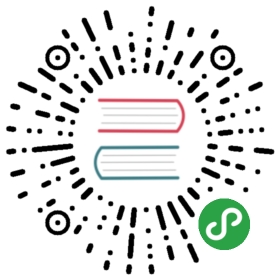Deploying
The following guides are based on a few shared assumptions:
- You are placing your docs inside the
docsdirectory of your project; - You are using the default build output location (
.vuepress/dist); - VuePress is installed as a local dependency in your project, and you have setup the following npm scripts:
{"scripts": {"docs:build": "vuepress build docs"}}
GitHub Pages
Set correct
baseindocs/.vuepress/config.js.If you are deploying to
https://<USERNAME>.github.io/, you can omitbaseas it defaults to"/".If you are deploying to
https://<USERNAME>.github.io/<REPO>/, (i.e. your repository is athttps://github.com/<USERNAME>/<REPO>), setbaseto"/<REPO>/".Inside your project, create
deploy.shwith the following content (with highlighted lines uncommented appropriately) and run it to deploy:
#!/usr/bin/env sh# abort on errorsset -e# buildnpm run docs:build# navigate into the build output directorycd docs/.vuepress/dist# if you are deploying to a custom domain# echo 'www.example.com' > CNAMEgit initgit add -Agit commit -m 'deploy'# if you are deploying to https://<USERNAME>.github.io# git push -f git@github.com:<USERNAME>/<USERNAME>.github.io.git master# if you are deploying to https://<USERNAME>.github.io/<REPO># git push -f git@github.com:<USERNAME>/<REPO>.git master:gh-pagescd -
::: tip
You can also run the above script in your CI setup to enable automatic deployment on each push.
:::
GitLab Pages and GitLab CI
Set correct
baseindocs/.vuepress/config.js.If you are deploying to
https://<USERNAME or GROUP>.gitlab.io/, you can omitbaseas it defaults to"/".If you are deploying to
https://<USERNAME or GROUP>.gitlab.io/<REPO>/, (i.e. your repository is athttps://gitlab.com/<USERNAME>/<REPO>), setbaseto"/<REPO>/".Set
destin.vuepress/config.jstopublic.Create a file called
.gitlab-ci.ymlin the root of your project with the content below. This will build and deploy your site whenever you make changes to your content.
image: node:9.11.1pages:cache:paths:- node_modules/script:- npm install- npm run docs:buildartifacts:paths:- publiconly:- master
Netlify
On Netlify, setup up a new project from GitHub with the following settings:
- Build Command:
npm run docs:buildoryarn docs:build - Publish directory:
docs/.vuepress/dist
- Build Command:
Hit the deploy button!
Google Firebase
Make sure you have firebase-tools installed.
Create
firebase.jsonand.firebasercat the root of your project with the following content:
firebase.json:
{"hosting": {"public": "./docs/.vuepress/dist","ignore": []}}
.firebaserc:
{"projects": {"default": "<YOUR_FIREBASE_ID>"}}
- After running
yarn docs:buildornpm run docs:build, deploy with the commandfirebase deploy.
Surge
First install surge, if you haven’t already.
Run
yarn docs:buildornpm run docs:build.Deploy to surge, by typing
surge docs/.vuepress/dist.
You can also deploy to a custom domain by adding surge docs/.vuepress/dist yourdomain.com.
Heroku
First install Heroku CLI.
Create a Heroku account here.
Run
heroku loginand fill in your Heroku credentials:heroku login
Create a file called
static.jsonin the root of your project with the content below:static.json:{"root": "./docs/.vuepress/dist"}
This is the configuration of your site. see more at heroku-buildpack-static.
- Set up your Heroku git remote:
# version changegit initgit add .git commit -m "My site ready for deployment."# creates a new app with a specified nameheroku apps:create example# set buildpack for static sitesheroku buildpacks:set https://github.com/heroku/heroku-buildpack-static.git
- Deploying Your Site
# publish sitegit push heroku master# opens a browser to view the Dashboard version of Heroku CIheroku open