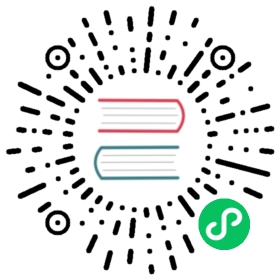Email Configuration
You can configure the email that is being sent in your airflow.cfg by setting a subject_template and/or a html_content_template in the [email] section.
[email]email_backend = airflow.utils.email.send_email_smtpsubject_template = /path/to/my_subject_template_filehtml_content_template = /path/to/my_html_content_template_file
Equivalent environment variables look like:
AIRFLOW__EMAIL__EMAIL_BACKEND=airflow.utils.email.send_email_smtpAIRFLOW__EMAIL__SUBJECT_TEMPLATE=/path/to/my_subject_template_fileAIRFLOW__EMAIL__HTML_CONTENT_TEMPLATE=/path/to/my_html_content_template_file
You can configure a sender’s email address by setting from_email in the [email] section like:
[email]from_email = "John Doe <johndoe@example.com>"
Equivalent environment variables look like:
AIRFLOW__EMAIL__FROM_EMAIL="John Doe <johndoe@example.com>"
To configure SMTP settings, checkout the SMTP section in the standard configuration. If you do not want to store the SMTP credentials in the config or in the environment variables, you can create a connection called smtp_default of Email type, or choose a custom connection name and set the email_conn_id with it’s name in the configuration & store SMTP username-password in it. Other SMTP settings like host, port etc always gets picked up from the configuration only. The connection can be of any type (for example ‘HTTP connection’).
If you want to check which email backend is currently set, you can use airflow config get-value email email_backend command as in the example below.
$ airflow config get-value email email_backendairflow.utils.email.send_email_smtp
To access the task’s information you use Jinja Templating in your template files.
For example a html_content_template file could look like this:
Try {{try_number}} out of {{max_tries + 1}}<br>Exception:<br>{{exception_html}}<br>Log: <a href="{{ti.log_url}}">Link</a><br>Host: {{ti.hostname}}<br>Mark success: <a href="{{ti.mark_success_url}}">Link</a><br>
Note
For more information on setting the configuration, see Setting Configuration Options
Send email using SendGrid
Using Default SMTP
You can use the default airflow SMTP backend to send email with SendGrid
[smtp]smtp_host=smtp.sendgrid.netsmtp_starttls=Falsesmtp_ssl=Falsesmtp_user=apikeysmtp_password=<generated-api-key>smtp_port=587smtp_mail_from=<your-from-email>
Equivalent environment variables looks like
AIRFLOW__SMTP__SMTP_HOST=smtp.sendgrid.netAIRFLOW__SMTP__SMTP_STARTTLS=FalseAIRFLOW__SMTP__SMTP_SSL=FalseAIRFLOW__SMTP__SMTP_USER=apikeyAIRFLOW__SMTP__SMTP_PASSWORD=<generated-api-key>AIRFLOW__SMTP__SMTP_PORT=587AIRFLOW__SMTP__SMTP_MAIL_FROM=<your-from-email>
Using SendGrid Provider
Airflow can be configured to send e-mail using SendGrid.
Follow the steps below to enable it:
Setup your SendGrid account, The SMTP and copy username and API Key.
Include
sendgridprovider as part of your Airflow installation, e.g.,
pip install 'apache-airflow[sendgrid]' --constraint ...
or
pip install 'apache-airflow-providers-sendgrid' --constraint ...
Update
email_backendproperty in[email]section inairflow.cfg, i.e.[email]email_backend = airflow.providers.sendgrid.utils.emailer.send_emailemail_conn_id = sendgrid_defaultfrom_email = "hello@eg.com"
Equivalent environment variables looks like
AIRFLOW__EMAIL__EMAIL_BACKEND=airflow.providers.sendgrid.utils.emailer.send_emailAIRFLOW__EMAIL__EMAIL_CONN_ID=sendgrid_defaultSENDGRID_MAIL_FROM=hello@thelearning.dev
Create a connection called
sendgrid_default, or choose a custom connection name and set it inemail_conn_idof ‘Email’ type. Only login and password are used from the connection.

Note
The callbacks for success, failure and retry will use the same configuration to send the email
Send email using AWS SES
Airflow can be configured to send e-mail using AWS SES.
Follow the steps below to enable it:
- Include
amazonsubpackage as part of your Airflow installation:
pip install 'apache-airflow[amazon]'
Update
email_backendproperty in[email]section inairflow.cfg:[email]email_backend = airflow.providers.amazon.aws.utils.emailer.send_emailemail_conn_id = aws_defaultfrom_email = From email <email@example.com>
Note that for SES, you must configure from_email to the valid email that can send messages from SES.
- Create a connection called
aws_default, or choose a custom connection name and set it inemail_conn_id. The type of connection should beAmazon Web Services.