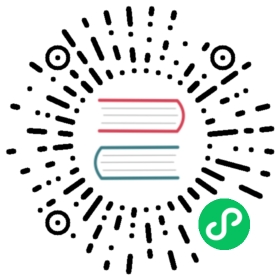Deploy Alluxio on Kubernetes
Alluxio can be run on Kubernetes. This guide demonstrates how to run Alluxio on Kubernetes using the specification included in the Alluxio Docker image.
Prerequisites
- A Kubernetes cluster (version >= 1.8). Alluxio workers will use
emptyDirvolumes with a restricted size using thesizeLimitparameter. This is an alpha feature in Kubernetes 1.8. Please ensure the feature is enabled. - An Alluxio Docker image alluxio/alluxio. If using a private Docker registry, refer to the Kubernetes documentation.
Basic Setup
This tutorial walks through a basic Alluxio setup on Kubernetes.
Extract Kubernetes Specs
Extract the Kubernetes specifications required to deploy Alluxio from the Docker image.
$ id=$(docker create alluxio/alluxio:2.0.1)$ docker cp $id:/opt/alluxio/integration/kubernetes/ - > kubernetes.tar$ docker rm -v $id 1>/dev/null$ tar -xvf kubernetes.tar$ cd kubernetes
Provision a Persistent Volume
Alluxio master can be configured to use a persistent volume for storing the journal. The volume, once claimed, is persisted across restarts of the master process.
Note: Embedded Journal configuration is not supported on Kubernetes.
Create the persistent volume spec from the template. The access mode ReadWriteMany is used to allow multiple Alluxio master nodes to access the shared volume.
$ cp alluxio-journal-volume.yaml.template alluxio-journal-volume.yaml
Note: the spec provided uses a hostPath volume for demonstration on a single-node deployment. For a multi-node cluster, you may choose to use NFS, AWSElasticBlockStore, GCEPersistentDisk or other available persistent volume plugins.
Create the persistent volume.
$ kubectl create -f alluxio-journal-volume.yaml
Configure Alluxio properties
Copy the template.
$ cp alluxio-configMap.yaml.template alluxio-configMap.yaml
Modify any properties such as the root ufs address.
# Replace <under_storage_address> with the appropriate URI, for example s3://my-bucket# If using an under storage which requires credentials be sure to specify those as wellALLUXIO_JAVA_OPTS=-Dalluxio.master.mount.table.root.ufs=<under_storage_address>
Note that when running Alluxio with host networking, the ports assigned to Alluxio services must not be occupied beforehand.
Create a ConfigMap.
$ kubectl create -f alluxio-configMap.yaml
Deploy
Prepare the Alluxio deployment specs from the templates. Modify any parameters required, such as location of the Docker image, and CPU and memory requirements for pods.
$ cp alluxio-master.yaml.template alluxio-master.yaml$ cp alluxio-worker.yaml.template alluxio-worker.yaml
Note: Please make sure that the version of the Kubernetes specification matches the version of the Alluxio Docker image being used.
Once all the pre-requisites and configuration have been setup, deploy Alluxio.
$ kubectl create -f alluxio-master.yaml$ kubectl create -f alluxio-worker.yaml
Verify status of the Alluxio deployment.
$ kubectl get pods
If using peristent volumes for Alluxio master, the status of the volume should change to CLAIMED.
$ kubectl get pv alluxio-journal-volume
Access the Web UI
The Alluxio UI can be accessed from outside the kubernetes cluster using port forwarding.
$ kubectl port-forward alluxio-master-0 19999:19999
Verify
Once ready, access the Alluxio CLI from the master pod and run basic I/O tests.
$ kubectl exec -ti alluxio-master-0 /bin/bash
From the master pod, execute the following:
$ cd /opt/alluxio$ ./bin/alluxio runTests
Uninstall
Uninstall Alluxio:
$ kubectl delete -f alluxio-worker.yaml$ kubectl delete -f alluxio-master.yaml$ kubectl delete configmaps alluxio-config
Execute the following to remove the persistent volume storing the Alluxio journal. Note: Alluxio metadata will be lost.
$ kubectl delete -f alluxio-journal-volume.yaml
Advanced Setup
POSIX API
Once Alluxio is deployed on Kubernetes, there are multiple ways in which a client application can connect to it. For applications using the POSIX API, application containers can simply mount the Alluxio FileSystem.
In order to use the POSIX API, first deploy the Alluxio FUSE daemon.
$ cp alluxio-fuse.yaml.template alluxio-fuse.yaml$ kubectl create -f alluxio-fuse.yaml
Note:
- The container running the Alluxio FUSE daemon must have the
securityContext.privileged=truewith SYS_ADMIN capabilities. Application containers that require Alluxio access do not need this privilege. - A different Docker image alluxio/alluxio-fuse based on
ubuntuinstead ofalpineis needed to run the FUSE daemon. Application containers can run on any Docker image.
Verify that a container can simply mount the Alluxio FileSystem without any custom binaries or capabilities using a hostPath mount of location /alluxio-fuse:
$ cp alluxio-fuse-client.yaml.template alluxio-fuse-client.yaml$ kubectl create -f alluxio-fuse-client.yaml
If using the template, Alluxio is mounted at /alluxio-fuse and can be accessed via the POSIX-API across multiple containers.
Troubleshooting
Worker Host Unreachable
Alluxio workers use host networking with the physical host IP as the hostname. Check the cluster firewall if an error such as the following is encountered:
Caused by: io.netty.channel.AbstractChannel$AnnotatedConnectException: finishConnect(..) failed: Host is unreachable: <host>/<IP>:29999
Check that
<host>matches the physical host address and is not a virtual container hostname. Ping from a remote client to check the address is resolvable.$ ping <host>
Verify that a client can connect to the workers on the ports specified in the worker deployment specification. The default ports are
[29998, 29999, 29996, 30001, 30002, 30003]. Check access to the given port from a remote client using a network utility such asncat:$ nc -zv <IP> 29999
Enable Debug Logging
To change the log level for Alluxio servers (master and workers), use the CLI command logLevel as follows:
Access the Alluxio CLI from the master pod.
$ kubectl exec -ti alluxio-master-0 /bin/bash
From the master pod, execute the following:
$ cd /opt/alluxio$ ./bin/alluxio logLevel --level DEBUG --logName alluxio
Accessing Logs
The Alluxio master and job master run as separate containers of the master pod. Similarly, the Alluxio worker and job worker run as separate containers of a worker pod. Logs can be accessed for the individual containers as follows.
Master:
$ kubectl logs -f alluxio-master-0 -c alluxio-master
Worker:
$ kubectl logs -f alluxio-worker-<id> -c alluxio-worker
Job Master:
$ kubectl logs -f alluxio-master-0 -c alluxio-job-master
Job Worker:
$ kubectl logs -f alluxio-worker-<id> -c alluxio-job-worker
Short-circuit Access
Short-circuit access enables clients to perform read and write operations directly against the worker bypassing the networking interface. For performance-critical applications it is recommended to enable short-circuit operations against Alluxio because it can increase a client’s read and write throughput when co-located with an Alluxio worker.
Properties to Enable Short-Circuit Operations
This feature is enabled by default, however requires extra configuration to work properly in Kubernetes environments. To disable short-circuit operations, set the property alluxio.user.short.circuit.enabled=false.
Hostname Introspection
Short-circuit operations between the Alluxio client and worker are enabled if the client hostname matches the worker hostname. This may not be true if the client is running as part of a container with virtual networking. In such a scenario, set the following property to use filesystem inspection to enable short-circuit operations and make sure the client container mounts the directory specified as the domain socket path. Short-circuit writes are then enabled if the worker UUID is located on the client filesystem.
Note: This property should be set on all workers
alluxio.worker.data.server.domain.socket.as.uuid=true
Domain Socket Path
The domain socket is a volume which should be mounted on:
- All Alluxio workers
- All application containers which intend to read/write through Alluxio
The exact path of the domain socket on the host and container is defined in the kubernetes template at ${ALLUXIO_HOME}/integration/kubernetes/allluxio-worker.yaml.template.
As part of the Alluxio worker pod creation, a directory is created on the host at /tmp/domain for the shared domain socket. The workers then mount /tmp/domain to /opt/domain within the container.
alluxio.worker.data.server.domain.socket.address=/opt/domain
Compute application containers must mount the domain socket volume to the same path (/opt/domain) as configured for the Alluxio workers.
Verify
To verify short-circuit reads and writes monitor the metrics displayed under:
- the metrics tab of the web UI as
Domain Socket Alluxio ReadandDomain Socket Alluxio Write - or, the metrics json as
cluster.BytesReadDomainandcluster.BytesWrittenDomain - or, the fsadmin metrics CLI as
Short-circuit Read (Domain Socket)andAlluxio Write (Domain Socket)
POSIX API
In order for an application container to mount the hostPath volume, the node running the container must have the Alluxio FUSE daemon running. The default spec alluxio-fuse.yaml runs as a DaemonSet, launching an Alluxio FUSE daemon on each node of the cluster.
If there are issues accessing Alluxio using the POSIX API:
- First identify which node the application container ran on using the command
kubectl describe podsor the dashboard. - After the node is identified, the command
kubectl describe nodes <node>can be used to identify thealluxio-fusepod running on that node. - Then tail the logs for the identified pod to see if there were any errors encountered using
kubectl logs -f alluxio-fuse-<id>.