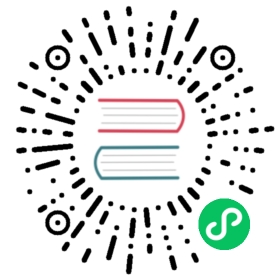Running Alluxio on Google Cloud Dataproc
This guide describes how to configure Alluxio to run on Google Cloud Dataproc.
Overview
Google Cloud Dataproc is a managed on-demand service to run Presto, Spark, and Hadoop compute workloads. It manages the deployment of various Hadoop Services and allows for hooks into these services for customizations. Aside from the added performance benefits of caching, Alluxio enables users to run compute workloads against on-premise storage or a different cloud provider’s storage such as AWS S3 and Azure Blob Store.
Prerequisites
- A project with Cloud Dataproc API and Compute Engine API enabled.
- A GCS Bucket.
- Make sure that the gcloud CLI is set up with necessary GCS interoperable storage access keys.
Note: GCS interoperability should be enabled in the Interoperability tab in GCS setting.
A GCS bucket is required if mounted to the root of the Alluxio namespace. Alternatively, the root UFS can be reconfigured to be HDFS or any other supported under storage.
Basic Setup
When creating a Dataproc cluster, Alluxio can be installed using an initialization action.
Create a cluster
There are several properties set as metadata labels which control the Alluxio deployment.
- A required argument is the root UFS address configured using
alluxio_root_ufs_uri. If set toLOCAL, the HDFS cluster residing within the same dataproc cluster will be used as Alluxio’s root UFS. - Specify properties using the metadata key
alluxio_site_properties. Delimit multiple properties with a semicolon (;).
Example 1: use google cloud storage bucket as Alluxio root UFS
$ gcloud dataproc clusters create <cluster_name> \--initialization-actions gs://alluxio-public/dataproc/2.4.1/alluxio-dataproc.sh \--metadata \alluxio_root_ufs_uri=gs://<my_bucket>,\alluxio_site_properties="fs.gcs.accessKeyId=<my_access_key>;fs.gcs.secretAccessKey=<my_secret_key>"
Example 2: use Dataproc internal HDFS as Alluxio root UFS
$ gcloud dataproc clusters create <cluster_name> \--initialization-actions gs://alluxio-public/dataproc/2.4.1/alluxio-dataproc.sh \--metadata \alluxio_root_ufs_uri="LOCAL",\alluxio_hdfs_version="2.9",\alluxio_site_properties="alluxio.master.mount.table.root.option.alluxio.underfs.hdfs.configuration=/etc/hadoop/conf/core-site.xml:/etc/hadoop/conf/hdfs-site.xml"
Customization
The Alluxio deployment on Google Dataproc can customized for more complex scenarios by passing additional metadata labels to the gcloud clusters create command.
Enable Active Sync on HDFS Paths
Active Sync can be enabled on paths in Alluxio for a root HDFS mount point using the metadata key alluxio_sync_list. Specify a list of paths in Alluxio delimited using ;.
...--metadata \alluxio_sync_list="/tmp;/user/hadoop",\...
Download Additional Files
Additional files can be downloaded into the Alluxio installation directory at /opt/alluxio/conf using the metadata key alluxio_download_files_list. Specify http(s) or gs uris delimited using ;.
...--metadata \alluxio_download_files_list="gs://<my_bucket>/<my_file>;https://<server>/<file>",\...
Tiered Storage
The default Alluxio Worker memory is set to 1/3 of the physical memory on the instance. If a specific value is desired, set alluxio.worker.ramdisk.size in the provided alluxio-site.properties.
Alternatively, when volumes such as Dataproc Local SSDs are mounted, specify the metadata label alluxio_ssd_capacity_usage to configure the percentage of all available SSDs on the virtual machine provisioned as Alluxio worker storage. Memory is not configured as the primary Alluxio storage tier in this case.
Pass additional arguments to the gcloud clusters create command.
...--num-worker-local-ssds=1 \--metadata \alluxio_ssd_capacity_usage="60",\...
Next steps
The status of the cluster deployment can be monitored using the CLI.
$ gcloud dataproc clusters list
Identify the instance name and SSH into this instance to test the deployment.
$ gcloud compute ssh <cluster_name>-m
Test that Alluxio is running as expected
$ sudo runuser -l alluxio -c "alluxio runTests"
Alluxio is installed and configured in /opt/alluxio/. Alluxio services are started as alluxio user.
Compute Applications
Spark, Hive and Presto on Dataproc are pre-configured to connect to Alluxio.
To run a Spark application accessing data from Alluxio, simply refer to the path as alluxio:///<path_to_file>.
Open a shell.
$ spark-shell
Run a sample job.
scala> sc.textFile("alluxio:///default_tests_files/BASIC_NO_CACHE_MUST_CACHE").count
For further information, visit our Spark on Alluxio documentation.
Download a sample dataset.
$ wget http://files.grouplens.org/datasets/movielens/ml-100k.zip$ unzip ml-100k.zip
Copy the data to Alluxio as the alluxio user. Your default user does not have write permissions to the Alluxio filesystem root by default.
$ sudo su alluxio -c 'alluxio fs mkdir /ml-100k'$ sudo su alluxio -c 'alluxio fs copyFromLocal ~/ml-100k/u.user /ml-100k/'
Open the Hive CLI.
$ hive
Create a table.
hive> CREATE EXTERNAL TABLE u_user (userid INT,age INT,gender CHAR(1),occupation STRING,zipcode STRING)ROW FORMAT DELIMITEDFIELDS TERMINATED BY '|'LOCATION 'alluxio:///ml-100k';
Run a query.
hive> select * from u_user limit 10;
For further information, visit our Hive on Alluxio documentation.
Note: There are two ways to install Presto on Dataproc.
- Optional Component for Presto is the default Presto configuration with the install home as
/usr/lib/presto. To use this mechanism, no additional configuration is needed for the Alluxio initialization action. - If using an initialization action to install an alternate distribution of Presto, override the default home directory as it differs from the install home for the optional component. Set the metadata label
alluxio_presto_home=/opt/presto-serverwith thegcloud clusters createcommand to ensure Presto is configured to use Alluxio.
To test Presto on Alluxio, simply run a query on the table created in the Hive section above:
presto --execute "select * from u_user limit 10;" --catalog hive --schema default
For further information, visit our Presto on Alluxio documentation.