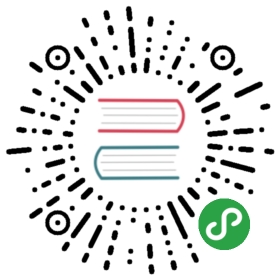Charts图表
Ant Design Pro 提供的业务中常用的图表类型,都是基于 G2 按照 Ant Design 图表规范封装,需要注意的是 Ant Design Pro 的图表组件以套件形式提供,可以任意组合实现复杂的业务需求。
因为结合了 Ant Design 的标准设计,本着极简的设计思想以及开箱即用的理念,简化了大量 API 配置,所以如果需要灵活定制图表,可以参考 Ant Design Pro 图表实现,自行基于 G2 封装图表组件使用。
引用方式:
import Charts from 'ant-design-pro/lib/Charts';
详细使用方式请参照:独立使用 pro 组件
代码演示

利用 Ant Design Pro 提供的图表套件,可以灵活组合符合设计规范的图表来满足复杂的业务需求。
import { ChartCard, Field, MiniArea, MiniBar, MiniProgress } from 'ant-design-pro/lib/Charts';import Trend from 'ant-design-pro/lib/Trend';import NumberInfo from 'ant-design-pro/lib/NumberInfo';import { Row, Col, Icon, Tooltip } from 'antd';import numeral from 'numeral';import moment from 'moment';const visitData = [];const beginDay = new Date().getTime();for (let i = 0; i < 20; i += 1) {visitData.push({x: moment(new Date(beginDay + 1000 * 60 * 60 * 24 * i)).format('YYYY-MM-DD'),y: Math.floor(Math.random() * 100) + 10,});}ReactDOM.render(<Row><Col span={24}><ChartCard title="搜索用户数量" total={numeral(8846).format('0,0')} contentHeight={134}><NumberInfosubTitle={<span>本周访问</span>}total={numeral(12321).format('0,0')}status="up"subTotal={17.1}/><MiniArea line height={45} data={visitData} /></ChartCard></Col><Col span={24} style={{ marginTop: 24 }}><ChartCardtitle="访问量"action={<Tooltip title="指标说明"><Icon type="info-circle-o" /></Tooltip>}total={numeral(8846).format('0,0')}footer={<Field label="日访问量" value={numeral(1234).format('0,0')} />}contentHeight={46}><MiniBar height={46} data={visitData} /></ChartCard></Col><Col span={24} style={{ marginTop: 24 }}><ChartCardtitle="线上购物转化率"action={<Tooltip title="指标说明"><Icon type="info-circle-o" /></Tooltip>}total="78%"footer={<div><span>周同比<Trend flag="up" style={{ marginLeft: 8, color: 'rgba(0,0,0,.85)' }}>12%</Trend></span><span style={{ marginLeft: 16 }}>日环比<Trend flag="down" style={{ marginLeft: 8, color: 'rgba(0,0,0,.85)' }}>11%</Trend></span></div>}contentHeight={46}><MiniProgress percent={78} strokeWidth={8} target={80} /></ChartCard></Col></Row>,mountNode);

迷你区域图
import { MiniArea } from 'ant-design-pro/lib/Charts';import moment from 'moment';const visitData = [];const beginDay = new Date().getTime();for (let i = 0; i < 20; i += 1) {visitData.push({x: moment(new Date(beginDay + 1000 * 60 * 60 * 24 * i)).format('YYYY-MM-DD'),y: Math.floor(Math.random() * 100) + 10,});}ReactDOM.render(<MiniArea line color="#cceafe" height={45} data={visitData} />, mountNode);

迷你进度条
import { MiniProgress } from 'ant-design-pro/lib/Charts';ReactDOM.render(<MiniProgress percent={78} strokeWidth={8} target={80} />, mountNode);

饼状图
import { Pie, yuan } from 'ant-design-pro/lib/Charts';const salesPieData = [{x: '家用电器',y: 4544,},{x: '食用酒水',y: 3321,},{x: '个护健康',y: 3113,},{x: '服饰箱包',y: 2341,},{x: '母婴产品',y: 1231,},{x: '其他',y: 1231,},];ReactDOM.render(<PiehasLegendtitle="销售额"subTitle="销售额"total={() => (<spandangerouslySetInnerHTML={{__html: yuan(salesPieData.reduce((pre, now) => now.y + pre, 0)),}}/>)}data={salesPieData}valueFormat={val => <span dangerouslySetInnerHTML={{ __html: yuan(val) }} />}height={294}/>,mountNode);

雷达图
import { Radar, ChartCard } from 'ant-design-pro/lib/Charts';const radarOriginData = [{name: '个人',ref: 10,koubei: 8,output: 4,contribute: 5,hot: 7,},{name: '团队',ref: 3,koubei: 9,output: 6,contribute: 3,hot: 1,},{name: '部门',ref: 4,koubei: 1,output: 6,contribute: 5,hot: 7,},];const radarData = [];const radarTitleMap = {ref: '引用',koubei: '口碑',output: '产量',contribute: '贡献',hot: '热度',};radarOriginData.forEach(item => {Object.keys(item).forEach(key => {if (key !== 'name') {radarData.push({name: item.name,label: radarTitleMap[key],value: item[key],});}});});ReactDOM.render(<ChartCard title="数据比例"><Radar hasLegend height={286} data={radarData} /></ChartCard>,mountNode);

水波图是一种比例的展示方式,可以更直观的展示关键值的占比。
import { WaterWave } from 'ant-design-pro/lib/Charts';ReactDOM.render(<div style={{ textAlign: 'center' }}><WaterWave height={161} title="补贴资金剩余" percent={34} /></div>,mountNode);

标签云是一套相关的标签以及与此相应的权重展示方式,一般典型的标签云有 30 至 150 个标签,而权重影响使用的字体大小或其他视觉效果。
import { TagCloud } from 'ant-design-pro/lib/Charts';const tags = [];for (let i = 0; i < 50; i += 1) {tags.push({name: `TagClout-Title-${i}`,value: Math.floor(Math.random() * 50) + 20,});}ReactDOM.render(<TagCloud data={tags} height={200} />, mountNode);

用于展示图表的卡片容器,可以方便的配合其它图表套件展示丰富信息。
import { ChartCard, yuan, Field } from 'ant-design-pro/lib/Charts';import Trend from 'ant-design-pro/lib/Trend';import { Row, Col, Icon, Tooltip } from 'antd';import numeral from 'numeral';ReactDOM.render(<Row><Col span={24}><ChartCardtitle="销售额"action={<Tooltip title="指标说明"><Icon type="info-circle-o" /></Tooltip>}total={() => <span dangerouslySetInnerHTML={{ __html: yuan(126560) }} />}footer={<Field label="日均销售额" value={numeral(12423).format('0,0')} />}contentHeight={46}><span>周同比<Trend flag="up" style={{ marginLeft: 8, color: 'rgba(0,0,0,.85)' }}>12%</Trend></span><span style={{ marginLeft: 16 }}>日环比<Trend flag="down" style={{ marginLeft: 8, color: 'rgba(0,0,0,.85)' }}>11%</Trend></span></ChartCard></Col><Col span={24} style={{ marginTop: 24 }}><ChartCardtitle="移动指标"avatar={<imgstyle={{ width: 56, height: 56 }}src="https://gw.alipayobjects.com/zos/rmsportal/sfjbOqnsXXJgNCjCzDBL.png"alt="indicator"/>}action={<Tooltip title="指标说明"><Icon type="info-circle-o" /></Tooltip>}total={() => <span dangerouslySetInnerHTML={{ __html: yuan(126560) }} />}footer={<Field label="日均销售额" value={numeral(12423).format('0,0')} />}/></Col><Col span={24} style={{ marginTop: 24 }}><ChartCardtitle="移动指标"avatar={<imgalt="indicator"style={{ width: 56, height: 56 }}src="https://gw.alipayobjects.com/zos/rmsportal/dURIMkkrRFpPgTuzkwnB.png"/>}action={<Tooltip title="指标说明"><Icon type="info-circle-o" /></Tooltip>}total={() => <span dangerouslySetInnerHTML={{ __html: yuan(126560) }} />}/></Col></Row>,mountNode);

迷你柱状图更适合展示简单的区间数据,简洁的表现方式可以很好的减少大数据量的视觉展现压力。
import { MiniBar } from 'ant-design-pro/lib/Charts';import moment from 'moment';const visitData = [];const beginDay = new Date().getTime();for (let i = 0; i < 20; i += 1) {visitData.push({x: moment(new Date(beginDay + 1000 * 60 * 60 * 24 * i)).format('YYYY-MM-DD'),y: Math.floor(Math.random() * 100) + 10,});}ReactDOM.render(<MiniBar height={45} data={visitData} />, mountNode);

通过设置 x,y 属性,可以快速的构建出一个漂亮的柱状图,各种纬度的关系则是通过自定义的数据展现。
import { Bar } from 'ant-design-pro/lib/Charts';const salesData = [];for (let i = 0; i < 12; i += 1) {salesData.push({x: `${i + 1}月`,y: Math.floor(Math.random() * 1000) + 200,});}ReactDOM.render(<Bar height={200} title="销售额趋势" data={salesData} />, mountNode);

通过简化 Pie 属性的设置,可以快速的实现极简的饼状图,可配合 ChartCard 组合展现更多业务场景。
import { Pie } from 'ant-design-pro/lib/Charts';ReactDOM.render(<Pie percent={28} subTitle="中式快餐" total="28%" height={140} />, mountNode);

仪表盘是一种进度展示方式,可以更直观的展示当前的进展情况,通常也可表示占比。
import { Gauge } from 'ant-design-pro/lib/Charts';ReactDOM.render(<Gauge title="核销率" height={164} percent={87} />, mountNode);

使用 TimelineChart 组件可以实现带有时间轴的柱状图展现,而其中的 x 属性,则是时间值的指向,默认最多支持同时展现两个指标,分别是 y1 和 y2。
import { TimelineChart } from 'ant-design-pro/lib/Charts';const chartData = [];for (let i = 0; i < 20; i += 1) {chartData.push({x: new Date().getTime() + 1000 * 60 * 30 * i,y1: Math.floor(Math.random() * 100) + 1000,y2: Math.floor(Math.random() * 100) + 10,});}ReactDOM.render(<TimelineChart height={200} data={chartData} titleMap={{ y1: '客流量', y2: '支付笔数' }} />,mountNode);
API
ChartCard
| 参数 | 说明 | 类型 | 默认值 |
|---|---|---|---|
| title | 卡片标题 | ReactNode|string | - |
| action | 卡片操作 | ReactNode | - |
| total | 数据总量 | ReactNode | number | function | - |
| footer | 卡片底部 | ReactNode | - |
| contentHeight | 内容区域高度 | number | - |
| avatar | 右侧图标 | React.ReactNode | - |
MiniBar
| 参数 | 说明 | 类型 | 默认值 |
|---|---|---|---|
| color | 图表颜色 | string | #1890FF |
| height | 图表高度 | number | - |
| data | 数据 | array<{x, y}> | - |
MiniArea
| 参数 | 说明 | 类型 | 默认值 |
|---|---|---|---|
| color | 图表颜色 | string | rgba(24, 144, 255, 0.2) |
| borderColor | 图表边颜色 | string | #1890FF |
| height | 图表高度 | number | - |
| line | 是否显示描边 | boolean | false |
| animate | 是否显示动画 | boolean | true |
| xAxis | x 轴配置 | object | - |
| yAxis | y 轴配置 | object | - |
| data | 数据 | array<{x, y}> | - |
MiniProgress
| 参数 | 说明 | 类型 | 默认值 |
|---|---|---|---|
| target | 目标比例 | number | - |
| color | 进度条颜色 | string | - |
| strokeWidth | 进度条高度 | number | - |
| percent | 进度比例 | number | - |
Bar
| 参数 | 说明 | 类型 | 默认值 |
|---|---|---|---|
| title | 图表标题 | ReactNode|string | - |
| color | 图表颜色 | string | rgba(24, 144, 255, 0.85) |
| padding | 图表内部间距 | array | 'auto' |
| height | 图表高度 | number | - |
| data | 数据 | array<{x, y}> | - |
| autoLabel | 在宽度不足时,自动隐藏 x 轴的 label | boolean | true |
Pie
| 参数 | 说明 | 类型 | 默认值 |
|---|---|---|---|
| animate | 是否显示动画 | boolean | true |
| color | 图表颜色 | string | rgba(24, 144, 255, 0.85) |
| height | 图表高度 | number | - |
| hasLegend | 是否显示 legend | boolean | false |
| padding | 图表内部间距 | array | 'auto' |
| percent | 占比 | number | - |
| tooltip | 是否显示 tooltip | boolean | true |
| valueFormat | 显示值的格式化函数 | function | - |
| title | 图表标题 | ReactNode|string | - |
| subTitle | 图表子标题 | ReactNode|string | - |
| total | 图标中央的总数 | string | function |
Radar
| 参数 | 说明 | 类型 | 默认值 |
|---|---|---|---|
| title | 图表标题 | ReactNode|string | - |
| height | 图表高度 | number | - |
| hasLegend | 是否显示 legend | boolean | false |
| padding | 图表内部间距 | array | 'auto' |
| data | 图标数据 | array<{name,label,value}> | - |
Gauge
| 参数 | 说明 | 类型 | 默认值 |
|---|---|---|---|
| title | 图表标题 | ReactNode|string | - |
| height | 图表高度 | number | - |
| color | 图表颜色 | string | #2F9CFF |
| bgColor | 图表背景颜色 | string | #F0F2F5 |
| percent | 进度比例 | number | - |
WaterWave
| 参数 | 说明 | 类型 | 默认值 |
|---|---|---|---|
| title | 图表标题 | ReactNode|string | - |
| height | 图表高度 | number | - |
| color | 图表颜色 | string | #1890FF |
| percent | 进度比例 | number | - |
TagCloud
| 参数 | 说明 | 类型 | 默认值 |
|---|---|---|---|
| data | 标题 | Array<name, value> | - |
| height | 高度值 | number | - |
TimelineChart
| 参数 | 说明 | 类型 | 默认值 |
|---|---|---|---|
| data | 标题 | Array<x, y1, y2> | - |
| titleMap | 指标别名 | Object{y1: '客流量', y2: '支付笔数'} | - |
| height | 高度值 | number | 400 |
Field
| 参数 | 说明 | 类型 | 默认值 |
|---|---|---|---|
| label | 标题 | ReactNode|string | - |
| value | 值 | ReactNode|string | - |