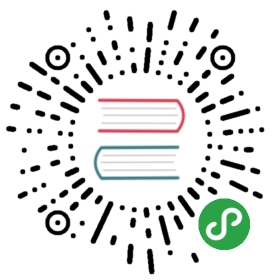点击后会触发一个操作。
代码演示
类型、尺寸
button
import { Button, Flex, WingBlank } from 'antd-mobile';/* eslint global-require: 0 */const ButtonExample = () => ( <WingBlank> <div className="btn-container"> <div> <Button className="btn" type="primary">primary button</Button> <Button className="btn" disabled onClick={e => console.log(e)}> disabled button </Button> <Button className="btn" loading>loading button</Button> <Button className="btn" icon="check-circle-o">with icon</Button> <Button className="btn" icon={require('./reload.svg')}> with local icon </Button> <div style={{ height: '0.16rem' }} /> {/* <Button className="btn" activeStyle={false}>无点击反馈</Button> */} {/* <Button className="btn" activeStyle={{ backgroundColor: 'red' }}>自定义点击反馈 style</Button> */} <p style={{ margin: '30px 0 18px 0', color: '#999' }}>inline / small</p> <Flex style={{ marginBottom: '0.16rem' }}> <Button type="primary" inline style={{ marginRight: '0.08rem' }}>inline</Button> <Button type="ghost" inline size="small" style={{ marginRight: '0.08rem' }}>inline small</Button> <Button type="primary" inline size="small">inline small</Button> </Flex> </div> </div> </WingBlank>);ReactDOM.render(<ButtonExample />, mountNode);
.btn-container .btn { margin: 0.16rem 0;}
应用场景示例
examples with List / Flex
import { Button, List } from 'antd-mobile';const ComplexButtonDemo = () => ( <List style={{ margin: '0.1rem 0', backgroundColor: 'white' }}> <List.Item extra={<Button type="ghost" size="small" inline>small</Button>} multipleLine > regional manager <List.Item.Brief> Can be collected, refund, discount management, view data and other operations </List.Item.Brief> </List.Item> <List.Item extra={<Button type="primary" size="small" inline>small</Button>} multipleLine > regional manager <List.Item.Brief> Can be collected, refund, discount management, view data and other operations </List.Item.Brief> </List.Item> </List>);ReactDOM.render(<ComplexButtonDemo />, mountNode);

API
适用平台:WEB、React-Native
| 属性 | 说明 | 类型 | 默认值 |
|---|
| type | 按钮类型,可选值为primary/ghost/warning或者不设 | string | - |
| size | 按钮大小,可选值为large、small | string | large |
| activeStyle | 点击反馈的自定义样式 (设为 false 时表示禁止点击反馈) | {}/false | {} |
| activeClassName | 点击反馈的自定义类名 | string | |
| disabled | 设置禁用 | boolean | false |
| onClick | 点击按钮的点击回调函数 | (e: Object): void | 无 |
| style | 自定义样式 | Object | 无 |
inline (WEB only) | 是否设置为行内按钮 | boolean | false |
across (WEB only) | 是否设置为通栏展示 | boolean | false |
loading (WEB only) | 设置按钮载入状态 | boolean | false |
icon (WEB only) | 可以是 Icon 组件里内置的某个 icon 的 type 值,也可以是 require 本地 svg 图标 (注意: loading设置后此项设置失效) | string/require(./local.svg) | - |
prefixCls (WEB only) | class前缀 | string | am-button |
className (WEB only) | 样式类名 | string | 无 |
onPressIn (RN only) | 同 RN TouchableHighlight onPressIn | (e: Object): void | 无 |
onPressOut (RN only) | 同 RN TouchableHighlight onPressOut | (e: Object): void | 无 |
onShowUnderlay (RN only) | 同 RN TouchableHighlight onShowUnderlay | (e: Object): void | 无 |
onHideUnderlay (RN only) | 同 RN TouchableHighlight onHideUnderlay | (e: Object): void | 无 |