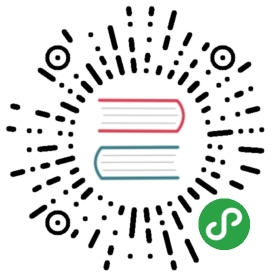ListView 长列表
最适用于显示同类的长列表数据类型,对渲染性能有一定的优化效果代码演示
注意:需要设置 ListView 的 style 的
height/overflow,以此作为滚动容器。同时建议设置
body的overflow: hidden
使用 html 的
/* eslint no-dupe-keys: 0, no-mixed-operators: 0 */import { ListView } from 'antd-mobile';const data = [{img: 'https://zos.alipayobjects.com/rmsportal/dKbkpPXKfvZzWCM.png',title: '相约酒店',des: '不是所有的兼职汪都需要风吹日晒',},{img: 'https://zos.alipayobjects.com/rmsportal/XmwCzSeJiqpkuMB.png',title: '麦当劳邀您过周末',des: '不是所有的兼职汪都需要风吹日晒',},{img: 'https://zos.alipayobjects.com/rmsportal/hfVtzEhPzTUewPm.png',title: '食惠周',des: '不是所有的兼职汪都需要风吹日晒',},];let index = data.length - 1;const NUM_SECTIONS = 5;const NUM_ROWS_PER_SECTION = 5;let pageIndex = 0;function MyBody(props) {return (<div className="am-list-body my-body"><span style={{ display: 'none' }}>you can custom body wrap element</span>{props.children}</div>);}const Demo = React.createClass({getInitialState() {const getSectionData = (dataBlob, sectionID) => dataBlob[sectionID];const getRowData = (dataBlob, sectionID, rowID) => dataBlob[rowID];const dataSource = new ListView.DataSource({getRowData,getSectionHeaderData: getSectionData,rowHasChanged: (row1, row2) => row1 !== row2,sectionHeaderHasChanged: (s1, s2) => s1 !== s2,});this.dataBlob = {};this.sectionIDs = [];this.rowIDs = [];this.genData = (pIndex = 0) => {for (let i = 0; i < NUM_SECTIONS; i++) {const ii = (pIndex * NUM_SECTIONS) + i;const sectionName = `Section ${ii}`;this.sectionIDs.push(sectionName);this.dataBlob[sectionName] = sectionName;this.rowIDs[ii] = [];for (let jj = 0; jj < NUM_ROWS_PER_SECTION; jj++) {const rowName = `S${ii}, R${jj}`;this.rowIDs[ii].push(rowName);this.dataBlob[rowName] = rowName;}}// new object refthis.sectionIDs = [].concat(this.sectionIDs);this.rowIDs = [].concat(this.rowIDs);};this.genData();return {dataSource: dataSource.cloneWithRowsAndSections(this.dataBlob, this.sectionIDs, this.rowIDs),isLoading: false,};},componentDidMount() {// you can scroll to the specified position// this.refs.lv.refs.listview.scrollTo(0, 200);},onEndReached(event) {// load new dataconsole.log('reach end', event);this.setState({ isLoading: true });setTimeout(() => {this.genData(++pageIndex);this.setState({dataSource: this.state.dataSource.cloneWithRowsAndSections(this.dataBlob, this.sectionIDs, this.rowIDs),isLoading: false,});}, 1000);},render() {const separator = (sectionID, rowID) => (<div key={`${sectionID}-${rowID}`} style={{backgroundColor: '#F5F5F9',height: 8,borderTop: '1px solid #ECECED',borderBottom: '1px solid #ECECED',}}/>);const row = (rowData, sectionID, rowID) => {if (index < 0) {index = data.length - 1;}const obj = data[index--];return (<div key={rowID}style={{padding: '0.08rem 0.16rem',backgroundColor: 'white',}}><h3 style={{ padding: 2, marginBottom: '0.08rem', borderBottom: '1px solid #F6F6F6' }}>{obj.title}</h3><div style={{ display: '-webkit-box', display: 'flex' }}><img style={{ height: '1.28rem', marginRight: '0.08rem' }} src={obj.img} /><div style={{ display: 'inline-block' }}><p>{obj.des}</p><p><span style={{ fontSize: '1.6em', color: '#FF6E27' }}>35</span>元/任务</p></div></div></div>);};return (<div style={{ margin: '0 auto', width: '96%' }}><ListView ref="lv"dataSource={this.state.dataSource}renderHeader={() => <span>header</span>}renderFooter={() => <div style={{ padding: 30, textAlign: 'center' }}>{this.state.isLoading ? '加载中...' : '加载完毕'}</div>}renderSectionHeader={(sectionData) => (<div>{`任务 ${sectionData.split(' ')[1]}`}</div>)}renderBodyComponent={() => <MyBody />}renderRow={row}renderSeparator={separator}className="fortest"style={{height: document.body.clientHeight * 3 / 4,overflow: 'auto',border: '1px solid #ddd',margin: '0.1rem 0',}}pageSize={4}scrollRenderAheadDistance={500}scrollEventThrottle={20}onScroll={() => { console.log('scroll'); }}onEndReached={this.onEndReached}onEndReachedThreshold={10}/></div>);},});ReactDOM.render(<Demo />, mountNode);
body 作为滚动容器
区块标题 “吸顶”(sticky) 功能示例
/* eslint no-dupe-keys: 0 */import { ListView } from 'antd-mobile';const data = [{img: 'https://zos.alipayobjects.com/rmsportal/dKbkpPXKfvZzWCM.png',title: '相约酒店',des: '不是所有的兼职汪都需要风吹日晒',},{img: 'https://zos.alipayobjects.com/rmsportal/XmwCzSeJiqpkuMB.png',title: '麦当劳邀您过周末',des: '不是所有的兼职汪都需要风吹日晒',},{img: 'https://zos.alipayobjects.com/rmsportal/hfVtzEhPzTUewPm.png',title: '食惠周',des: '不是所有的兼职汪都需要风吹日晒',},];let index = data.length - 1;const NUM_ROWS = 20;let pageIndex = 0;const Demo = React.createClass({getInitialState() {const dataSource = new ListView.DataSource({rowHasChanged: (row1, row2) => row1 !== row2,});this.genData = (pIndex = 0) => {const dataBlob = {};for (let i = 0; i < NUM_ROWS; i++) {const ii = (pIndex * NUM_ROWS) + i;dataBlob[`${ii}`] = `row - ${ii}`;}return dataBlob;};this.rData = this.genData();return {dataSource: dataSource.cloneWithRows(this.rData),isLoading: false,};},componentDidMount() {// you can scroll to the specified position// this.refs.lv.refs.listview.scrollTo(0, 200);},onEndReached(event) {// load new dataconsole.log('reach end', event);this.setState({ isLoading: true });setTimeout(() => {this.rData = { ...this.rData, ...this.genData(++pageIndex) };this.setState({dataSource: this.state.dataSource.cloneWithRows(this.rData),isLoading: false,});}, 1000);},render() {const separator = (sectionID, rowID) => (<div key={`${sectionID}-${rowID}`} style={{backgroundColor: '#F5F5F9',height: 8,borderTop: '1px solid #ECECED',borderBottom: '1px solid #ECECED',}}/>);const row = (rowData, sectionID, rowID) => {if (index < 0) {index = data.length - 1;}const obj = data[index--];return (<div key={rowID}style={{padding: '0.08rem 0.16rem',backgroundColor: 'white',}}><h3 style={{ padding: 2, marginBottom: '0.08rem', borderBottom: '1px solid #F6F6F6' }}>{obj.title}</h3><div style={{ display: '-webkit-box', display: 'flex' }}><img style={{ height: '1.28rem', marginRight: '0.08rem' }} src={obj.img} /><div style={{ display: 'inline-block' }}><p>{obj.des}</p><p><span style={{ fontSize: '1.6em', color: '#FF6E27' }}>{rowID}</span>元/任务</p></div></div></div>);};return (<ListView ref="lv"dataSource={this.state.dataSource}renderHeader={() => <span>header</span>}renderFooter={() => <div style={{ padding: 30, textAlign: 'center' }}>{this.state.isLoading ? '加载中...' : '加载完毕'}</div>}renderRow={row}renderSeparator={separator}className="am-list"pageSize={4}scrollRenderAheadDistance={500}scrollEventThrottle={20}onScroll={() => { console.log('scroll'); }}useBodyScrollonEndReached={this.onEndReached}onEndReachedThreshold={10}/>);},});ReactDOM.render(<Demo />, mountNode);
用于通讯薄等场景
/* eslint no-dupe-keys: 0 */import { ListView } from 'antd-mobile';const data = [{img: 'https://zos.alipayobjects.com/rmsportal/dKbkpPXKfvZzWCM.png',title: '相约酒店',des: '不是所有的兼职汪都需要风吹日晒',},{img: 'https://zos.alipayobjects.com/rmsportal/XmwCzSeJiqpkuMB.png',title: '麦当劳邀您过周末',des: '不是所有的兼职汪都需要风吹日晒',},{img: 'https://zos.alipayobjects.com/rmsportal/hfVtzEhPzTUewPm.png',title: '食惠周',des: '不是所有的兼职汪都需要风吹日晒',},];let index = data.length - 1;const NUM_SECTIONS = 5;const NUM_ROWS_PER_SECTION = 5;let pageIndex = 0;const Demo = React.createClass({getInitialState() {const getSectionData = (dataBlob, sectionID) => dataBlob[sectionID];const getRowData = (dataBlob, sectionID, rowID) => dataBlob[rowID];const dataSource = new ListView.DataSource({getRowData,getSectionHeaderData: getSectionData,rowHasChanged: (row1, row2) => row1 !== row2,sectionHeaderHasChanged: (s1, s2) => s1 !== s2,});this.dataBlob = {};this.sectionIDs = [];this.rowIDs = [];this.genData = (pIndex = 0) => {for (let i = 0; i < NUM_SECTIONS; i++) {const ii = (pIndex * NUM_SECTIONS) + i;const sectionName = `Section ${ii}`;this.sectionIDs.push(sectionName);this.dataBlob[sectionName] = sectionName;this.rowIDs[ii] = [];for (let jj = 0; jj < NUM_ROWS_PER_SECTION; jj++) {const rowName = `S${ii}, R${jj}`;this.rowIDs[ii].push(rowName);this.dataBlob[rowName] = rowName;}}// new object refthis.sectionIDs = [].concat(this.sectionIDs);this.rowIDs = [].concat(this.rowIDs);};this.genData();return {dataSource: dataSource.cloneWithRowsAndSections(this.dataBlob, this.sectionIDs, this.rowIDs),isLoading: false,};},onEndReached(event) {// load new dataconsole.log('reach end', event);this.setState({ isLoading: true });setTimeout(() => {this.genData(++pageIndex);this.setState({dataSource: this.state.dataSource.cloneWithRowsAndSections(this.dataBlob, this.sectionIDs, this.rowIDs),isLoading: false,});}, 1000);},render() {const separator = (sectionID, rowID) => (<div key={`${sectionID}-${rowID}`} style={{backgroundColor: '#F5F5F9',height: 8,borderTop: '1px solid #ECECED',borderBottom: '1px solid #ECECED',}}/>);const row = (rowData, sectionID, rowID) => {if (index < 0) {index = data.length - 1;}const obj = data[index--];return (<div key={rowID}style={{padding: '0.08rem 0.16rem',backgroundColor: 'white',}}><h3 style={{ padding: 2, marginBottom: '0.08rem', borderBottom: '1px solid #F6F6F6' }}>{obj.title}</h3><div style={{ display: '-webkit-box', display: 'flex' }}><img style={{ height: '1.28rem', marginRight: '0.08rem' }} src={obj.img} /><div style={{ display: 'inline-block' }}><p>{obj.des}</p><p><span style={{ fontSize: '1.6em', color: '#FF6E27' }}>35</span>元/任务</p></div></div></div>);};return (<ListViewdataSource={this.state.dataSource}renderHeader={() => <span>header</span>}renderFooter={() => <div style={{ padding: 30, textAlign: 'center' }}>{this.state.isLoading ? '加载中...' : '加载完毕'}</div>}renderSectionHeader={(sectionData) => (<div>{`任务 ${sectionData.split(' ')[1]}`}</div>)}renderRow={row}renderSeparator={separator}className="am-list"pageSize={4}scrollEventThrottle={20}onScroll={() => { console.log('scroll'); }}onEndReached={this.onEndReached}onEndReachedThreshold={10}stickyHeaderstickyProps={{stickyStyle: { zIndex: 999, WebkitTransform: 'none', transform: 'none' },// topOffset: -43,// isActive: false, // 关闭 sticky 效果}}stickyContainerProps={{className: 'for-stickyContainer-demo',}}/>);},});ReactDOM.render(<Demo />, mountNode);
用于通讯薄等场景 “吸顶”(sticky)
/* eslint no-mixed-operators: 0 */import { province } from 'antd-mobile-demo-data';import { ListView, List } from 'antd-mobile';const { Item } = List;const Demo = React.createClass({getInitialState() {const getSectionData = (dataBlob, sectionID) => dataBlob[sectionID];const getRowData = (dataBlob, sectionID, rowID) => dataBlob[rowID];const dataSource = new ListView.DataSource({getRowData,getSectionHeaderData: getSectionData,rowHasChanged: (row1, row2) => row1 !== row2,sectionHeaderHasChanged: (s1, s2) => s1 !== s2,});const dataBlob = {};const sectionIDs = [];const rowIDs = [];Object.keys(province).forEach((item, index) => {sectionIDs.push(item);dataBlob[item] = item;rowIDs[index] = [];province[item].forEach(jj => {rowIDs[index].push(jj.value);dataBlob[jj.value] = jj.label;});});return {dataSource: dataSource.cloneWithRowsAndSections(dataBlob, sectionIDs, rowIDs),headerPressCount: 0,};},render() {return (<ListView.IndexedListdataSource={this.state.dataSource}renderHeader={() => <span>头部内容请自定义</span>}renderFooter={() => <span>尾部内容请自定义</span>}renderSectionHeader={(sectionData) => (<div className="ih">{sectionData}</div>)}renderRow={(rowData) => (<Item>{rowData}</Item>)}className="fortest"style={{height: document.body.clientHeight * 3 / 4,overflow: 'auto',}}quickSearchBarStyle={{position: 'absolute',top: 20,}}delayTime={10}delayActivityIndicator={<div style={{ padding: 25, textAlign: 'center' }}>渲染中...</div>}/>);},});ReactDOM.render(<Demo />, mountNode);
import { province as provinceData } from 'antd-mobile-demo-data';import { ListView, List, SearchBar } from 'antd-mobile';const { Item } = List;const Demo = React.createClass({getInitialState() {const getSectionData = (dataBlob, sectionID) => dataBlob[sectionID];const getRowData = (dataBlob, sectionID, rowID) => dataBlob[rowID];const dataSource = new ListView.DataSource({getRowData,getSectionHeaderData: getSectionData,rowHasChanged: (row1, row2) => row1 !== row2,sectionHeaderHasChanged: (s1, s2) => s1 !== s2,});this.createDs = (ds, province) => {const dataBlob = {};const sectionIDs = [];const rowIDs = [];Object.keys(province).forEach((item, index) => {sectionIDs.push(item);dataBlob[item] = item;rowIDs[index] = [];province[item].forEach(jj => {rowIDs[index].push(jj.value);dataBlob[jj.value] = jj.label;});});return ds.cloneWithRowsAndSections(dataBlob, sectionIDs, rowIDs);};return {inputValue: '',dataSource: this.createDs(dataSource, provinceData),headerPressCount: 0,};},onSearch(val) {const pd = { ...provinceData };Object.keys(pd).forEach((item) => {pd[item] = pd[item].filter(jj => jj.spell.toLocaleLowerCase().indexOf(val) > -1);});this.setState({inputValue: val,dataSource: this.createDs(this.state.dataSource, pd),});},render() {return (<div style={{ paddingTop: '0.88rem', position: 'relative' }}><div style={{ position: 'absolute', top: 0, left: 0, right: 0 }}><SearchBarvalue={this.state.inputValue}placeholder="搜索"onChange={this.onSearch}onClear={() => { console.log('onClear'); }}onCancel={() => { console.log('onCancel'); }}/></div><ListView.IndexedListdataSource={this.state.dataSource}renderHeader={() => <span>头部内容请自定义</span>}renderFooter={() => <span>尾部内容请自定义</span>}renderSectionHeader={(sectionData) => (<div className="ih">{sectionData}</div>)}renderRow={(rowData) => (<Item>{rowData}</Item>)}className="am-list"stickyHeaderstickyProps={{stickyStyle: { zIndex: 999 },}}quickSearchBarStyle={{top: 85,}}delayTime={10}delayActivityIndicator={<div style={{ padding: 25, textAlign: 'center' }}>渲染中...</div>}/></div>);},});ReactDOM.render(<Demo />, mountNode);

API ( 适用平台:WEB、React-Native )
React-Native 平台直接使用 React Native ListView
WEB 平台使用 React Native ListView(v0.26) 的 API,但有一些差异,以下列出差异详情
React Native ListView 在 WEB 平台上不被支持的 API 列表:
一般情况下,不支持“平台特有”的API,例如
androidendFillColor、iOSalwaysBounceHorizontal。另外,使用 css 代替 react-native 的 style 设置方式。
onChangeVisibleRows
stickyHeaderIndices
ScrollView 组件中不被支持的 API:
keyboardDismissMode
keyboardShouldPersistTaps
onContentSizeChange (可使用
onLayout替代)removeClippedSubviews
scrollEnabled
showsHorizontalScrollIndicator (可使用 css style 替代)
showsVerticalScrollIndicator (可使用 css style 替代)
View 组件 API: 只支持
onLayout
WEB 平台新增API
useBodyScroll (boolean, false) - 使用 html 的
body作为滚动容器stickyHeader (boolean, false) - 固定区块标题到页面顶部 (注意: 设置后会自动使用 html 的
body作为滚动容器)- 开启 sticky 后还可以设置 stickyProps / stickyContainerProps (详见 react-sticky)
renderBodyComponent (function, () => React.Element) - 自定义 body 的包裹组件
renderSectionBodyWrapper (function, (sectionID: any) => React.Element) - 渲染自定义的区块包裹组件
useZscroller (boolean, false) - 使用 zscroller 来模拟实现滚动容器 (可用于一些低端 Android 机上)
- 注意:开启后
useBodyScroll和stickyHeader设置会自动被忽略
- 注意:开启后
scrollerOptions - 详见 zscroller options
WEB 平台新增 ListView.IndexedList 组件
此组件常用于 “通讯录”/“城市列表” 等场景中,支持索引导航功能。注意:由于索引列表可以点击任一项索引来定位其内容、即内容需要直接滚动到任意位置,这样就难以做到像 ListView 一样能在滚动时自动懒渲染。目前实现上只支持分两步渲染,能借此达到首屏优先显示目的,但如果列表数据量过大时、整体性能仍会有影响。
quickSearchBarTop (object{value:string, label:string}, value/label 默认为'#') - 快捷导航栏最顶部按钮、常用于回到顶部
quickSearchBarStyle (object) - quickSearchBar 的 style
onQuickSearch (function, (sectionID: any, topId?:any) => void) 快捷导航切换时调用
delayTime (number) - 默认 100ms, 延迟渲染时间设置(用于首屏优化,一开始渲染
initialListSize数量的数据,在此时间后、延迟渲染剩余的数据项、即totalRowCount - initialListSize)delayActivityIndicator (react node) - 延迟渲染的 loading 指示器
常见问题与实现原理
onEndReached 为什么会不停调用? https://github.com/ant-design/ant-design-mobile/issues/520#issuecomment-263510596
如何设置滚动到列表的某一位置?(例如,点击列表某一项进入另一个页面,再返回到原位置) #541
其他问题:#633 #573
html 的 body 容器
局部 div 容器 (通过 ref 获取到)
使用 zscroller 的模拟滚动容器
this._renderMoreRowsIfNeeded() ,由于此时this.state.curRenderedRowsCount === this.props.dataSource.getRowCount()即已经渲染的数据与 dataSource 里已有的数据项个数相同,所以 ListView 认为应该再调用 onEndReached 方法。