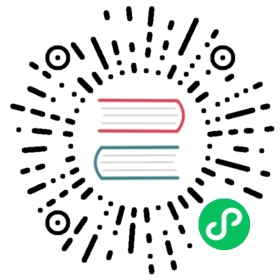Multi-value dimensions
Apache Druid supports “multi-value” string dimensions. These are generated when an input field contains an array of values instead of a single value (e.g. JSON arrays, or a TSV field containing one or more listDelimiter characters).
This document describes the behavior of groupBy (topN has similar behavior) queries on multi-value dimensions when they are used as a dimension being grouped by. See the section on multi-value columns in segments for internal representation details. Examples in this document are in the form of native Druid queries. Refer to the Druid SQL documentation for details about using multi-value string dimensions in SQL.
Querying multi-value dimensions
Suppose, you have a dataSource with a segment that contains the following rows, with a multi-value dimension called tags.
{"timestamp": "2011-01-12T00:00:00.000Z", "tags": ["t1","t2","t3"]} #row1{"timestamp": "2011-01-13T00:00:00.000Z", "tags": ["t3","t4","t5"]} #row2{"timestamp": "2011-01-14T00:00:00.000Z", "tags": ["t5","t6","t7"]} #row3{"timestamp": "2011-01-14T00:00:00.000Z", "tags": []} #row4
Filtering
All query types, as well as filtered aggregators, can filter on multi-value dimensions. Filters follow these rules on multi-value dimensions:
- Value filters (like “selector”, “bound”, and “in”) match a row if any of the values of a multi-value dimension match the filter.
- The Column Comparison filter will match a row if the dimensions have any overlap.
- Value filters that match
nullor""(empty string) will match empty cells in a multi-value dimension. - Logical expression filters behave the same way they do on single-value dimensions: “and” matches a row if all underlying filters match that row; “or” matches a row if any underlying filters match that row; “not” matches a row if the underlying filter does not match the row.
For example, this “or” filter would match row1 and row2 of the dataset above, but not row3:
{"type": "or","fields": [{"type": "selector","dimension": "tags","value": "t1"},{"type": "selector","dimension": "tags","value": "t3"}]}
This “and” filter would match only row1 of the dataset above:
{"type": "and","fields": [{"type": "selector","dimension": "tags","value": "t1"},{"type": "selector","dimension": "tags","value": "t3"}]}
This “selector” filter would match row4 of the dataset above:
{"type": "selector","dimension": "tags","value": null}
Grouping
topN and groupBy queries can group on multi-value dimensions. When grouping on a multi-value dimension, all values from matching rows will be used to generate one group per value. This can be thought of as the equivalent to the UNNEST operator used on an ARRAY type that many SQL dialects support. This means it’s possible for a query to return more groups than there are rows. For example, a topN on the dimension tags with filter "t1" AND "t3" would match only row1, and generate a result with three groups: t1, t2, and t3. If you only need to include values that match your filter, you can use a filtered dimensionSpec. This can also improve performance.
Example: GroupBy query with no filtering
See GroupBy querying for details.
{"queryType": "groupBy","dataSource": "test","intervals": ["1970-01-01T00:00:00.000Z/3000-01-01T00:00:00.000Z"],"granularity": {"type": "all"},"dimensions": [{"type": "default","dimension": "tags","outputName": "tags"}],"aggregations": [{"type": "count","name": "count"}]}
returns following result.
[{"timestamp": "1970-01-01T00:00:00.000Z","event": {"count": 1,"tags": "t1"}},{"timestamp": "1970-01-01T00:00:00.000Z","event": {"count": 1,"tags": "t2"}},{"timestamp": "1970-01-01T00:00:00.000Z","event": {"count": 2,"tags": "t3"}},{"timestamp": "1970-01-01T00:00:00.000Z","event": {"count": 1,"tags": "t4"}},{"timestamp": "1970-01-01T00:00:00.000Z","event": {"count": 2,"tags": "t5"}},{"timestamp": "1970-01-01T00:00:00.000Z","event": {"count": 1,"tags": "t6"}},{"timestamp": "1970-01-01T00:00:00.000Z","event": {"count": 1,"tags": "t7"}}]
notice how original rows are “exploded” into multiple rows and merged.
Example: GroupBy query with a selector query filter
See query filters for details of selector query filter.
{"queryType": "groupBy","dataSource": "test","intervals": ["1970-01-01T00:00:00.000Z/3000-01-01T00:00:00.000Z"],"filter": {"type": "selector","dimension": "tags","value": "t3"},"granularity": {"type": "all"},"dimensions": [{"type": "default","dimension": "tags","outputName": "tags"}],"aggregations": [{"type": "count","name": "count"}]}
returns following result.
[{"timestamp": "1970-01-01T00:00:00.000Z","event": {"count": 1,"tags": "t1"}},{"timestamp": "1970-01-01T00:00:00.000Z","event": {"count": 1,"tags": "t2"}},{"timestamp": "1970-01-01T00:00:00.000Z","event": {"count": 2,"tags": "t3"}},{"timestamp": "1970-01-01T00:00:00.000Z","event": {"count": 1,"tags": "t4"}},{"timestamp": "1970-01-01T00:00:00.000Z","event": {"count": 1,"tags": "t5"}}]
You might be surprised to see inclusion of “t1”, “t2”, “t4” and “t5” in the results. It happens because query filter is applied on the row before explosion. For multi-value dimensions, selector filter for “t3” would match row1 and row2, after which exploding is done. For multi-value dimensions, query filter matches a row if any individual value inside the multiple values matches the query filter.
Example: GroupBy query with a selector query filter and additional filter in “dimensions” attributes
To solve the problem above and to get only rows for “t3” returned, you would have to use a “filtered dimension spec” as in the query below.
See section on filtered dimensionSpecs in dimensionSpecs for details.
{"queryType": "groupBy","dataSource": "test","intervals": ["1970-01-01T00:00:00.000Z/3000-01-01T00:00:00.000Z"],"filter": {"type": "selector","dimension": "tags","value": "t3"},"granularity": {"type": "all"},"dimensions": [{"type": "listFiltered","delegate": {"type": "default","dimension": "tags","outputName": "tags"},"values": ["t3"]}],"aggregations": [{"type": "count","name": "count"}]}
returns the following result.
[{"timestamp": "1970-01-01T00:00:00.000Z","event": {"count": 2,"tags": "t3"}}]
Note that, for groupBy queries, you could get similar result with a having spec but using a filtered dimensionSpec is much more efficient because that gets applied at the lowest level in the query processing pipeline. Having specs are applied at the outermost level of groupBy query processing.