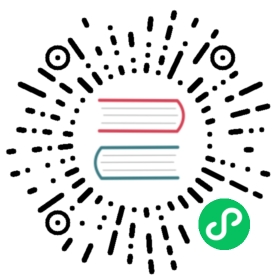jwt-auth
Description
The jwt-auth Plugin is used to add JWT authentication to a Service or a Route.
A Consumer of the service then needs to provide a key through a query string, a request header or a cookie to verify its request.
The jwt-auth Plugin can be integrated with HashiCorp Vault to store and fetch secrets and RSA keys pairs from its encrypted KV engine. Learn more from the examples below.
Attributes
For Consumer:
| Name | Type | Required | Default | Valid values | Description |
|---|---|---|---|---|---|
| key | string | True | Unique key for a Consumer. | ||
| secret | string | False | The encryption key. If unspecified, auto generated in the background. | ||
| public_key | string | True if RS256 is set for the algorithm attribute. | RSA public key. | ||
| private_key | string | True if RS256 is set for the algorithm attribute. | RSA private key. | ||
| algorithm | string | False | “HS256” | [“HS256”, “HS512”, “RS256”] | Encryption algorithm. |
| exp | integer | False | 86400 | [1,…] | Expiry time of the token in seconds. |
| base64_secret | boolean | False | false | Set to true if the secret is base64 encoded. | |
| vault | object | False | Set to true to use Vault for storing and retrieving secret (secret for HS256/HS512 or public_key and private_key for RS256). By default, the Vault path is kv/apisix/consumer/<consumer_name>/jwt-auth. |
 IMPORTANT
IMPORTANT
To enable Vault integration, you have to first update your configuration file (conf/config.yaml) with your Vault server configuration, host address and access token.
Refer to the Vault attributes in the default configuration file (config-default.yaml) to learn more about these configurations.
For Route:
| Name | Type | Required | Default | Description |
|---|---|---|---|---|
| header | string | False | authorization | The header to get the token from. |
| query | string | False | jwt | The query string to get the token from. Lower priority than header. |
| cookie | string | False | jwt | The cookie to get the token from. Lower priority than query. |
API
This Plugin adds /apisix/plugin/jwt/sign as an endpoint.
 note
note
You may need to use the public-api plugin to expose this endpoint.
Enabling the Plugin
To enable the Plugin, you have to create a Consumer object with the JWT token and configure your Route to use JWT authentication.
First, you can create a Consumer object through the Admin API:
curl http://127.0.0.1:9080/apisix/admin/consumers -H 'X-API-KEY: edd1c9f034335f136f87ad84b625c8f1' -X PUT -d '{"username": "jack","plugins": {"jwt-auth": {"key": "user-key","secret": "my-secret-key"}}}'
 note
note
The jwt-auth Plugin uses the HS256 algorithm by default. To use the RS256 algorithm, you can configure the public key and private key and specify the algorithm:
curl http://127.0.0.1:9080/apisix/admin/consumers -H 'X-API-KEY: edd1c9f034335f136f87ad84b625c8f1' -X PUT -d '{"username": "kerouac","plugins": {"jwt-auth": {"key": "user-key","public_key": "-----BEGIN PUBLIC KEY-----\n……\n-----END PUBLIC KEY-----","private_key": "-----BEGIN RSA PRIVATE KEY-----\n……\n-----END RSA PRIVATE KEY-----","algorithm": "RS256"}}}'
Once you have created a Consumer object, you can configure a Route to authenticate requests:
curl http://127.0.0.1:9080/apisix/admin/routes/1 -H 'X-API-KEY: edd1c9f034335f136f87ad84b625c8f1' -X PUT -d '{"methods": ["GET"],"uri": "/index.html","plugins": {"jwt-auth": {}},"upstream": {"type": "roundrobin","nodes": {"127.0.0.1:1980": 1}}}'
Usage with HashiCorp Vault
HashiCorp Vault offers a centralized key management solution and it can be used along with APISIX for authentication.
So, if your organization frequently changes the secret/keys (secret for HS256/HS512 or public_key and private_key for RS256) and you don’t want to update the APISIX consumer each time or if you don’t want to use the key through the Admin API (to reduce secret sprawl), you can use Vault and the jwt-auth Plugin.
 note
note
The current version of Apache APISIX expects the key names of the secrets stored in Vault to be among secret, public_key, and private_key. The former one is for the HS256/HS512 algorithm and the latter two are for the RS256 algorithm.
Support for custom names will be added in a future release.
To use Vault, you can add an empty vault object in your configuration.
For example, if you have a stored HS256 signing secret inside Vault, you can use it in APISIX by:
curl http://127.0.0.1:9080/apisix/admin/consumers -H 'X-API-KEY: edd1c9f034335f136f87ad84b625c8f1' -X PUT -d '{"username": "jack","plugins": {"jwt-auth": {"key": "key-1","vault": {}}}}'
The Plugin will look for a key “secret” in the provided Vault path (<vault.prefix>/consumer/jack/jwt-auth) and uses it for JWT authentication. If the key is not found in the same path, the Plugin logs an error and JWT authentication fails.
 note
note
The vault.prefix should be set in your configuration file (conf/config.yaml) file based on the base path you have chosen while enabling the Vault kv secret engine.
For example, if you did vault secrets enable -path=foobar kv, you should use foobar in vault.prefix.
If the key is not found in this path, the Plugin will log an error.
And for RS256, both the public and private keys should stored in Vault and it can be configured by:
curl http://127.0.0.1:9080/apisix/admin/consumers -H 'X-API-KEY: edd1c9f034335f136f87ad84b625c8f1' -X PUT -d '{"username": "jack","plugins": {"jwt-auth": {"key": "rsa-keypair","algorithm": "RS256","vault": {}}}}'
The Plugin will look for keys “public_key” and “private_key” in the provided Vault path (<vault.prefix>/consumer/jack/jwt-auth) and uses it for JWT authentication.
If the key is not found in this path, the Plugin will log an error.
You can also configure the public_key in the Consumer configuration and use the private_key stored in Vault:
curl http://127.0.0.1:9080/apisix/admin/consumers -H 'X-API-KEY: edd1c9f034335f136f87ad84b625c8f1' -X PUT -d '{"username": "rico","plugins": {"jwt-auth": {"key": "user-key","algorithm": "RS256","public_key": "-----BEGIN PUBLIC KEY-----\n……\n-----END PUBLIC KEY-----""vault": {}}}}'
You can also use the APISIX Dashboard to complete the operation through a web UI.
Example usage
You need to first setup a Route for an API that signs the token using the public-api Plugin:
curl http://127.0.0.1:9080/apisix/admin/routes/jas -H 'X-API-KEY: edd1c9f034335f136f87ad84b625c8f1' -X PUT -d '{"uri": "/apisix/plugin/jwt/sign","plugins": {"public-api": {}}}'
Now, we can get a token:
- Without extension payload:
curl http://127.0.0.1:9080/apisix/plugin/jwt/sign?key=user-key -i
HTTP/1.1 200 OKDate: Wed, 24 Jul 2019 10:33:31 GMTContent-Type: text/plainTransfer-Encoding: chunkedConnection: keep-aliveServer: APISIX web servereyJhbGciOiJIUzI1NiIsInR5cCI6IkpXVCJ9.eyJrZXkiOiJ1c2VyLWtleSIsImV4cCI6MTU2NDA1MDgxMX0.Us8zh_4VjJXF-TmR5f8cif8mBU7SuefPlpxhH0jbPVI
- With extension payload:
curl -G --data-urlencode 'payload={"uid":10000,"uname":"test"}' http://127.0.0.1:9080/apisix/plugin/jwt/sign?key=user-key -i
HTTP/1.1 200 OKDate: Wed, 21 Apr 2021 06:43:59 GMTContent-Type: text/plain; charset=utf-8Transfer-Encoding: chunkedConnection: keep-aliveServer: APISIX/2.4eyJ0eXAiOiJKV1QiLCJhbGciOiJIUzI1NiJ9.eyJ1bmFtZSI6InRlc3QiLCJ1aWQiOjEwMDAwLCJrZXkiOiJ1c2VyLWtleSIsImV4cCI6MTYxOTA3MzgzOX0.jI9-Rpz1gc3u8Y6lZy8I43RXyCu0nSHANCvfn0YZUCY
You can now use this token while making requests:
curl http://127.0.0.1:9080/index.html -H 'Authorization: eyJhbGciOiJIUzI1NiIsInR5cCI6IkpXVCJ9.eyJrZXkiOiJ1c2VyLWtleSIsImV4cCI6MTU2NDA1MDgxMX0.Us8zh_4VjJXF-TmR5f8cif8mBU7SuefPlpxhH0jbPVI' -i
HTTP/1.1 200 OKContent-Type: text/htmlContent-Length: 13175...Accept-Ranges: bytes<!DOCTYPE html><html lang="cn">...
Without the token, you will receive an error:
HTTP/1.1 401 Unauthorized...{"message":"Missing JWT token in request"}
You can also pass the token as query parameters:
curl http://127.0.0.1:9080/index.html?jwt=eyJhbGciOiJIUzI1NiIsInR5cCI6IkpXVCJ9.eyJrZXkiOiJ1c2VyLWtleSIsImV4cCI6MTU2NDA1MDgxMX0.Us8zh_4VjJXF-TmR5f8cif8mBU7SuefPlpxhH0jbPVI -i
HTTP/1.1 200 OKContent-Type: text/htmlContent-Length: 13175...Accept-Ranges: bytes<!DOCTYPE html><html lang="cn">...
And also as cookies:
curl http://127.0.0.1:9080/index.html --cookie jwt=eyJhbGciOiJIUzI1NiIsInR5cCI6IkpXVCJ9.eyJrZXkiOiJ1c2VyLWtleSIsImV4cCI6MTU2NDA1MDgxMX0.Us8zh_4VjJXF-TmR5f8cif8mBU7SuefPlpxhH0jbPVI -i
HTTP/1.1 200 OKContent-Type: text/htmlContent-Length: 13175...Accept-Ranges: bytes<!DOCTYPE html><html lang="cn">...
Disable Plugin
To disable the jwt-auth Plugin, you can delete the corresponding JSON configuration from the Plugin configuration. APISIX will automatically reload and you do not have to restart for this to take effect.
curl http://127.0.0.1:9080/apisix/admin/routes/1 -H 'X-API-KEY: edd1c9f034335f136f87ad84b625c8f1' -X PUT -d '{"methods": ["GET"],"uri": "/index.html","id": 1,"plugins": {},"upstream": {"type": "roundrobin","nodes": {"127.0.0.1:1980": 1}}}'