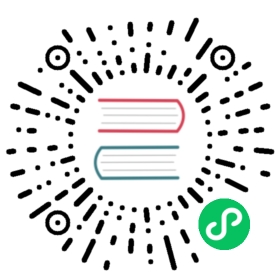openfunction
Description
The openfunction Plugin is used to integrate APISIX with CNCF OpenFunction serverless platform.
This Plugin can be configured on a Route and requests will be sent to the configured OpenFunction API endpoint as the upstream.
Attributes
| Name | Type | Required | Default | Valid values | Description |
|---|---|---|---|---|---|
| function_uri | string | True | function uri. For example, https://localhost:30858/default/function-sample. | ||
| ssl_verify | boolean | False | true | When set to true verifies the SSL certificate. | |
| authorization | object | False | Authorization credentials to access functions of OpenFunction. | ||
| authorization.service_token | string | False | The token format is ‘xx:xx’ which supports basic auth for function entry points. | ||
| timeout | integer | False | 3000 ms | [100, …] ms | OpenFunction action and HTTP call timeout in ms. |
| keepalive | boolean | False | true | When set to true keeps the connection alive for reuse. | |
| keepalive_timeout | integer | False | 60000 ms | [1000,…] ms | Time is ms for connection to remain idle without closing. |
| keepalive_pool | integer | False | 5 | [1,…] | Maximum number of requests that can be sent on this connection before closing it. |
 note
note
The timeout attribute sets the time taken by the OpenFunction to execute, and the timeout for the HTTP client in APISIX. OpenFunction calls may take time to pull the runtime image and start the container. So, if the value is set too small, it may cause a large number of requests to fail.
Prerequisites
Before configuring the plugin, you need to have OpenFunction running. Installation of OpenFunction requires a certain version Kubernetes cluster. For details, please refer to Installation.
Create and Push a Function
You can then create a function following the sample
You’ll need to push your function container image to a container registry like Docker Hub or Quay.io when building a function. To do that, you’ll need to generate a secret for your container registry first.
REGISTRY_SERVER=https://index.docker.io/v1/ REGISTRY_USER= ${your_registry_user} REGISTRY_PASSWORD= ${your_registry_password}kubectl create secret docker-registry push-secret \--docker-server=$REGISTRY_SERVER \--docker-username=$REGISTRY_USER \--docker-password=$REGISTRY_PASSWORD
Enable the Plugin
You can now configure the Plugin on a specific Route and point to this running OpenFunction service:
curl http://127.0.0.1:9180/apisix/admin/routes/1 -H 'X-API-KEY: edd1c9f034335f136f87ad84b625c8f1' -X PUT -d '{"uri": "/hello","plugins": {"openfunction": {"function_uri": "http://localhost:3233/default/function-sample/test","authorization": {"service_token": "test:test"}}}}'
Example usage
Once you have configured the plugin, you can send a request to the Route and it will invoke the configured function:
curl -i http://127.0.0.1:9080/hello
This will give back the response from the function:
hello, test!
Configure Path Transforming
The OpenFunction Plugin also supports transforming the URL path while proxying requests to the OpenFunction API endpoints. Extensions to the base request path get appended to the function_uri specified in the Plugin configuration.
 IMPORTANT
IMPORTANT
The uri configured on a Route must end with * for this feature to work properly. APISIX Routes are matched strictly and the * implies that any subpath to this URI would be matched to the same Route.
The example below configures this feature:
curl http://127.0.0.1:9180/apisix/admin/routes/1 -H 'X-API-KEY: edd1c9f034335f136f87ad84b625c8f1' -X PUT -d '{"uri": "/hello/*","plugins": {"openfunction": {"function_uri": "http://localhost:3233/default/function-sample","authorization": {"service_token": "test:test"}}}}'
Now, any requests to the path hello/123 will invoke the OpenFunction, and the added path is forwarded:
curl http://127.0.0.1:9080/hello/123
Hello, 123!
Disable Plugin
To disable the openfunction Plugin, you can delete the corresponding JSON configuration from the Plugin configuration. APISIX will automatically reload and you do not have to restart for this to take effect.
curl http://127.0.0.1:9180/apisix/admin/routes/1 -H 'X-API-KEY: edd1c9f034335f136f87ad84b625c8f1' -X PUT -d '{"methods": ["GET"],"uri": "/index.html","upstream": {"type": "roundrobin","nodes": {"127.0.0.1:1980": 1}}}'