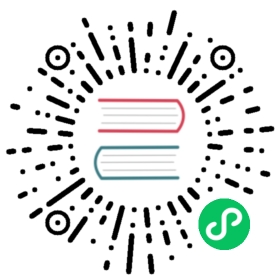google-cloud-logging
描述
google-cloud-logging 插件可用于将请求日志发送到 Google Cloud Logging Service 进行分析和存储。
属性
| 名称 | 必选项 | 默认值 | 描述 |
|---|---|---|---|
| auth_config | 是 | auth_config 和 auth_file 必须配置一个。 | |
| auth_config.client_email | 是 | 谷歌服务帐号的 email 参数。 | |
| auth_config.private_key | 是 | 谷歌服务帐号的私钥参数。 | |
| auth_config.project_id | 是 | 谷歌服务帐号的项目 ID。 | |
| auth_config.token_uri | 是 | https://oauth2.googleapis.com/token | 请求谷歌服务帐户的令牌的 URI。 |
| auth_config.entries_uri | 否 | https://logging.googleapis.com/v2/entries:write | 谷歌日志服务写入日志条目的 API。 |
| auth_config.scopes | 否 | 谷歌服务账号的访问范围,可参考 OAuth 2.0 Scopes for Google APIs。可选项:”https://www.googleapis.com/auth/logging.read”、”https://www.googleapis.com/auth/logging.write”、”https://www.googleapis.com/auth/logging.admin”、”https://www.googleapis.com/auth/cloud-platform”。 | |
| auth_file | 是 | auth_config 和 auth_file 必须配置一个。 | |
| ssl_verify | 否 | true | 当设置为 true 时,启用 SSL 验证。 |
| resource | 否 | {“type”: “global”} | 谷歌监控资源,请参考 MonitoredResource。 |
| log_id | 否 | apisix.apache.org%2Flogs | 谷歌日志 ID,请参考 LogEntry。 |
| log_format | 否 | 以 JSON 格式的键值对来声明日志格式。对于值部分,仅支持字符串。如果是以 $ 开头,则表明是要获取 APISIX 变量 或 NGINX 内置变量。 |
注意:schema 中还定义了 encrypt_fields = {"auth_config.private_key"},这意味着该字段将会被加密存储在 etcd 中。具体参考 加密存储字段。
该插件支持使用批处理器来聚合并批量处理条目(日志和数据)。这样可以避免该插件频繁地提交数据。默认情况下每 5 秒钟或队列中的数据达到 1000 条时,批处理器会自动提交数据,如需了解更多信息或自定义配置,请参考 Batch Processor。
默认日志格式示例
{"insertId": "0013a6afc9c281ce2e7f413c01892bdc","labels": {"source": "apache-apisix-google-cloud-logging"},"logName": "projects/apisix/logs/apisix.apache.org%2Flogs","httpRequest": {"requestMethod": "GET","requestUrl": "http://localhost:1984/hello","requestSize": 59,"responseSize": 118,"status": 200,"remoteIp": "127.0.0.1","serverIp": "127.0.0.1:1980","latency": "0.103s"},"resource": {"type": "global"},"jsonPayload": {"service_id": "","route_id": "1"},"timestamp": "2024-01-06T03:34:45.065Z"}
插件元数据
| 名称 | 类型 | 必选项 | 默认值 | 有效值 | 描述 |
|---|---|---|---|---|---|
| log_format | object | 否 | 以 JSON 格式的键值对来声明日志格式。对于值部分,仅支持字符串。如果是以 $ 开头。则表明获取 APISIX 变量 或 NGINX 内置变量。 |
 注意
注意
该设置全局生效。如果指定了 log_format,则所有绑定 google-cloud-logging 的路由或服务都将使用该日志格式。
以下示例展示了如何通过 Admin API 配置插件元数据:
curl http://127.0.0.1:9180/apisix/admin/plugin_metadata/google-cloud-logging \-H 'X-API-KEY: edd1c9f034335f136f87ad84b625c8f1' -X PUT -d '{"log_format": {"host": "$host","@timestamp": "$time_iso8601","client_ip": "$remote_addr"}}'
配置完成后,你将在日志系统中看到如下类似日志:
{"partialSuccess":false,"entries":[{"jsonPayload":{"client_ip":"127.0.0.1","host":"localhost","@timestamp":"2023-01-09T14:47:25+08:00","route_id":"1"},"resource":{"type":"global"},"insertId":"942e81f60b9157f0d46bc9f5a8f0cc40","logName":"projects/apisix/logs/apisix.apache.org%2Flogs","timestamp":"2023-01-09T14:47:25+08:00","labels":{"source":"apache-apisix-google-cloud-logging"}}]}
启用插件
以下示例展示了如何在指定路由上启用该插件:
完整配置
curl http://127.0.0.1:9180/apisix/admin/routes/1 \-H 'X-API-KEY: edd1c9f034335f136f87ad84b625c8f1' -X PUT -d '{"plugins": {"google-cloud-logging": {"auth_config":{"project_id":"apisix","client_email":"your service account email@apisix.iam.gserviceaccount.com","private_key":"-----BEGIN RSA PRIVATE KEY-----your private key-----END RSA PRIVATE KEY-----","token_uri":"https://oauth2.googleapis.com/token","scopes":["https://www.googleapis.com/auth/logging.admin"],"entries_uri":"https://logging.googleapis.com/v2/entries:write"},"resource":{"type":"global"},"log_id":"apisix.apache.org%2Flogs","inactive_timeout":10,"max_retry_count":0,"max_retry_count":0,"buffer_duration":60,"retry_delay":1,"batch_max_size":1}},"upstream": {"type": "roundrobin","nodes": {"127.0.0.1:1980": 1}},"uri": "/hello"}'
最小化配置
curl http://127.0.0.1:9180/apisix/admin/routes/1 \-H 'X-API-KEY: edd1c9f034335f136f87ad84b625c8f1' -X PUT -d '{"plugins": {"google-cloud-logging": {"auth_config":{"project_id":"apisix","client_email":"your service account email@apisix.iam.gserviceaccount.com","private_key":"-----BEGIN RSA PRIVATE KEY-----your private key-----END RSA PRIVATE KEY-----"}}},"upstream": {"type": "roundrobin","nodes": {"127.0.0.1:1980": 1}},"uri": "/hello"}'
测试插件
你可以通过以下命令向 APISIX 发出请求:
curl -i http://127.0.0.1:9080/hello
HTTP/1.1 200 OK...hello, world
访问成功后,你可以登录 Google Cloud Logging Service 查看相关日志。
删除插件
当你需要删除该插件时,可以通过如下命令删除相应的 JSON 配置,APISIX 将会自动重新加载相关配置,无需重启服务:
curl http://127.0.0.1:9180/apisix/admin/routes/1 \-H 'X-API-KEY: edd1c9f034335f136f87ad84b625c8f1' -X PUT -d '{"uri": "/hello","plugins": {},"upstream": {"type": "roundrobin","nodes": {"127.0.0.1:1980": 1}}}'