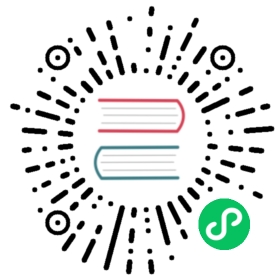This document describes how to compile and run Apollo locally using the IDE so that it can help you understand the inner workings of Apollo and also prepare you for custom development.
I. Preparation
1.1 Local Runtime Environment
Apollo local development requires the following components.
- Java: 1.8+
- MySQL: 5.6.5+ 3.
- IDE: No special requirements
MySQL is required to create Apollo database and import the base data. Please refer to the following sections in distributed-deployment-guide for the specific steps.
1.2 Apollo general design
Please refer to Apollo Configuration Center Design for details.
II. Local startup
2.1 Apollo Config Service and Apollo Admin Service
When we develop locally, we usually start both apollo-config service and apollo-adminservice in the IDE.
The following is an example of how to start apollo-configService and apollo-adminservice locally with Intellij Community 2016.2 version.

2.1.1 Create a new running configuration

2.1.2 Main class configuration
com.ctrip.framework.apollo.assembly.ApolloApplication
Note: If you want to start
apollo-configserviceandapollo-adminserviceindependently, you can replace Main Class with ConfigServiceApplicationandcom.ctrip.framework.apollo.adminservice.AdminServiceApplication`
2.1.3 VM options configuration

-Dapollo_profile=github-Dspring.datasource.url=jdbc:mysql://localhost:3306/ApolloConfigDB?characterEncoding=utf8-Dspring.datasource.username=root-Dspring.datasource.password=
Note 1: replace spring.datasource related configuration with your own database connection information, note that the database is
ApolloConfigDB.Note 2: The default log output of the program is /opt/logs/100003171/apollo-assembly.log, if you need to modify the log file path, you can add the
logging.file.nameparameter, as follows.-Dlogging.file.name=/your-path/apollo-assembly.log
2.1.4 Program arguments configuration
--configservice --adminservice
2.1.5 Run
Click Run or Debug for the new run configuration.

After starting, open http://localhost:8080 to see that both apollo-configservice and apollo-adminservice have been started and registered to Eureka.

Note: In addition to confirming the service status in Eureka, you can also confirm the service health through the health check interface at.
apollo-adminservice: http://localhost:8090/health apollo-configservice: http://localhost:8080/health
If the service is healthy, the status.code in the return content should be
UP.{ “status”: { “code”: “UP”, … }, … }
2.2 Apollo-Portal
The following is an example of how to start apollo-portal locally with Intellij Community 2016.2 version.

2.2.1 New run configuration

2.2.2 Main class configuration
com.ctrip.framework.apollo.portal.PortalApplication
2.2.3 VM options configuration

-Dapollo_profile=github,auth-Ddev_meta=http://localhost:8080/-Dserver.port=8070-Dspring.datasource.url=jdbc:mysql://localhost:3306/ApolloPortalDB?characterEncoding=utf8-Dspring.datasource.username=root-Dspring.datasource.password=
Note 1: apollo_profile is specified here as
githubandauth, wheregithubis a profile required by Apollo for database configuration, andauthis added from 0.9.0 to support simple authentication using Spring Security provided by apollo. For more information you can refer to Portal-implement-user-login-functionNote 2: spring.datasource related configuration replaced with your own database connection information, note that the database is
ApolloPortalDB.Note 3: The default configuration imported in ApolloPortalDB will only show the configuration of DEV environment, so the dev_meta property is configured here, if you want to show the configuration of other environment locally, you need to add the meta server address of other environment here, such as fat_meta.
Note 4: Here server.port=8070 is specified because
apollo-configservicestarts on port 8080, so hereapollo-portalis configured to start on port 8070.Note 5: The default log output of the program is /opt/logs/100003173/apollo-portal.log. If you need to modify the log file path, you can add the
logging.file.nameparameter as follows.-Dlogging.file.name=/your-path/apollo-portal.log
2.2.4 Running
Click Run or Debug for the newly created run configuration.

After starting, open http://localhost:8070 to see the Apollo Configuration Center interface.

Note: If
authprofile is enabled, the default username is apollo and password is admin
2.2.5 Demo application access
For better development and debugging, we usually create a demo project for our own use.
You can refer to General Application Access Guide to create your own demo project.
2.3 Java sample client startup
There is a sample client project in the project: apollo-demo, the following is an example of how to start it locally with Intellij Community 2016.2 version.
2.3.1 Configure the project AppId
When creating a demo project in 2.2.5 Demo Application Access, the system will ask to fill in a globally unique AppId, which we need to configure into the app.properties file of the apollo-demo project: apollo-demo/src/main/resources/ META-INF/app.properties.

If our own demo project uses an AppId of 100004458, then the file content would be
app.id=100004458
Note: AppId is the unique identity of the application, which is used by Apollo clients to get the application’s own private Namespace configuration.
For public Namespace configurations, you can get the configuration without the AppId, but then you lose the ability for the application to override the public Namespace configuration.
More ways to configure AppId can be found in 1.2.1 AppId
2.3.2 New run configuration

2.3.3 Main class configuration
com.ctrip.framework.apollo.demo.api.SimpleApolloConfigDemo
2.3.4 VM options configuration

-Dapollo.meta=http://localhost:8080
Note: Here the current environment’s meta server address is
http://localhost:8080, which is also the address ofapollo-configservice.For more ways to configure Apollo Meta Server, please refer to 1.2.2 Apollo Meta Server
2.3.5 Overview

2.3.6 Running
Click Run or Debug on the newly created run configuration.

After starting, ignore the previous debug message and you will see the following message.
Apollo Config Demo. Please input key to get the value. Input quit to exit.>
Enter the value you have configured on the Portal, such as timeout in our demo project, and you will see the following message.
> timeout> [SimpleApolloConfigDemo] Loading key : timeout with value: 100
The default client log level is
DEBUG, if you need to adjust it, you can modify the level inapollo-demo/src/main/resources/log4j2.xml.```xml
2.4 .Net sample client startup
The apollo.net project has a sample client project: ApolloDemo, here’s an example of how to start it locally with VS 2010.
2.4.1 Configuring the project AppId
When creating a Demo project in 2.2.5 Demo Application Access, the system will ask to fill in a globally unique AppId, which we need to configure into the App.config file of the ApolloDemo project: apollo.net\ApolloDemo\App.config.

If our own demo project uses an AppId of 100004458, then the contents of the file would be
<add key="AppID" value="100004458"/>
Note: AppId is a unique identifier for the application, which Apollo clients use to get the application’s own private Namespace configuration.
For public Namespace configurations, the configuration can be obtained without the AppId, but the ability of the application to override the public Namespace configuration is lost.
2.4.2 Configuring Service Addresses
Apollo client will get the configuration from different servers for different environments, so we need to configure the server address (Apollo.{ENV}.Meta) in app.config or web.config. Suppose the DEV environment’s configuration service (apollo-config service) address is 11.22.33.44, then we will do the following configuration.

2.4.3 Running
Just run ApolloConfigDemo.cs.
After starting, ignore the previous debugging message and you will see the following prompt.
Apollo Config Demo. Please input key to get the value. Input quit to exit.>
Enter the value you configured on the Portal, such as timeout in our demo project, and you will see the following message.
> timeout> Loading key: timeout with value: 100
Net client will output logs directly to the Console by default, so you can implement your own logging-related features. You can implement your own logging-related functions. See https://github.com/ctripcorp/apollo.net/tree/master/Apollo/Logging/Spi for details Apollo/Logging/Spi)
III. Development
Module dependency diagram

3.1 Portal implementation for user login
Please refer to Portal implementation of user login function
3.2 Portal access to mail service
Please refer to Portal Enabling Email Service
3.3 Shared session for Portal cluster deployment
Please refer to Portal Shared Session