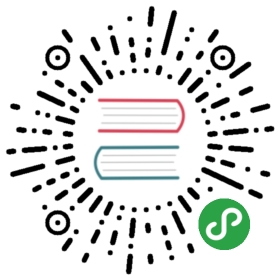教程3 改写提交!
6. 用rebase -i 修改提交
为了节省时间,这个教程使用现有的历史记录作为本地数据库。
从这里下载
我们进入stepup-tutorial/tutorial6目录。本地端的历史记录的状态如下图显示。我们在这里修改「添加commit的讲解」的内容。

用rebase -i ,首先选择要修改的提交。
- $ git rebase -i HEAD~~
打开文本编辑器,将看到从HEAD到HEAD~~的提交如下图显示。
- pick 9a54fd4 添加commit的说明
- pick 0d4a808 添加pull的说明
- # Rebase 326fc9f..0d4a808 onto d286baa
- #
- # Commands:
- # p, pick = use commit
- # r, reword = use commit, but edit the commit message
- # e, edit = use commit, but stop for amending
- # s, squash = use commit, but meld into previous commit
- # f, fixup = like "squash", but discard this commit's log message
- # x, exec = run command (the rest of the line) using shell
- #
- # If you remove a line here THAT COMMIT WILL BE LOST.
- # However, if you remove everything, the rebase will be aborted.
- #
将第一行的“pick”改成“edit”,然后保存并退出。将会显示以下内容,修改过的提交呈现退出状态。
- Stopped at d286baa... 添加commit的说明
- You can amend the commit now, with
- git commit --amend
- Once you are satisfied with your changes, run
- git rebase --continue
打开sample.txt,适当地修改“commit的讲解”部分。
- 连猴子都懂的Git命令
- add 把变更录入到索引中
- commit 记录索引的状态
- pull 取得远端数据库的内容
用commit —amend保存修改。
- $ git add sample.txt
- $ git commit --amend
现在已经commit,但是rebase操作还没结束。若要通知这个提交的操作已经结束,请指定 —continue选项执行rebase。
- $ git rebase --continue
Note
这时,有可能其他提交会发生冲突, 请修改冲突部分后再执行add和rebase —continue。这时不需要提交。如果在中途要停止rebase操作,请在rebase指定—abort选项执行,这样就可以抹去并停止在rebase的操作。
提交的修改完成了。如果要把多个提交修改成edit,下一个要修改的提交会退出,请执行同样的修改。
Note
实际上,在rebase之前的提交会以ORIG_HEAD之名存留。如果rebase之后无法复原到原先的状态,可以用git reset —hard ORIG_HEAD复原到rebase之前的状态。