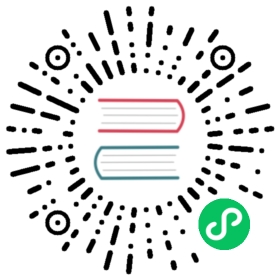Quickstart
First, install pip.
Install a package from PyPI:
Unix/macOS
$ python -m pip install SomePackage[...]Successfully installed SomePackage
Windows
C:\> py -m pip install SomePackage[...]Successfully installed SomePackage
Install a package that’s already been downloaded from PyPI or obtained from elsewhere. This is useful if the target machine does not have a network connection:
Unix/macOS
$ python -m pip install SomePackage-1.0-py2.py3-none-any.whl[...]Successfully installed SomePackage
Windows
C:\> py -m pip install SomePackage-1.0-py2.py3-none-any.whl[...]Successfully installed SomePackage
Show what files were installed:
Unix/macOS
$ python -m pip show --files SomePackageName: SomePackageVersion: 1.0Location: /my/env/lib/pythonx.x/site-packagesFiles:../somepackage/__init__.py[...]
Windows
C:\> py -m pip show --files SomePackageName: SomePackageVersion: 1.0Location: /my/env/lib/pythonx.x/site-packagesFiles:../somepackage/__init__.py[...]
List what packages are outdated:
Unix/macOS
$ python -m pip list --outdatedSomePackage (Current: 1.0 Latest: 2.0)
Windows
C:\> py -m pip list --outdatedSomePackage (Current: 1.0 Latest: 2.0)
Upgrade a package:
Unix/macOS
$ python -m pip install --upgrade SomePackage[...]Found existing installation: SomePackage 1.0Uninstalling SomePackage:Successfully uninstalled SomePackageRunning setup.py install for SomePackageSuccessfully installed SomePackage
Windows
C:\> py -m pip install --upgrade SomePackage[...]Found existing installation: SomePackage 1.0Uninstalling SomePackage:Successfully uninstalled SomePackageRunning setup.py install for SomePackageSuccessfully installed SomePackage
Uninstall a package:
Unix/macOS
$ python -m pip uninstall SomePackageUninstalling SomePackage:/my/env/lib/pythonx.x/site-packages/somepackageProceed (y/n)? ySuccessfully uninstalled SomePackage
Windows
C:\> py -m pip uninstall SomePackageUninstalling SomePackage:/my/env/lib/pythonx.x/site-packages/somepackageProceed (y/n)? ySuccessfully uninstalled SomePackage
Important
Did this article help?
We are currently doing research to improve pip’s documentation and would love your feedback. Please email us &body=%0A%20%20%20%200.%20Document:%20quickstart.%20Page%20URL:%20https:/%20%0A%0A%20%20%20%201.%20What%20problem%20were%20you%20trying%20to%20solve%20when%20you%20came%20to%20this%20page?%20%0A%0A%20%20%20%202.%20What%20content%20was%20useful?%20%0A%0A%20%20%20%203.%20What%20content%20was%20not%20useful?) and let us know:
What problem were you trying to solve when you came to this page?
What content was useful?
What content was not useful?