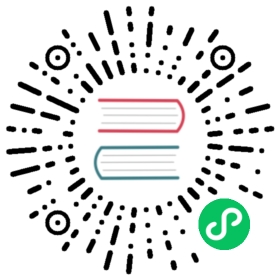- User Guide
- Running pip
- Installing Packages
- Basic Authentication Credentials
- Using a Proxy Server
- Requirements Files
- Constraints Files
- Installing from Wheels
- Uninstalling Packages
- Listing Packages
- Searching for Packages
- Configuration
- Command Completion
- Installing from local packages
- “Only if needed” Recursive Upgrade
- User Installs
- Ensuring Repeatability
- Fixing conflicting dependencies
- Dependency resolution backtracking
- Using pip from your program
- Changes to the pip dependency resolver in 20.3 (2020)
User Guide
Running pip
pip is a command line program. When you install pip, a pip command is added to your system, which can be run from the command prompt as follows:
Unix/macOS
python -m pip <pip arguments>
python -m pip executes pip using the Python interpreter you specified as python. So /usr/bin/python3.7 -m pip means you are executing pip for your interpreter located at /usr/bin/python3.7.
Windows
py -m pip <pip arguments>
py -m pip executes pip using the latest Python interpreter you have installed. For more details, read the Python Windows launcher docs.
Installing Packages
pip supports installing from PyPI, version control, local projects, and directly from distribution files.
The most common scenario is to install from PyPI using Requirement Specifiers
Unix/macOS
python -m pip install SomePackage # latest versionpython -m pip install SomePackage==1.0.4 # specific versionpython -m pip install 'SomePackage>=1.0.4' # minimum version
Windows
py -m pip install SomePackage # latest versionpy -m pip install SomePackage==1.0.4 # specific versionpy -m pip install 'SomePackage>=1.0.4' # minimum version
For more information and examples, see the pip install reference.
Basic Authentication Credentials
pip supports basic authentication credentials. Basically, in the URL there is a username and password separated by :.
https://[username[:password]@]pypi.company.com/simple
Certain special characters are not valid in the authentication part of URLs. If the user or password part of your login credentials contain any of the special characters here then they must be percent-encoded. For example, for a user with username “user” and password “he//o” accessing a repository at pypi.company.com, the index URL with credentials would look like:
https://user:he%2F%2Fo@pypi.company.com
Support for percent-encoded authentication in index URLs was added in pip 10.0.0 (in #3236). Users that must use authentication for their Python repository on systems with older pip versions should make the latest get-pip.py available in their environment to bootstrap pip to a recent-enough version.
For indexes that only require single-part authentication tokens, provide the token as the “username” and do not provide a password, for example -
https://0123456789abcdef@pypi.company.com
netrc Support
If no credentials are part of the URL, pip will attempt to get authentication credentials for the URL’s hostname from the user’s .netrc file. This behaviour comes from the underlying use of requests which in turn delegates it to the Python standard library.
The .netrc file contains login and initialization information used by the auto-login process. It resides in the user’s home directory. The .netrc file format is simple. You specify lines with a machine name and follow that with lines for the login and password that are associated with that machine. Machine name is the hostname in your URL.
An example .netrc for the host example.com with a user named ‘daniel’, using the password ‘qwerty’ would look like:
machine example.comlogin danielpassword qwerty
As mentioned in the standard library docs, only ASCII characters are allowed. Whitespace and non-printable characters are not allowed in passwords.
Keyring Support
pip also supports credentials stored in your keyring using the keyring library. Note that keyring will need to be installed separately, as pip does not come with it included.
pip install keyringecho your-password | keyring set pypi.company.com your-usernamepip install your-package --extra-index-url https://pypi.company.com/
Using a Proxy Server
When installing packages from PyPI, pip requires internet access, which in many corporate environments requires an outbound HTTP proxy server.
pip can be configured to connect through a proxy server in various ways:
using the
--proxycommand-line option to specify a proxy in the form[user:passwd@]proxy.server:portusing
proxyin a Config fileby setting the standard environment-variables
http_proxy,https_proxyandno_proxy.using the environment variable
PIP_USER_AGENT_USER_DATAto include a JSON-encoded string in the user-agent variable used in pip’s requests.
Requirements Files
“Requirements files” are files containing a list of items to be installed using pip install like so:
Unix/macOS
python -m pip install -r requirements.txt
Windows
py -m pip install -r requirements.txt
Details on the format of the files are here: Requirements File Format.
Logically, a Requirements file is just a list of pip install arguments placed in a file. Note that you should not rely on the items in the file being installed by pip in any particular order.
In practice, there are 4 common uses of Requirements files:
Requirements files are used to hold the result from pip freeze for the purpose of achieving repeatable installations. In this case, your requirement file contains a pinned version of everything that was installed when
pip freezewas run.Unix/macOS
python -m pip freeze > requirements.txtpython -m pip install -r requirements.txt
Windows
py -m pip freeze > requirements.txtpy -m pip install -r requirements.txt
Requirements files are used to force pip to properly resolve dependencies. pip 20.2 and earlier doesn’t have true dependency resolution, but instead simply uses the first specification it finds for a project. E.g. if
pkg1requirespkg3>=1.0andpkg2requirespkg3>=1.0,<=2.0, and ifpkg1is resolved first, pip will only usepkg3>=1.0, and could easily end up installing a version ofpkg3that conflicts with the needs ofpkg2. To solve this problem, you can placepkg3>=1.0,<=2.0(i.e. the correct specification) into your requirements file directly along with the other top level requirements. Like so:pkg1pkg2pkg3>=1.0,<=2.0
Requirements files are used to force pip to install an alternate version of a sub-dependency. For example, suppose
ProjectAin your requirements file requiresProjectB, but the latest version (v1.3) has a bug, you can force pip to accept earlier versions like so:ProjectAProjectB<1.3
Requirements files are used to override a dependency with a local patch that lives in version control. For example, suppose a dependency
SomeDependencyfrom PyPI has a bug, and you can’t wait for an upstream fix. You could clone/copy the src, make the fix, and place it in VCS with the tagsometag. You’d reference it in your requirements file with a line like so:git+https://myvcs.com/some_dependency@sometag#egg=SomeDependency
If
SomeDependencywas previously a top-level requirement in your requirements file, then replace that line with the new line. IfSomeDependencyis a sub-dependency, then add the new line.
It’s important to be clear that pip determines package dependencies using install_requires metadata, not by discovering requirements.txt files embedded in projects.
See also:
Constraints Files
Constraints files are requirements files that only control which version of a requirement is installed, not whether it is installed or not. Their syntax and contents is nearly identical to Requirements Files. There is one key difference: Including a package in a constraints file does not trigger installation of the package.
Use a constraints file like so:
Unix/macOS
python -m pip install -c constraints.txt
Windows
py -m pip install -c constraints.txt
Constraints files are used for exactly the same reason as requirements files when you don’t know exactly what things you want to install. For instance, say that the “helloworld” package doesn’t work in your environment, so you have a local patched version. Some things you install depend on “helloworld”, and some don’t.
One way to ensure that the patched version is used consistently is to manually audit the dependencies of everything you install, and if “helloworld” is present, write a requirements file to use when installing that thing.
Constraints files offer a better way: write a single constraints file for your organisation and use that everywhere. If the thing being installed requires “helloworld” to be installed, your fixed version specified in your constraints file will be used.
Constraints file support was added in pip 7.1. In Changes to the pip dependency resolver in 20.3 (2020) we did a fairly comprehensive overhaul, removing several undocumented and unsupported quirks from the previous implementation, and stripped constraints files down to being purely a way to specify global (version) limits for packages.
Installing from Wheels
“Wheel” is a built, archive format that can greatly speed installation compared to building and installing from source archives. For more information, see the Wheel docs , PEP 427, and PEP 425.
pip prefers Wheels where they are available. To disable this, use the --no-binary flag for pip install.
If no satisfactory wheels are found, pip will default to finding source archives.
To install directly from a wheel archive:
Unix/macOS
python -m pip install SomePackage-1.0-py2.py3-none-any.whl
Windows
py -m pip install SomePackage-1.0-py2.py3-none-any.whl
For the cases where wheels are not available, pip offers pip wheel as a convenience, to build wheels for all your requirements and dependencies.
pip wheel requires the wheel package to be installed, which provides the “bdist_wheel” setuptools extension that it uses.
To build wheels for your requirements and all their dependencies to a local directory:
Unix/macOS
python -m pip install wheelpython -m pip wheel --wheel-dir=/local/wheels -r requirements.txt
Windows
py -m pip install wheelpy -m pip wheel --wheel-dir=/local/wheels -r requirements.txt
And then to install those requirements just using your local directory of wheels (and not from PyPI):
Unix/macOS
python -m pip install --no-index --find-links=/local/wheels -r requirements.txt
Windows
py -m pip install --no-index --find-links=/local/wheels -r requirements.txt
Uninstalling Packages
pip is able to uninstall most packages like so:
Unix/macOS
python -m pip uninstall SomePackage
Windows
py -m pip uninstall SomePackage
pip also performs an automatic uninstall of an old version of a package before upgrading to a newer version.
For more information and examples, see the pip uninstall reference.
Listing Packages
To list installed packages:
Unix/macOS
$ python -m pip listdocutils (0.9.1)Jinja2 (2.6)Pygments (1.5)Sphinx (1.1.2)
Windows
C:\> py -m pip listdocutils (0.9.1)Jinja2 (2.6)Pygments (1.5)Sphinx (1.1.2)
To list outdated packages, and show the latest version available:
Unix/macOS
$ python -m pip list --outdateddocutils (Current: 0.9.1 Latest: 0.10)Sphinx (Current: 1.1.2 Latest: 1.1.3)
Windows
C:\> py -m pip list --outdateddocutils (Current: 0.9.1 Latest: 0.10)Sphinx (Current: 1.1.2 Latest: 1.1.3)
To show details about an installed package:
Unix/macOS
$ python -m pip show sphinx---Name: SphinxVersion: 1.1.3Location: /my/env/lib/pythonx.x/site-packagesRequires: Pygments, Jinja2, docutils
Windows
C:\> py -m pip show sphinx---Name: SphinxVersion: 1.1.3Location: /my/env/lib/pythonx.x/site-packagesRequires: Pygments, Jinja2, docutils
For more information and examples, see the pip list and pip show reference pages.
Searching for Packages
pip can search PyPI for packages using the pip search command:
Unix/macOS
python -m pip search "query"
Windows
py -m pip search "query"
The query will be used to search the names and summaries of all packages.
For more information and examples, see the pip search reference.
Configuration
Config file
pip allows you to set all command line option defaults in a standard ini style config file.
The names and locations of the configuration files vary slightly across platforms. You may have per-user, per-virtualenv or global (shared amongst all users) configuration:
Per-user:
On Unix the default configuration file is:
$HOME/.config/pip/pip.confwhich respects theXDG_CONFIG_HOMEenvironment variable.On macOS the configuration file is
$HOME/Library/Application Support/pip/pip.confif directory$HOME/Library/Application Support/pipexists else$HOME/.config/pip/pip.conf.On Windows the configuration file is
%APPDATA%\pip\pip.ini.
There is also a legacy per-user configuration file which is also respected. To find its location:
On Unix and macOS the configuration file is:
$HOME/.pip/pip.confOn Windows the configuration file is:
%HOME%\pip\pip.ini
You can set a custom path location for this config file using the environment variable PIP_CONFIG_FILE.
Inside a virtualenv:
On Unix and macOS the file is
$VIRTUAL_ENV/pip.confOn Windows the file is:
%VIRTUAL_ENV%\pip.ini
Global:
On Unix the file may be located in
/etc/pip.conf. Alternatively it may be in a “pip” subdirectory of any of the paths set in the environment variableXDG_CONFIG_DIRS(if it exists), for example/etc/xdg/pip/pip.conf.On macOS the file is:
/Library/Application Support/pip/pip.confOn Windows XP the file is:
C:\Documents and Settings\All Users\Application Data\pip\pip.iniOn Windows 7 and later the file is hidden, but writeable at
C:\ProgramData\pip\pip.iniGlobal configuration is not supported on Windows Vista.
The global configuration file is shared by all Python installations.
If multiple configuration files are found by pip then they are combined in the following order:
The global file is read
The per-user file is read
The virtualenv-specific file is read
Each file read overrides any values read from previous files, so if the global timeout is specified in both the global file and the per-user file then the latter value will be used.
The names of the settings are derived from the long command line option, e.g. if you want to use a different package index (--index-url) and set the HTTP timeout (--default-timeout) to 60 seconds your config file would look like this:
[global]timeout = 60index-url = https://download.zope.org/ppix
Each subcommand can be configured optionally in its own section so that every global setting with the same name will be overridden; e.g. decreasing the timeout to 10 seconds when running the freeze (pip freeze) command and using 60 seconds for all other commands is possible with:
[global]timeout = 60[freeze]timeout = 10
Boolean options like --ignore-installed or --no-dependencies can be set like this:
[install]ignore-installed = trueno-dependencies = yes
To enable the boolean options --no-compile, --no-warn-script-location and --no-cache-dir, falsy values have to be used:
[global]no-cache-dir = false[install]no-compile = nono-warn-script-location = false
For options which can be repeated like --verbose and --quiet, a non-negative integer can be used to represent the level to be specified:
[global]quiet = 0verbose = 2
It is possible to append values to a section within a configuration file such as the pip.ini file. This is applicable to appending options like --find-links or --trusted-host, which can be written on multiple lines:
[global]find-links =http://download.example.com[install]find-links =http://mirror1.example.comhttp://mirror2.example.comtrusted-host =mirror1.example.commirror2.example.com
This enables users to add additional values in the order of entry for such command line arguments.
Environment Variables
pip’s command line options can be set with environment variables using the format PIP_<UPPER_LONG_NAME> . Dashes (-) have to be replaced with underscores (_).
For example, to set the default timeout:
Unix/macOS
export PIP_DEFAULT_TIMEOUT=60
Windows
set PIP_DEFAULT_TIMEOUT=60
This is the same as passing the option to pip directly:
Unix/macOS
python -m pip --default-timeout=60 [...]
Windows
py -m pip --default-timeout=60 [...]
For command line options which can be repeated, use a space to separate multiple values. For example:
Unix/macOS
export PIP_FIND_LINKS="http://mirror1.example.com http://mirror2.example.com"
Windows
set PIP_FIND_LINKS="http://mirror1.example.com http://mirror2.example.com"
is the same as calling:
Unix/macOS
python -m pip install --find-links=http://mirror1.example.com --find-links=http://mirror2.example.com
Windows
py -m pip install --find-links=http://mirror1.example.com --find-links=http://mirror2.example.com
Options that do not take a value, but can be repeated (such as --verbose) can be specified using the number of repetitions, so:
export PIP_VERBOSE=3
is the same as calling:
pip install -vvv
Note
Environment variables set to be empty string will not be treated as false. Please use no, false or 0 instead.
Config Precedence
Command line options have precedence over environment variables, which have precedence over the config file.
Within the config file, command specific sections have precedence over the global section.
Examples:
--host=foooverridesPIP_HOST=fooPIP_HOST=foooverrides a config file with[global] host = fooA command specific section in the config file
[<command>] host = baroverrides the option with same name in the[global]config file section
Command Completion
pip comes with support for command line completion in bash, zsh and fish.
To setup for bash:
python -m pip completion --bash >> ~/.profile
To setup for zsh:
python -m pip completion --zsh >> ~/.zprofile
To setup for fish:
python -m pip completion --fish > ~/.config/fish/completions/pip.fish
Alternatively, you can use the result of the completion command directly with the eval function of your shell, e.g. by adding the following to your startup file:
eval "`pip completion --bash`"
Installing from local packages
In some cases, you may want to install from local packages only, with no traffic to PyPI.
First, download the archives that fulfill your requirements:
Unix/macOS
python -m pip download --destination-directory DIR -r requirements.txt
Windows
py -m pip download --destination-directory DIR -r requirements.txt
Note that pip download will look in your wheel cache first, before trying to download from PyPI. If you’ve never installed your requirements before, you won’t have a wheel cache for those items. In that case, if some of your requirements don’t come as wheels from PyPI, and you want wheels, then run this instead:
Unix/macOS
python -m pip wheel --wheel-dir DIR -r requirements.txt
Windows
py -m pip wheel --wheel-dir DIR -r requirements.txt
Then, to install from local only, you’ll be using --find-links and --no-index like so:
Unix/macOS
python -m pip install --no-index --find-links=DIR -r requirements.txt
Windows
py -m pip install --no-index --find-links=DIR -r requirements.txt
“Only if needed” Recursive Upgrade
pip install --upgrade now has a --upgrade-strategy option which controls how pip handles upgrading of dependencies. There are 2 upgrade strategies supported:
eager: upgrades all dependencies regardless of whether they still satisfy the new parent requirementsonly-if-needed: upgrades a dependency only if it does not satisfy the new parent requirements
The default strategy is only-if-needed. This was changed in pip 10.0 due to the breaking nature of eager when upgrading conflicting dependencies.
As an historic note, an earlier “fix” for getting the only-if-needed behaviour was:
Unix/macOS
python -m pip install --upgrade --no-deps SomePackagepython -m pip install SomePackage
Windows
py -m pip install --upgrade --no-deps SomePackagepy -m pip install SomePackage
A proposal for an upgrade-all command is being considered as a safer alternative to the behaviour of eager upgrading.
User Installs
With Python 2.6 came the “user scheme” for installation, which means that all Python distributions support an alternative install location that is specific to a user. The default location for each OS is explained in the python documentation for the site.USER_BASE variable. This mode of installation can be turned on by specifying the --user option to pip install.
Moreover, the “user scheme” can be customized by setting the PYTHONUSERBASE environment variable, which updates the value of site.USER_BASE.
To install “SomePackage” into an environment with site.USER_BASE customized to ‘/myappenv’, do the following:
Unix/macOS
export PYTHONUSERBASE=/myappenvpython -m pip install --user SomePackage
Windows
set PYTHONUSERBASE=c:/myappenvpy -m pip install --user SomePackage
pip install --user follows four rules:
When globally installed packages are on the python path, and they conflict with the installation requirements, they are ignored, and not uninstalled.
When globally installed packages are on the python path, and they satisfy the installation requirements, pip does nothing, and reports that requirement is satisfied (similar to how global packages can satisfy requirements when installing packages in a
--system-site-packagesvirtualenv).pip will not perform a
--userinstall in a--no-site-packagesvirtualenv (i.e. the default kind of virtualenv), due to the user site not being on the python path. The installation would be pointless.In a
--system-site-packagesvirtualenv, pip will not install a package that conflicts with a package in the virtualenv site-packages. The —user installation would lack sys.path precedence and be pointless.
To make the rules clearer, here are some examples:
From within a --no-site-packages virtualenv (i.e. the default kind):
Unix/macOS
$ python -m pip install --user SomePackageCan not perform a '--user' install. User site-packages are not visible in this virtualenv.
Windows
C:\> py -m pip install --user SomePackageCan not perform a '--user' install. User site-packages are not visible in this virtualenv.
From within a --system-site-packages virtualenv where SomePackage==0.3 is already installed in the virtualenv:
Unix/macOS
$ python -m pip install --user SomePackage==0.4Will not install to the user site because it will lack sys.path precedence
Windows
C:\> py -m pip install --user SomePackage==0.4Will not install to the user site because it will lack sys.path precedence
From within a real python, where SomePackage is not installed globally:
Unix/macOS
$ python -m pip install --user SomePackage[...]Successfully installed SomePackage
Windows
C:\> py -m pip install --user SomePackage[...]Successfully installed SomePackage
From within a real python, where SomePackage is installed globally, but is not the latest version:
Unix/macOS
$ python -m pip install --user SomePackage[...]Requirement already satisfied (use --upgrade to upgrade)$ python -m pip install --user --upgrade SomePackage[...]Successfully installed SomePackage
Windows
C:\> py -m pip install --user SomePackage[...]Requirement already satisfied (use --upgrade to upgrade)C:\> py -m pip install --user --upgrade SomePackage[...]Successfully installed SomePackage
From within a real python, where SomePackage is installed globally, and is the latest version:
Unix/macOS
$ python -m pip install --user SomePackage[...]Requirement already satisfied (use --upgrade to upgrade)$ python -m pip install --user --upgrade SomePackage[...]Requirement already up-to-date: SomePackage# force the install$ python -m pip install --user --ignore-installed SomePackage[...]Successfully installed SomePackage
Windows
C:\> py -m pip install --user SomePackage[...]Requirement already satisfied (use --upgrade to upgrade)C:\> py -m pip install --user --upgrade SomePackage[...]Requirement already up-to-date: SomePackage# force the installC:\> py -m pip install --user --ignore-installed SomePackage[...]Successfully installed SomePackage
Ensuring Repeatability
pip can achieve various levels of repeatability:
Pinned Version Numbers
Pinning the versions of your dependencies in the requirements file protects you from bugs or incompatibilities in newly released versions:
SomePackage == 1.2.3DependencyOfSomePackage == 4.5.6
Using pip freeze to generate the requirements file will ensure that not only the top-level dependencies are included but their sub-dependencies as well, and so on. Perform the installation using --no-deps for an extra dose of insurance against installing anything not explicitly listed.
This strategy is easy to implement and works across OSes and architectures. However, it trusts PyPI and the certificate authority chain. It also relies on indices and find-links locations not allowing packages to change without a version increase. (PyPI does protect against this.)
Hash-checking Mode
Beyond pinning version numbers, you can add hashes against which to verify downloaded packages:
FooProject == 1.2 --hash=sha256:2cf24dba5fb0a30e26e83b2ac5b9e29e1b161e5c1fa7425e73043362938b9824
This protects against a compromise of PyPI or the HTTPS certificate chain. It also guards against a package changing without its version number changing (on indexes that allow this). This approach is a good fit for automated server deployments.
Hash-checking mode is a labor-saving alternative to running a private index server containing approved packages: it removes the need to upload packages, maintain ACLs, and keep an audit trail (which a VCS gives you on the requirements file for free). It can also substitute for a vendor library, providing easier upgrades and less VCS noise. It does not, of course, provide the availability benefits of a private index or a vendor library.
For more, see pip install’s discussion of hash-checking mode.
Installation Bundles
Using pip wheel, you can bundle up all of a project’s dependencies, with any compilation done, into a single archive. This allows installation when index servers are unavailable and avoids time-consuming recompilation. Create an archive like this:
$ tempdir=$(mktemp -d /tmp/wheelhouse-XXXXX)$ python -m pip wheel -r requirements.txt --wheel-dir=$tempdir$ cwd=`pwd`$ (cd "$tempdir"; tar -cjvf "$cwd/bundled.tar.bz2" *)
You can then install from the archive like this:
$ tempdir=$(mktemp -d /tmp/wheelhouse-XXXXX)$ (cd $tempdir; tar -xvf /path/to/bundled.tar.bz2)$ python -m pip install --force-reinstall --ignore-installed --upgrade --no-index --no-deps $tempdir/*
Note that compiled packages are typically OS- and architecture-specific, so these archives are not necessarily portable across machines.
Hash-checking mode can be used along with this method to ensure that future archives are built with identical packages.
Warning
Finally, beware of the setup_requires keyword arg in setup.py. The (rare) packages that use it will cause those dependencies to be downloaded by setuptools directly, skipping pip’s protections. If you need to use such a package, see Controlling setup_requires.
Fixing conflicting dependencies
The purpose of this section of documentation is to provide practical suggestions to pip users who encounter an error where pip cannot install their specified packages due to conflicting dependencies (a ResolutionImpossible error).
This documentation is specific to the new resolver, which is the default behavior in pip 20.3 and later. If you are using pip 20.2, you can invoke the new resolver by using the flag --use-feature=2020-resolver.
Understanding your error message
When you get a ResolutionImpossible error, you might see something like this:
Unix/macOS
python -m pip install package_coffee==0.44.1 package_tea==4.3.0
Windows
py -m pip install package_coffee==0.44.1 package_tea==4.3.0
Due to conflicting dependencies pip cannot installpackage_coffee and package_tea:- package_coffee depends on package_water<3.0.0,>=2.4.2- package_tea depends on package_water==2.3.1
In this example, pip cannot install the packages you have requested, because they each depend on different versions of the same package (package_water):
package_coffeeversion0.44.1depends on a version ofpackage_waterthat is less than3.0.0but greater than or equal to2.4.2package_teaversion4.3.0depends on version2.3.1ofpackage_water
Sometimes these messages are straightforward to read, because they use commonly understood comparison operators to specify the required version (e.g. < or >).
However, Python packaging also supports some more complex ways for specifying package versions (e.g. ~= or *):
Operator | Description | Example |
|---|---|---|
| Any version greater than the specified version. |
|
| Any version less than the specified version. |
|
| Any version less than or equal to the specified version. |
|
| Any version greater than or equal to the specified version. |
|
| Exactly the specified version. |
|
| Any version not equal to the specified version. |
|
| Any compatible release. Compatible releases are releases that are within the same major or minor version, assuming the package author is using semantic versioning. |
|
Can be used at the end of a version number to represent all, |
|
The detailed specification of supported comparison operators can be found in PEP 440.
Possible solutions
The solution to your error will depend on your individual use case. Here are some things to try:
1. Audit your top level requirements
As a first step it is useful to audit your project and remove any unnecessary or out of date requirements (e.g. from your setup.py or requirements.txt files). Removing these can significantly reduce the complexity of your dependency tree, thereby reducing opportunities for conflicts to occur.
2. Loosen your top level requirements
Sometimes the packages that you have asked pip to install are incompatible because you have been too strict when you specified the package version.
In our first example both package_coffee and package_tea have been pinned to use specific versions (package_coffee==0.44.1b0 package_tea==4.3.0).
To find a version of both package_coffee and package_tea that depend on the same version of package_water, you might consider:
Loosening the range of packages that you are prepared to install (e.g.
pip install "package_coffee>0.44.*" "package_tea>4.0.0")Asking pip to install any version of
package_coffeeandpackage_teaby removing the version specifiers altogether (e.g.python -m pip install package_coffee package_tea)
In the second case, pip will automatically find a version of both package_coffee and package_tea that depend on the same version of package_water, installing:
package_coffee 0.46.0b0, which depends onpackage_water 2.6.1package_tea 4.3.0which also depends onpackage_water 2.6.1
If you want to prioritize one package over another, you can add version specifiers to only the more important package:
Unix/macOS
python -m pip install package_coffee==0.44.1b0 package_tea
Windows
py -m pip install package_coffee==0.44.1b0 package_tea
This will result in:
package_coffee 0.44.1b0, which depends onpackage_water 2.6.1package_tea 4.1.3which also depends onpackage_water 2.6.1
Now that you have resolved the issue, you can repin the compatible package versions as required.
3. Loosen the requirements of your dependencies
Assuming that you cannot resolve the conflict by loosening the version of the package you require (as above), you can try to fix the issue on your dependency by:
Requesting that the package maintainers loosen their dependencies
Forking the package and loosening the dependencies yourself
Warning
If you choose to fork the package yourself, you are opting out of any support provided by the package maintainers. Proceed at your own risk!
4. All requirements are loose, but a solution does not exist
Sometimes it’s simply impossible to find a combination of package versions that do not conflict. Welcome to dependency hell.
In this situation, you could consider:
Using an alternative package, if that is acceptable for your project. See Awesome Python for similar packages.
Refactoring your project to reduce the number of dependencies (for example, by breaking up a monolithic code base into smaller pieces)
Getting help
If none of the suggestions above work for you, we recommend that you ask for help on:
See “How do I ask a good question?” for tips on asking for help.
Unfortunately, the pip team cannot provide support for individual dependency conflict errors. Please only open a ticket on the pip issue tracker if you believe that your problem has exposed a bug in pip.
Dependency resolution backtracking
Or more commonly known as “Why does pip download multiple versions of the same package over and over again during an install?”.
The purpose of this section is to provide explanation of why backtracking happens, and practical suggestions to pip users who encounter it during a pip install.
What is backtracking?
Backtracking is not a bug, or an unexpected behaviour. It is part of the way pip’s dependency resolution process works.
During a pip install (e.g. pip install tea), pip needs to work out the package’s dependencies (e.g. spoon, hot-water, cup etc.), the versions of each of these packages it needs to install. For each package pip needs to decide which version is a good candidate to install.
A “good candidate” means a version of each package that is compatible with all the other package versions being installed at the same time.
In the case where a package has a lot of versions, arriving at a good candidate can take a lot of time. (The amount of time depends on the package size, the number of versions pip must try, and other concerns.)
How does backtracking work?
When doing a pip install, pip starts by making assumptions about the packages it needs to install. During the install process it needs to check these assumptions as it goes along.
When pip finds that an assumption is incorrect, it has to try another approach (backtrack), which means discarding some of the work that has already been done, and going back to choose another path.
For example; The user requests pip install tea. `tea has dependencies of cup, hot-water, spoon amongst others.
pip starts by installing a version of cup. If it finds out it isn’t compatible (with the other package versions) it needs to “go back” (backtrack) and download an older version.
It then tries to install that version. If it is successful, it will continue onto the next package. If not it will continue to backtrack until it finds a compatible version.
This backtrack behaviour can end in 2 ways - either 1) it will successfully find a set of packages it can install (good news!), or 2) it will eventually display a resolution impossible error message (not so good).
If pip starts backtracking during dependency resolution, it does not know how long it will backtrack, and how much computation would be needed. For the user this means it can take a long time to complete.
Why does backtracking occur?
With the release of the new resolver (Changes to the pip dependency resolver in 20.3 (2020)), pip is now more strict in the package versions it installs when a user runs a pip install command.
Pip needs to backtrack because initially, it doesn’t have all the information it needs to work out the correct set of packages. This is because package indexes don’t provide full package dependency information before you have downloaded the package.
This new resolver behaviour means that pip works harder to find out which version of a package is a good candidate to install. It reduces the risk that installing a new package will accidentally break an existing installed package, and so reduces the risk that your environment gets messed up.
What does this behaviour look like?
Right now backtracking behaviour looks like this:
$ pip install tea==1.9.8Collecting tea==1.9.8Downloading tea-1.9.8-py2.py3-none-any.whl (346 kB)|████████████████████████████████| 346 kB 10.4 MB/sCollecting spoon==2.27.0Downloading spoon-2.27.0-py2.py3-none-any.whl (312 kB)|████████████████████████████████| 312 kB 19.2 MB/sCollecting hot-water>=0.1.9Downloading hot-water-0.1.13-py3-none-any.whl (9.3 kB)Collecting cup>=1.6.0Downloading cup-3.22.0-py2.py3-none-any.whl (397 kB)|████████████████████████████████| 397 kB 28.2 MB/sINFO: pip is looking at multiple versions of this package to determinewhich version is compatible with other requirements.This could take a while.Downloading cup-3.21.0-py2.py3-none-any.whl (395 kB)|████████████████████████████████| 395 kB 27.0 MB/sDownloading cup-3.20.0-py2.py3-none-any.whl (394 kB)|████████████████████████████████| 394 kB 24.4 MB/sDownloading cup-3.19.1-py2.py3-none-any.whl (394 kB)|████████████████████████████████| 394 kB 21.3 MB/sDownloading cup-3.19.0-py2.py3-none-any.whl (394 kB)|████████████████████████████████| 394 kB 26.2 MB/sDownloading cup-3.18.0-py2.py3-none-any.whl (393 kB)|████████████████████████████████| 393 kB 22.1 MB/sDownloading cup-3.17.0-py2.py3-none-any.whl (382 kB)|████████████████████████████████| 382 kB 23.8 MB/sDownloading cup-3.16.0-py2.py3-none-any.whl (376 kB)|████████████████████████████████| 376 kB 27.5 MB/sDownloading cup-3.15.1-py2.py3-none-any.whl (385 kB)|████████████████████████████████| 385 kB 30.4 MB/sINFO: pip is looking at multiple versions of this package to determinewhich version is compatible with other requirements.This could take a while.Downloading cup-3.15.0-py2.py3-none-any.whl (378 kB)|████████████████████████████████| 378 kB 21.4 MB/sDownloading cup-3.14.0-py2.py3-none-any.whl (372 kB)|████████████████████████████████| 372 kB 21.1 MB/sDownloading cup-3.13.1-py2.py3-none-any.whl (381 kB)|████████████████████████████████| 381 kB 21.8 MB/sThis is taking longer than usual. You might need to provide thedependency resolver with stricter constraints to reduce runtime.If you want to abort this run, you can press Ctrl + C to do so.Downloading cup-3.13.0-py2.py3-none-any.whl (374 kB)
In the above sample output, pip had to download multiple versions of package cup - cup-3.22.0 to cup-3.13.0 - to find a version that will be compatible with the other packages - spoon, hot-water, etc.
These multiple Downloading cup-version lines show pip backtracking.
Possible ways to reduce backtracking occurring
It’s important to mention backtracking behaviour is expected during a pip install process. What pip is trying to do is complicated - it is working through potentially millions of package versions to identify the compatible versions.
There is no guaranteed solution to backtracking but you can reduce it - here are a number of ways.
1. Allow pip to complete its backtracking
In most cases, pip will complete the backtracking process successfully. It is possible this could take a very long time to complete - this may not be your preferred option.
However, there is a possibility pip will not be able to find a set of compatible versions.
If you’d prefer not to wait, you can interrupt pip (ctrl and c) and use Constraints Files: to reduce the number of package versions it tries.
2. Reduce the number of versions pip will try to backtrack through
If pip is backtracking more than you’d like, the next option is to constrain the number of package versions it tries.
A first good candidate for this constraining is the package(s) it is backtracking on (e.g. in the above example - cup).
You could try:
pip install tea "cup > 3.13"
This will reduce the number of versions of cup it tries, and possibly reduce the time pip takes to install.
There is a possibility that if you’re wrong (in this case an older version would have worked) then you missed the chance to use it. This can be trial and error.
3. Use constraint files or lockfiles
This option is a progression of 2 above. It requires users to know how to inspect:
the packages they’re trying to install
the package release frequency and compatibility policies
their release notes and changelogs from past versions
During deployment, you can create a lockfile stating the exact package and version number for for each dependency of that package. You can create this with pip-tools.
This means the “work” is done once during development process, and so will save users this work during deployment.
The pip team is not available to provide support in helping you create a suitable constraints file.
4. Be more strict on package dependencies during development
For package maintainers during software development, give pip some help by creating constraint files for the dependency tree. This will reduce the number of versions it will try.
Getting help
If none of the suggestions above work for you, we recommend that you ask for help. Getting help.
Using pip from your program
As noted previously, pip is a command line program. While it is implemented in Python, and so is available from your Python code via import pip, you must not use pip’s internal APIs in this way. There are a number of reasons for this:
The pip code assumes that is in sole control of the global state of the program. pip manages things like the logging system configuration, or the values of the standard IO streams, without considering the possibility that user code might be affected.
pip’s code is not thread safe. If you were to run pip in a thread, there is no guarantee that either your code or pip’s would work as you expect.
pip assumes that once it has finished its work, the process will terminate. It doesn’t need to handle the possibility that other code will continue to run after that point, so (for example) calling pip twice in the same process is likely to have issues.
This does not mean that the pip developers are opposed in principle to the idea that pip could be used as a library - it’s just that this isn’t how it was written, and it would be a lot of work to redesign the internals for use as a library, handling all of the above issues, and designing a usable, robust and stable API that we could guarantee would remain available across multiple releases of pip. And we simply don’t currently have the resources to even consider such a task.
What this means in practice is that everything inside of pip is considered an implementation detail. Even the fact that the import name is pip is subject to change without notice. While we do try not to break things as much as possible, all the internal APIs can change at any time, for any reason. It also means that we generally won’t fix issues that are a result of using pip in an unsupported way.
It should also be noted that installing packages into sys.path in a running Python process is something that should only be done with care. The import system caches certain data, and installing new packages while a program is running may not always behave as expected. In practice, there is rarely an issue, but it is something to be aware of.
Having said all of the above, it is worth covering the options available if you decide that you do want to run pip from within your program. The most reliable approach, and the one that is fully supported, is to run pip in a subprocess. This is easily done using the standard subprocess module:
subprocess.check_call([sys.executable, '-m', 'pip', 'install', 'my_package'])
If you want to process the output further, use one of the other APIs in the module. We are using freeze here which outputs installed packages in requirements format.:
reqs = subprocess.check_output([sys.executable, '-m', 'pip', 'freeze'])
If you don’t want to use pip’s command line functionality, but are rather trying to implement code that works with Python packages, their metadata, or PyPI, then you should consider other, supported, packages that offer this type of ability. Some examples that you could consider include:
packaging- Utilities to work with standard package metadata (versions, requirements, etc.)setuptools(specificallypkg_resources) - Functions for querying what packages the user has installed on their system.distlib- Packaging and distribution utilities (including functions for interacting with PyPI).
Changes to the pip dependency resolver in 20.3 (2020)
pip 20.3 has a new dependency resolver, on by default for Python 3 users. (pip 20.1 and 20.2 included pre-release versions of the new dependency resolver, hidden behind optional user flags.) Read below for a migration guide, how to invoke the legacy resolver, and the deprecation timeline. We also made a two-minute video explanation you can watch.
We will continue to improve the pip dependency resolver in response to testers’ feedback. Please give us feedback through the resolver testing survey.
Watch out for
The big change in this release is to the pip dependency resolver within pip.
Computers need to know the right order to install pieces of software (“to install x, you need to install y first”). So, when Python programmers share software as packages, they have to precisely describe those installation prerequisites, and pip needs to navigate tricky situations where it’s getting conflicting instructions. This new dependency resolver will make pip better at handling that tricky logic, and make pip easier for you to use and troubleshoot.
The most significant changes to the resolver are:
It will reduce inconsistency: it will no longer install a combination of packages that is mutually inconsistent. In older versions of pip, it is possible for pip to install a package which does not satisfy the declared requirements of another installed package. For example, in pip 20.0,
pip install "six<1.12" "virtualenv==20.0.2"does the wrong thing, “successfully” installingsix==1.11, even thoughvirtualenv==20.0.2requiressix>=1.12.0,<2(defined here). The new resolver, instead, outright rejects installing anything if it gets that input.It will be stricter - if you ask pip to install two packages with incompatible requirements, it will refuse (rather than installing a broken combination, like it did in previous versions).
So, if you have been using workarounds to force pip to deal with incompatible or inconsistent requirements combinations, now’s a good time to fix the underlying problem in the packages, because pip will be stricter from here on out.
This also means that, when you run a pip install command, pip only considers the packages you are installing in that command, and may break already-installed packages. It will not guarantee that your environment will be consistent all the time. If you pip install x and then pip install y, it’s possible that the version of y you get will be different than it would be if you had run pip install x y in a single command. We are considering changing this behavior (per #7744) and would like your thoughts on what pip’s behavior should be; please answer our survey on upgrades that create conflicts.
We are also changing our support for Constraints Files, editable installs, and related functionality. We did a fairly comprehensive overhaul and stripped constraints files down to being purely a way to specify global (version) limits for packages, and so some combinations that used to be allowed will now cause errors. Specifically:
Constraints don’t override the existing requirements; they simply constrain what versions are visible as input to the resolver (see #9020)
Providing an editable requirement (
-e .) does not cause pip to ignore version specifiers or constraints (see #8076), and if you have a conflict between a pinned requirement and a local directory then pip will indicate that it cannot find a version satisfying both (see #8307)Hash-checking mode requires that all requirements are specified as a
==match on a version and may not work well in combination with constraints (see #9020 and #8792)If necessary to satisfy constraints, pip will happily reinstall packages, upgrading or downgrading, without needing any additional command-line options (see #8115 and Options that control the installation process)
Unnamed requirements are not allowed as constraints (see #6628 and #8210)
Links are not allowed as constraints (see #8253)
Constraints cannot have extras (see #6628)
Per our Python 2 Support policy, pip 20.3 users who are using Python 2 will use the legacy resolver by default. Python 2 users should upgrade to Python 3 as soon as possible, since in pip 21.0 in January 2021, pip will drop support for Python 2 altogether.
How to upgrade and migrate
Install pip 20.3 with
python -m pip install --upgrade pip.Validate your current environment by running
pip check. This will report if you have any inconsistencies in your set of installed packages. Having a clean installation will make it much less likely that you will hit issues with the new resolver (and may address hidden problems in your current environment!). If you runpip checkand run into stuff you can’t figure out, please ask for help in our issue tracker or chat.Test the new version of pip.
While we have tried to make sure that pip’s test suite covers as many cases as we can, we are very aware that there are people using pip with many different workflows and build processes, and we will not be able to cover all of those without your help.
If you use pip to install your software, try out the new resolver and let us know if it works for you with
pip install. Try:installing several packages simultaneously
re-creating an environment using a
requirements.txtfileusing
pip install --force-reinstallto check whether it does what you think it shouldusing constraints files
the “Setups to test with special attention” and “Examples to try” below
If you have a build pipeline that depends on pip installing your dependencies for you, check that the new resolver does what you need.
Run your project’s CI (test suite, build process, etc.) using the new resolver, and let us know of any issues.
If you have encountered resolver issues with pip in the past, check whether the new resolver fixes them, and read Fixing conflicting dependencies. Also, let us know if the new resolver has issues with any workarounds you put in to address the current resolver’s limitations. We’ll need to ensure that people can transition off such workarounds smoothly.
If you develop or support a tool that wraps pip or uses it to deliver part of your functionality, please test your integration with pip 20.3.
Troubleshoot and try these workarounds if necessary.
If pip is taking longer to install packages, read Dependency resolution backtracking for ways to reduce the time pip spends backtracking due to dependency conflicts.
If you don’t want pip to actually resolve dependencies, use the
--no-depsoption. This is useful when you have a set of package versions that work together in reality, even though their metadata says that they conflict. For guidance on a long-term fix, read Fixing conflicting dependencies.If you run into resolution errors and need a workaround while you’re fixing their root causes, you can choose the old resolver behavior using the flag
--use-deprecated=legacy-resolver. This will work until we release pip 21.0 (see Deprecation timeline).
Please report bugs through the resolver testing survey.
Setups to test with special attention
Requirements files with 100+ packages
Installation workflows that involve multiple requirements files
Requirements files that include hashes (Hash-Checking Mode) or pinned dependencies (perhaps as output from
pip-compilewithinpip-tools)Using Constraints Files
Continuous integration/continuous deployment setups
Installing from any kind of version control systems (i.e., Git, Subversion, Mercurial, or CVS), per VCS Support
Installing from source code held in local directories
Examples to try
Install:
hackingpycodestylepandastablibelasticsearchandrequeststogethersixandcherrypytogetherpip install flake8-import-order==0.17.1 flake8==3.5.0 --use-feature=2020-resolverpip install tornado==5.0 sprockets.http==1.5.0 --use-feature=2020-resolver
Try:
pip installpip uninstallpip checkpip cache
Tell us about
Specific things we’d love to get feedback on:
Cases where the new resolver produces the wrong result, obviously. We hope there won’t be too many of these, but we’d like to trap such bugs before we remove the legacy resolver.
Cases where the resolver produced an error when you believe it should have been able to work out what to do.
Cases where the resolver gives an error because there’s a problem with your requirements, but you need better information to work out what’s wrong.
If you have workarounds to address issues with the current resolver, does the new resolver let you remove those workarounds? Tell us!
Please let us know through the resolver testing survey.
Deprecation timeline
We plan for the resolver changeover to proceed as follows, using Feature Flags and following our Release Cadence:
pip 20.1: an alpha version of the new resolver was available, opt-in, using the optional flag
--unstable-feature=resolver. pip defaulted to legacy behavior.pip 20.2: a beta of the new resolver was available, opt-in, using the flag
--use-feature=2020-resolver. pip defaulted to legacy behavior. Users of pip 20.2 who want pip to default to using the new resolver can runpip config set global.use-feature 2020-resolver(for more on that and the alternatePIP_USE_FEATUREenvironment variable option, see issue 8661).pip 20.3: pip defaults to the new resolver in Python 3 environments, but a user can opt-out and choose the old resolver behavior, using the flag
--use-deprecated=legacy-resolver. In Python 2 environments, pip defaults to the old resolver, and the new one is available using the flag--use-feature=2020-resolver.pip 21.0: pip uses new resolver, and the old resolver is no longer available. Python 2 support is removed per our Python 2 Support policy.
Since this work will not change user-visible behavior described in the pip documentation, this change is not covered by the Deprecation Policy.
Context and followup
As discussed in our announcement on the PSF blog, the pip team are in the process of developing a new “dependency resolver” (the part of pip that works out what to install based on your requirements).
We’re tracking our rollout in #6536 and you can watch for announcements on the low-traffic packaging announcements list and the official Python blog.
Important
Did this article help?
We are currently doing research to improve pip’s documentation and would love your feedback. Please email us &body=%0A%20%20%20%200.%20Document:%20user_guide.%20Page%20URL:%20https:/%20%0A%0A%20%20%20%201.%20What%20problem%20were%20you%20trying%20to%20solve%20when%20you%20came%20to%20this%20page?%20%0A%0A%20%20%20%202.%20What%20content%20was%20useful?%20%0A%0A%20%20%20%203.%20What%20content%20was%20not%20useful?) and let us know:
What problem were you trying to solve when you came to this page?
What content was useful?
What content was not useful?