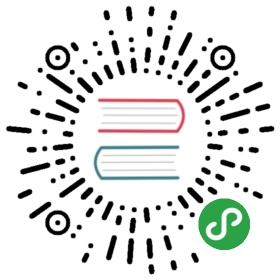Debug Kit
DebugKit provides a debugging toolbar and enhanced debugging tools for CakePHPapplications. It lets you quickly see configuration data, log messages, SQLqueries, and timing data for your application.
Warning
DebugKit is only intended for use in single-user local developmentenvironments. You should avoid using DebugKit in shared developmentenvironments, staging environments, or any environment where you need tokeep configuration data and environment variables hidden.
Installation
By default DebugKit is installed with the default application skeleton. Ifyou’ve removed it and want to re-install it, you can do so by running thefollowing from your application’s ROOT directory (where composer.json file islocated):
- php composer.phar require --dev cakephp/debug_kit "~4.0"
Then, you need to enable the plugin by executing the following line:
- bin/cake plugin load DebugKit
Configuration
DebugKit.panels- Enable or disable panels for DebugKit. You can disable any of thestandard panels by:
- // Before loading DebugKit
- Configure::write('DebugKit.panels', ['DebugKit.Packages' => false]);
DebugKit.includeSchemaReflection- Set to true to enable logging of schemareflection queries. Disabled by default.DebugKit.safeTld- Set an array of whitelisted TLDs for local development.This can be used to make sure DebugKit displays on hosts it otherwise determines unsafe.
- // Allow e.g. http://foo.bar.dev or http://my-shop.local domains locally
- Configure::write('DebugKit.safeTld', ['dev', 'local', 'example']);
DebugKit.forceEnable- Force DebugKit to display. Careful with this, it is usuallysafer to simply whitelist your local TLDs. Example usage:
- // Before loading DebugKit
- Configure::write('DebugKit.forceEnable', true);
Database Configuration
By default DebugKit will store panel data into a SQLite database in yourapplication’s tmp directory. If you cannot install pdo_sqlite, you canconfigure DebugKit to use a different database by defining a debug_kitconnection in your config/app.php file. For example:
- /**
- * The debug_kit connection stores DebugKit meta-data.
- */
- 'debug_kit' => [
- 'className' => 'Cake\Database\Connection',
- 'driver' => 'Cake\Database\Driver\Mysql',
- 'persistent' => false,
- 'host' => 'localhost',
- //'port' => 'nonstandard_port_number',
- 'username' => 'dbusername', // Your DB username here
- 'password' => 'dbpassword', // Your DB password here
- 'database' => 'debug_kit',
- 'encoding' => 'utf8',
- 'timezone' => 'UTC',
- 'cacheMetadata' => true,
- 'quoteIdentifiers' => false,
- //'init' => ['SET GLOBAL innodb_stats_on_metadata = 0'],
- ],
You can safely remove the tmp/debug_kit.sqlite file at any point.DebugKit will regenerate it when necessary.
Toolbar Usage
The DebugKit Toolbar is comprised of several panels, which are shown by clickingthe CakePHP icon in the bottom right-hand corner of your browser after DebugKithas been installed and loaded. Each panel is comprised of a panel class and viewelement. Typically, a panel handles the collection and display of a single typeof information such as Logs or Request information. You can choose to view panelsfrom the toolbar or add your own custom panels.
Each panel lets you look at a different aspect of your application:
- Cache See cache usage during a request and clear caches.
- Environment Display environment variables related to PHP + CakePHP.
- History Displays a list of previous requests, and allows you to loadand view toolbar data from previous requests.
- Include View the included files grouped by type.
- Log Display any entries made to the log files this request.
- Packages Display the list of packages dependencies with their actualversion and allow you to check for outdated packages.
- Mail Display all emails sent during the request and allow to previewemails during development without sending them.
- Request Displays information about the current request, GET, POST, CakeParameters, Current Route information and Cookies.
- Session Display the information currently in the Session.
- Sql Logs Displays SQL logs for each database connection.
- Timer Display any timers that were set during the request with
DebugKit\DebugTimer, and memory usage collected withDebugKit\DebugMemory. - Variables Display View variables set in controller.
- Deprecations Display deprecation warnings in a more readable and lessdisruptive format.
Using the History Panel
The history panel is one of the most frequently misunderstood features ofDebugKit. It provides a way to view toolbar data from previous requests,including errors and redirects.

As you can see, the panel contains a list of requests. On the left you can seea dot marking the active request. Clicking any request data will load the paneldata for that request. When historical data is loaded the panel titles willtransition to indicate that alternative data has been loaded.
Using The Mail Panel
The mail panel allow you to track all emails sent during a request.
Creating Preview Classes
In order to preview emails before sending them, you need to create a previewclass that defines the receipient and required template variables for yourmailer methods:
- // in src/Mailer/MailPreview/WelcomePreview.php
- namespace App\Mailer\Preview;
- use DebugKit\Mailer\MailPreview;
- class WelcomePreview extends MailPreview
- {
- public function welcome()
- {
- $mailer = $this->getMailer('Welcome');
- // set any template variables receipients for the mailer.
- return $mailer;
- }
- }
MailPreview classes should live in the Mailer\Preview namespace of yourapplication or plugin, and use the Preview class suffix.
Developing Your Own Panels
You can create your own custom panels for DebugKit to help in debugging yourapplications.
Creating a Panel Class
Panel Classes simply need to be placed in the src/Panel directory. Thefilename should match the classname, so the class MyCustomPanel would beexpected to have a filename of src/Panel/MyCustomPanel.php:
- namespace App\Panel;
- use DebugKit\DebugPanel;
- /**
- * My Custom Panel
- */
- class MyCustomPanel extends DebugPanel
- {
- ...
- }
Notice that custom panels are required to extend the DebugPanel class.
Callbacks
By default Panel objects have two callbacks, allowing them to hook into thecurrent request. Panels subscribe to the Controller.initialize andController.shutdown events. If your panel needs to subscribe to additionalevents, you can use the implementedEvents() method to define all of the eventsyour panel is interested in.
You should refer to the built-in panels for some examples on how you can buildpanels.
Panel Elements
Each Panel is expected to have a view element that renders the content from thepanel. The element name must be the underscored inflection of the class name.For example SessionPanel has an element named session_panel.ctp, andSqllogPanel has an element named sqllog_panel.ctp. These elements should belocated in the root of your src/Template/Element directory.
Custom Titles and Elements
Panels should pick up their title and element name by convention. However, ifyou need to choose a custom element name or title, you can define methods tocustomize your panel’s behavior:
title()- Configure the title that is displayed in the toolbar.elementName()- Configure which element should be used for a given panel.
Panel Hook Methods
You can also implement the following hook methods to customize how your panelbehaves and appears:
shutdown(Event $event)This method typically collects and prepares thedata for the panel. Data is generally stored in$this->_data.summary()Can return a string of summary data to be displayed in thetoolbar even when a panel is collapsed. Often this is a counter, or shortsummary information.data()Returns the panel’s data to be used as element context. This hookmethod lets you further manipulate the data collected in theshutdown()method. This method must return data that can be serialized.
Panels in Other Plugins
Panels provided by plugins workalmost entirely the same as other plugins, with one minor difference: You mustset public $plugin to be the name of the plugin directory, so that thepanel’s Elements can be located at render time:
- namespace MyPlugin\Panel;
- use DebugKit\DebugPanel;
- class MyCustomPanel extends DebugPanel
- {
- public $plugin = 'MyPlugin';
- ...
- }
To use a plugin or app panel, update your application’s DebugKit configurationto include the panel:
- // in src/Application.php bootstrap() method add
- Configure::write('DebugKit.panels', ['App', 'MyPlugin.MyCustom']);
- $this->addPlugin('DebugKit', ['bootstrap' => true]);
The above would load all the default panels as well as the AppPanel, andMyCustomPanel panel from MyPlugin.
Helper Functions
sql()Dumps out the SQL from an ORM query.sqld()Dumps out the SQL from an ORM query, and exits.