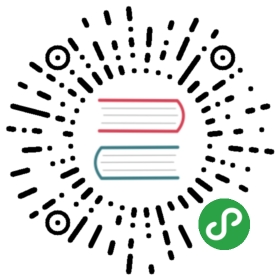Cartesian Axes
Axes that follow a cartesian grid are known as 'Cartesian Axes'. Cartesian axes are used for line, bar, and bubble charts. Four cartesian axes are included in Chart.js by default.
Common Configuration
All of the included cartesian axes support a number of common options.
| Name | Type | Default | Description |
|---|---|---|---|
type | String | Type of scale being employed. Custom scales can be created and registered with a string key. This allows changing the type of an axis for a chart. | |
position | String | Position of the axis in the chart. Possible values are: 'top', 'left', 'bottom', 'right' | |
offset | Boolean | false | If true, extra space is added to the both edges and the axis is scaled to fit into the chart area. This is set to true for a category scale in a bar chart by default. |
id | String | The ID is used to link datasets and scale axes together. more… | |
gridLines | Object | Grid line configuration. more… | |
scaleLabel | Object | Scale title configuration. more… | |
ticks | Object | Tick configuration. more… |
Tick Configuration
The following options are common to all cartesian axes but do not apply to other axes.
| Name | Type | Default | Description |
|---|---|---|---|
autoSkip | Boolean | true | If true, automatically calculates how many labels that can be shown and hides labels accordingly. Turn it off to show all labels no matter what |
autoSkipPadding | Number | 0 | Padding between the ticks on the horizontal axis when autoSkip is enabled. Note: Only applicable to horizontal scales. |
labelOffset | Number | 0 | Distance in pixels to offset the label from the centre point of the tick (in the y direction for the x axis, and the x direction for the y axis). Note: this can cause labels at the edges to be cropped by the edge of the canvas |
maxRotation | Number | 90 | Maximum rotation for tick labels when rotating to condense labels. Note: Rotation doesn't occur until necessary. Note: Only applicable to horizontal scales. |
minRotation | Number | 0 | Minimum rotation for tick labels. Note: Only applicable to horizontal scales. |
mirror | Boolean | false | Flips tick labels around axis, displaying the labels inside the chart instead of outside. Note: Only applicable to vertical scales. |
padding | Number | 10 | Padding between the tick label and the axis. When set on a vertical axis, this applies in the horizontal (X) direction. When set on a horizontal axis, this applies in the vertical (Y) direction. |
Axis ID
The properties dataset.xAxisID or dataset.yAxisID have to match the scale properties scales.xAxes.id or scales.yAxes.id. This is especially needed if multi-axes charts are used.
var myChart = new Chart(ctx, {type: 'line',data: {datasets: [{// This dataset appears on the first axisyAxisID: 'first-y-axis'}, {// This dataset appears on the second axisyAxisID: 'second-y-axis'}]},options: {scales: {yAxes: [{id: 'first-y-axis',type: 'linear'}, {id: 'second-y-axis',type: 'linear'}]}}});
Creating Multiple Axes
With cartesian axes, it is possible to create multiple X and Y axes. To do so, you can add multiple configuration objects to the xAxes and yAxes properties. When adding new axes, it is important to ensure that you specify the type of the new axes as default types are not used in this case.
In the example below, we are creating two Y axes. We then use the yAxisID property to map the datasets to their correct axes.
var myChart = new Chart(ctx, {type: 'line',data: {datasets: [{data: [20, 50, 100, 75, 25, 0],label: 'Left dataset',// This binds the dataset to the left y axisyAxisID: 'left-y-axis'}, {data: [0.1, 0.5, 1.0, 2.0, 1.5, 0],label: 'Right dataset',// This binds the dataset to the right y axisyAxisID: 'right-y-axis',}],labels: ['Jan', 'Feb', 'Mar', 'Apr', 'May', 'Jun']},options: {scales: {yAxes: [{id: 'left-y-axis',type: 'linear',position: 'left'}, {id: 'right-y-axis',type: 'linear',position: 'right'}]}}});