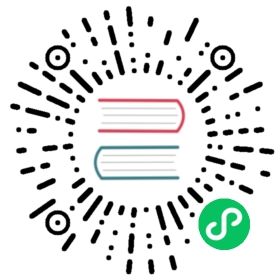Line
A line chart is a way of plotting data points on a line. Often, it is used to show trend data, or the comparison of two data sets.
Example Usage
var myLineChart = new Chart(ctx, {type: 'line',data: data,options: options});
Dataset Properties
The line chart allows a number of properties to be specified for each dataset. These are used to set display properties for a specific dataset. For example, the colour of a line is generally set this way.
| Name | Type | Scriptable | Indexable | Default |
|---|---|---|---|---|
backgroundColor | Color | Yes | - | ‘rgba(0, 0, 0, 0.1)’ |
borderCapStyle | string | Yes | - | ‘butt’ |
borderColor | Color | Yes | - | ‘rgba(0, 0, 0, 0.1)’ |
borderDash | number[] | Yes | - | [] |
borderDashOffset | number | Yes | - | 0.0 |
borderJoinStyle | string | Yes | - | ‘miter’ |
borderWidth | number | Yes | - | 3 |
cubicInterpolationMode | string | Yes | - | ‘default’ |
clip | number|object | - | - | borderWidth / 2 |
fill | boolean|string | Yes | - | true |
hoverBackgroundColor | Color | Yes | - | undefined |
hoverBorderCapStyle | string | Yes | - | undefined |
hoverBorderColor | Color | Yes | - | undefined |
hoverBorderDash | number[] | Yes | - | undefined |
hoverBorderDashOffset | number | Yes | - | undefined |
hoverBorderJoinStyle | string | Yes | - | undefined |
hoverBorderWidth | number | Yes | - | undefined |
label | string | - | - | ‘’ |
lineTension | number | - | - | 0.4 |
order | number | - | - | 0 |
pointBackgroundColor | Color | Yes | Yes | ‘rgba(0, 0, 0, 0.1)’ |
pointBorderColor | Color | Yes | Yes | ‘rgba(0, 0, 0, 0.1)’ |
pointBorderWidth | number | Yes | Yes | 1 |
pointHitRadius | number | Yes | Yes | 1 |
pointHoverBackgroundColor | Color | Yes | Yes | undefined |
pointHoverBorderColor | Color | Yes | Yes | undefined |
pointHoverBorderWidth | number | Yes | Yes | 1 |
pointHoverRadius | number | Yes | Yes | 4 |
pointRadius | number | Yes | Yes | 3 |
pointRotation | number | Yes | Yes | 0 |
pointStyle | string|Image | Yes | Yes | ‘circle’ |
showLine | boolean | - | - | undefined |
spanGaps | boolean | - | - | undefined |
steppedLine | boolean|string | - | - | false |
xAxisID | string | - | - | first x axis |
yAxisID | string | - | - | first y axis |
General
| Name | Description |
|---|---|
label | The label for the dataset which appears in the legend and tooltips. |
order | The drawing order of dataset. Also affects order for stacking, tooltip, and legend. |
xAxisID | The ID of the x axis to plot this dataset on. |
yAxisID | The ID of the y axis to plot this dataset on. |
Point Styling
The style of each point can be controlled with the following properties:
| Name | Description |
|---|---|
pointBackgroundColor | The fill color for points. |
pointBorderColor | The border color for points. |
pointBorderWidth | The width of the point border in pixels. |
pointHitRadius | The pixel size of the non-displayed point that reacts to mouse events. |
pointRadius | The radius of the point shape. If set to 0, the point is not rendered. |
pointRotation | The rotation of the point in degrees. |
pointStyle | Style of the point. more… |
All these values, if undefined, fallback first to the dataset options then to the associated elements.point.* options.
Line Styling
The style of the line can be controlled with the following properties:
| Name | Description |
|---|---|
backgroundColor | The line fill color. |
borderCapStyle | Cap style of the line. See MDN. |
borderColor | The line color. |
borderDash | Length and spacing of dashes. See MDN. |
borderDashOffset | Offset for line dashes. See MDN. |
borderJoinStyle | Line joint style. See MDN. |
borderWidth | The line width (in pixels). |
clip | How to clip relative to chartArea. Positive value allows overflow, negative value clips that many pixels inside chartArea. 0 = clip at chartArea. Clipping can also be configured per side: clip: {left: 5, top: false, right: -2, bottom: 0} |
fill | How to fill the area under the line. See area charts. |
lineTension | Bezier curve tension of the line. Set to 0 to draw straightlines. This option is ignored if monotone cubic interpolation is used. |
showLine | If false, the line is not drawn for this dataset. |
spanGaps | If true, lines will be drawn between points with no or null data. If false, points with NaN data will create a break in the line. |
If the value is undefined, showLine and spanGaps fallback to the associated chart configuration options. The rest of the values fallback to the associated elements.line.* options.
Interactions
The interaction with each point can be controlled with the following properties:
| Name | Description |
|---|---|
pointHoverBackgroundColor | Point background color when hovered. |
pointHoverBorderColor | Point border color when hovered. |
pointHoverBorderWidth | Border width of point when hovered. |
pointHoverRadius | The radius of the point when hovered. |
cubicInterpolationMode
The following interpolation modes are supported.
'default''monotone'
The 'default' algorithm uses a custom weighted cubic interpolation, which produces pleasant curves for all types of datasets.
The 'monotone' algorithm is more suited to y = f(x) datasets : it preserves monotonicity (or piecewise monotonicity) of the dataset being interpolated, and ensures local extremums (if any) stay at input data points.
If left untouched (undefined), the global options.elements.line.cubicInterpolationMode property is used.
Stepped Line
The following values are supported for steppedLine.
false: No Step Interpolation (default)true: Step-before Interpolation (eq.'before')'before': Step-before Interpolation'after': Step-after Interpolation'middle': Step-middle Interpolation
If the steppedLine value is set to anything other than false, lineTension will be ignored.
Configuration Options
The line chart defines the following configuration options. These options are merged with the global chart configuration options, Chart.defaults.global, to form the options passed to the chart.
| Name | Type | Default | Description |
|---|---|---|---|
showLines | boolean | true | If false, the lines between points are not drawn. |
spanGaps | boolean | false | If false, NaN data causes a break in the line. |
Default Options
It is common to want to apply a configuration setting to all created line charts. The global line chart settings are stored in Chart.defaults.line. Changing the global options only affects charts created after the change. Existing charts are not changed.
For example, to configure all line charts with spanGaps = true you would do:
Chart.defaults.line.spanGaps = true;
Data Structure
The data property of a dataset for a line chart can be passed in two formats.
number[]
data: [20, 10]
When the data array is an array of numbers, the x axis is generally a category. The points are placed onto the axis using their position in the array. When a line chart is created with a category axis, the labels property of the data object must be specified.
Point[]
data: [{x: 10,y: 20}, {x: 15,y: 10}]
This alternate is used for sparse datasets, such as those in scatter charts. Each data point is specified using an object containing x and y properties.
Stacked Area Chart
Line charts can be configured into stacked area charts by changing the settings on the y axis to enable stacking. Stacked area charts can be used to show how one data trend is made up of a number of smaller pieces.
var stackedLine = new Chart(ctx, {type: 'line',data: data,options: {scales: {yAxes: [{stacked: true}]}}});