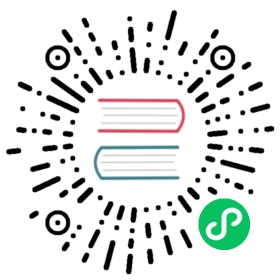Labeling Axes
When creating a chart, you want to tell the viewer what data they are viewing. To do this, you need to label the axis.
Scale Title Configuration
Namespace: options.scales[scaleId].title, it defines options for the scale title. Note that this only applies to cartesian axes.
| Name | Type | Default | Description |
|---|---|---|---|
display | boolean | false | If true, display the axis title. |
align | string | ‘center’ | Alignment of the axis title. Possible options are ‘start’, ‘center’ and ‘end’ |
text | string|string[] | ‘’ | The text for the title. (i.e. “# of People” or “Response Choices”). |
color | Color | Chart.defaults.color | Color of label. |
font | Font | Chart.defaults.font | See Fonts |
padding | Padding | 4 | Padding to apply around scale labels. Only top and bottom are implemented. |
Creating Custom Tick Formats
It is also common to want to change the tick marks to include information about the data type. For example, adding a dollar sign (‘$’). To do this, you need to override the ticks.callback method in the axis configuration.
The method receiver 3 arguments:
value- the tick value in the internal data format of the associated scale.index- the tick index in the ticks array.ticks- the array containing all of the tick objects.
The call to the method is scoped to the scale. this inside the method is the scale object.
If the callback returns null or undefined the associated grid line will be hidden.
TIP
The category axis, which is the default x-axis for line and bar charts, uses the index as internal data format. For accessing the label, use this.getLabelForValue(value). API: getLabelForValue
In the following example, every label of the Y-axis would be displayed with a dollar sign at the front.
var chart = new Chart(ctx, {type: 'line',data: data,options: {scales: {y: {ticks: {// Include a dollar sign in the tickscallback: function(value, index, values) {return '$' + value;}}}}}});
Related samples: