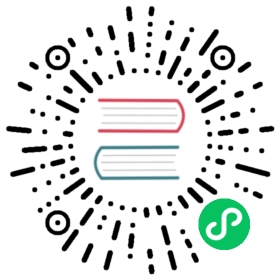Getting Started Using Rancher Desktop
This guide walks you through installation of Cilium on Rancher Desktop, an open-source desktop application for Mac, Windows and Linux.
Configure Rancher Desktop
Configuring Rancher Desktop is done using a YAML configuration file. This step is necessary in order to disable the default CNI and replace it with Cilium.
Next you need to start Rancher Desktop with containerd and create a override.yaml:
env:# needed for ciliumK3S_EXEC: '--flannel-backend=none --disable-network-policy'provision:# needs root to mount- mode: systemscript: |#!/bin/shset -e# needed for ciliummount bpffs -t bpf /sys/fs/bpfmount --make-shared /sys/fs/bpfmkdir -p /run/cilium/cgroupv2mount -t cgroup2 none /run/cilium/cgroupv2mount --make-shared /run/cilium/cgroupv2/
After the file is created move it into your Rancher Desktop’s lima/_config directory:
LinuxmacOS
cp override.yaml ~/.local/share/rancher-desktop/lima/_config/override.yaml
cp override.yaml ~/Library/Application\ Support/rancher-desktop/lima/_config/override.yaml
Finally, open the Rancher Desktop UI and go to Kubernetes Settings panel and click “Reset Kubernetes”.
After a few minutes Rancher Desktop will start back up prepared for installing Cilium.
Install Cilium
Install the latest version of the Cilium CLI. The Cilium CLI can be used to install Cilium, inspect the state of a Cilium installation, and enable/disable various features (e.g. clustermesh, Hubble).
LinuxmacOSOther
CILIUM_CLI_VERSION=$(curl -s https://raw.githubusercontent.com/cilium/cilium-cli/master/stable.txt)CLI_ARCH=amd64if [ "$(uname -m)" = "aarch64" ]; then CLI_ARCH=arm64; ficurl -L --fail --remote-name-all https://github.com/cilium/cilium-cli/releases/download/${CILIUM_CLI_VERSION}/cilium-linux-${CLI_ARCH}.tar.gz{,.sha256sum}sha256sum --check cilium-linux-${CLI_ARCH}.tar.gz.sha256sumsudo tar xzvfC cilium-linux-${CLI_ARCH}.tar.gz /usr/local/binrm cilium-linux-${CLI_ARCH}.tar.gz{,.sha256sum}
CILIUM_CLI_VERSION=$(curl -s https://raw.githubusercontent.com/cilium/cilium-cli/master/stable.txt)CLI_ARCH=amd64if [ "$(uname -m)" = "arm64" ]; then CLI_ARCH=arm64; ficurl -L --fail --remote-name-all https://github.com/cilium/cilium-cli/releases/download/${CILIUM_CLI_VERSION}/cilium-darwin-${CLI_ARCH}.tar.gz{,.sha256sum}shasum -a 256 -c cilium-darwin-${CLI_ARCH}.tar.gz.sha256sumsudo tar xzvfC cilium-darwin-${CLI_ARCH}.tar.gz /usr/local/binrm cilium-darwin-${CLI_ARCH}.tar.gz{,.sha256sum}
See the full page of releases.
Install Cilium by running:
cilium install
Validate the Installation
To validate that Cilium has been properly installed, you can run
$ cilium status --wait/¯¯\/¯¯\__/¯¯\ Cilium: OK\__/¯¯\__/ Operator: OK/¯¯\__/¯¯\ Hubble: disabled\__/¯¯\__/ ClusterMesh: disabled\__/DaemonSet cilium Desired: 2, Ready: 2/2, Available: 2/2Deployment cilium-operator Desired: 2, Ready: 2/2, Available: 2/2Containers: cilium-operator Running: 2cilium Running: 2Image versions cilium quay.io/cilium/cilium:v1.9.5: 2cilium-operator quay.io/cilium/operator-generic:v1.9.5: 2
Run the following command to validate that your cluster has proper network connectivity:
$ cilium connectivity testℹ️ Monitor aggregation detected, will skip some flow validation steps✨ [k8s-cluster] Creating namespace for connectivity check...(...)---------------------------------------------------------------------------------------------------------------------📋 Test Report---------------------------------------------------------------------------------------------------------------------✅ 69/69 tests successful (0 warnings)
Congratulations! You have a fully functional Kubernetes cluster with Cilium. 🎉