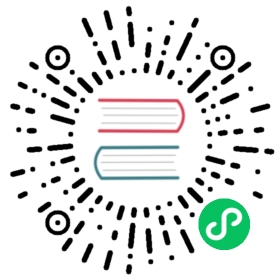Setting up Cilium in AWS ENI mode
Note
The AWS ENI integration is still subject to some limitations. See Limitations for details.
Create an AWS cluster
Setup a Kubernetes on AWS. You can use any method you prefer, but for the simplicity of this tutorial, we are going to use eksctl. For more details on how to set up an EKS cluster using eksctl, see the section Installation on AWS EKS.
eksctl create cluster --name test-cluster --without-nodegroup
Disable VPC CNI (aws-node DaemonSet) (EKS only)
If you are running an EKS cluster, you should delete the aws-node DaemonSet.
Cilium will manage ENIs instead of VPC CNI, so the aws-node DaemonSet has to be deleted to prevent conflict behavior.
Note
Once aws-node DaemonSet is deleted, EKS will not try to restore it.
kubectl -n kube-system delete daemonset aws-node
Deploy Cilium
Note
First, make sure you have Helm 3 installed.
If you have (or planning to have) Helm 2 charts (and Tiller) in the same cluster, there should be no issue as both version are mutually compatible in order to support gradual migration. Cilium chart is targeting Helm 3 (v3.0.3 and above).
Setup Helm repository:
helm repo add cilium https://helm.cilium.io/
Deploy Cilium release via Helm:
helm install cilium cilium/cilium --version 1.8.10 \--namespace kube-system \--set global.eni=true \--set config.ipam=eni \--set global.egressMasqueradeInterfaces=eth0 \--set global.tunnel=disabled \--set global.nodeinit.enabled=true
Note
The above options are assuming that masquerading is desired and that the VM is connected to the VPC using eth0. It will route all traffic that does not stay in the VPC via eth0 and masquerade it.
If you want to avoid masquerading, set global.masquerade=false. You must ensure that the security groups associated with the ENIs (eth1, eth2, …) allow for egress traffic to outside of the VPC. By default, the security groups for pod ENIs are derived from the primary ENI (eth0).
Create a node group
eksctl create nodegroup --cluster test-cluster --nodes 2
Validate the Installation
You can monitor as Cilium and all required components are being installed:
kubectl -n kube-system get pods --watchNAME READY STATUS RESTARTS AGEcilium-operator-cb4578bc5-q52qk 0/1 Pending 0 8scilium-s8w5m 0/1 PodInitializing 0 7scoredns-86c58d9df4-4g7dd 0/1 ContainerCreating 0 8m57scoredns-86c58d9df4-4l6b2 0/1 ContainerCreating 0 8m57s
It may take a couple of minutes for all components to come up:
cilium-operator-cb4578bc5-q52qk 1/1 Running 0 4m13scilium-s8w5m 1/1 Running 0 4m12scoredns-86c58d9df4-4g7dd 1/1 Running 0 13mcoredns-86c58d9df4-4l6b2 1/1 Running 0 13m
Deploy the connectivity test
You can deploy the “connectivity-check” to test connectivity between pods. It is recommended to create a separate namespace for this.
kubectl create ns cilium-test
Deploy the check with:
kubectl apply -n cilium-test -f https://raw.githubusercontent.com/cilium/cilium/v1.8/examples/kubernetes/connectivity-check/connectivity-check.yaml
It will deploy a series of deployments which will use various connectivity paths to connect to each other. Connectivity paths include with and without service load-balancing and various network policy combinations. The pod name indicates the connectivity variant and the readiness and liveness gate indicates success or failure of the test:
$ kubectl get pods -n cilium-testNAME READY STATUS RESTARTS AGEecho-a-6788c799fd-42qxx 1/1 Running 0 69secho-b-59757679d4-pjtdl 1/1 Running 0 69secho-b-host-f86bd784d-wnh4v 1/1 Running 0 68shost-to-b-multi-node-clusterip-585db65b4d-x74nz 1/1 Running 0 68shost-to-b-multi-node-headless-77c64bc7d8-kgf8p 1/1 Running 0 67spod-to-a-allowed-cnp-87b5895c8-bfw4x 1/1 Running 0 68spod-to-a-b76ddb6b4-2v4kb 1/1 Running 0 68spod-to-a-denied-cnp-677d9f567b-kkjp4 1/1 Running 0 68spod-to-b-intra-node-nodeport-8484fb6d89-bwj8q 1/1 Running 0 68spod-to-b-multi-node-clusterip-f7655dbc8-h5bwk 1/1 Running 0 68spod-to-b-multi-node-headless-5fd98b9648-5bjj8 1/1 Running 0 68spod-to-b-multi-node-nodeport-74bd8d7bd5-kmfmm 1/1 Running 0 68spod-to-external-1111-7489c7c46d-jhtkr 1/1 Running 0 68spod-to-external-fqdn-allow-google-cnp-b7b6bcdcb-97p75 1/1 Running 0 68s
Note
If you deploy the connectivity check to a single node cluster, pods that check multi-node functionalities will remain in the Pending state. This is expected since these pods need at least 2 nodes to be scheduled successfully.
Specify Environment Variables
Specify the namespace in which Cilium is installed as CILIUM_NAMESPACE environment variable. Subsequent commands reference this environment variable.
export CILIUM_NAMESPACE=kube-system
Enable Hubble
Hubble is a fully distributed networking and security observability platform for cloud native workloads. It is built on top of Cilium and eBPF to enable deep visibility into the communication and behavior of services as well as the networking infrastructure in a completely transparent manner.
Hubble can be configured to be in local mode or distributed mode (beta).
Local Mode
Distributed Mode (beta)
In local mode, Hubble listens on a UNIX domain socket. You can connect to a Hubble instance by running
hubblecommand from inside the Cilium pod. This provides networking visibility for traffic observed by the local Cilium agent.helm upgrade cilium cilium/cilium --version 1.8.10 \--namespace $CILIUM_NAMESPACE \--reuse-values \--set global.hubble.enabled=true \--set global.hubble.metrics.enabled="{dns,drop,tcp,flow,port-distribution,icmp,http}"
In distributed mode (beta), Hubble listens on a TCP port on the host network. This allows Hubble Relay to communicate with all the Hubble instances in the cluster. Hubble CLI and Hubble UI in turn connect to Hubble Relay to provide cluster-wide networking visibility.
Warning
In Distributed mode, Hubble runs a gRPC service over plain-text HTTP on the host network without any authentication/authorization. The main consequence is that anybody who can reach the Hubble gRPC service can obtain all the networking metadata from the host. It is therefore strongly discouraged to enable distributed mode in a production environment.
helm upgrade cilium cilium/cilium --version 1.8.10 \--namespace $CILIUM_NAMESPACE \--reuse-values \--set global.hubble.enabled=true \--set global.hubble.listenAddress=":4244" \--set global.hubble.metrics.enabled="{dns,drop,tcp,flow,port-distribution,icmp,http}" \--set global.hubble.relay.enabled=true \--set global.hubble.ui.enabled=true
Restart the Cilium daemonset to allow Cilium agent to pick up the ConfigMap changes:
kubectl rollout restart -n $CILIUM_NAMESPACE ds/cilium
To pick one Cilium instance and validate that Hubble is properly configured to listen on a UNIX domain socket:
kubectl exec -n $CILIUM_NAMESPACE -t ds/cilium -- hubble observe
(Distributed mode only) To validate that Hubble Relay is running, install the
hubbleCLI:Linux
MacOS
Windows
Download the latest hubble release:
export HUBBLE_VERSION=$(curl -s https://raw.githubusercontent.com/cilium/hubble/master/stable.txt)curl -LO "https://github.com/cilium/hubble/releases/download/$HUBBLE_VERSION/hubble-linux-amd64.tar.gz"curl -LO "https://github.com/cilium/hubble/releases/download/$HUBBLE_VERSION/hubble-linux-amd64.tar.gz.sha256sum"sha256sum --check hubble-linux-amd64.tar.gz.sha256sumtar zxf hubble-linux-amd64.tar.gz
and move the
hubbleCLI to a directory listed in the$PATHenvironment variable. For example:sudo mv hubble /usr/local/bin
Download the latest hubble release:
export HUBBLE_VERSION=$(curl -s https://raw.githubusercontent.com/cilium/hubble/master/stable.txt)curl -LO "https://github.com/cilium/hubble/releases/download/$HUBBLE_VERSION/hubble-darwin-amd64.tar.gz"curl -LO "https://github.com/cilium/hubble/releases/download/$HUBBLE_VERSION/hubble-darwin-amd64.tar.gz.sha256sum"shasum -a 256 -c hubble-darwin-amd64.tar.gz.sha256sumtar zxf hubble-darwin-amd64.tar.gz
and move the
hubbleCLI to a directory listed in the$PATHenvironment variable. For example:sudo mv hubble /usr/local/bin
Download the latest hubble release:
curl -LO "https://raw.githubusercontent.com/cilium/hubble/master/stable.txt"set /p HUBBLE_VERSION=<stable.txtcurl -LO "https://github.com/cilium/hubble/releases/download/%HUBBLE_VERSION%/hubble-windows-amd64.tar.gz"curl -LO "https://github.com/cilium/hubble/releases/download/%HUBBLE_VERSION%/hubble-windows-amd64.tar.gz.sha256sum"certutil -hashfile hubble-windows-amd64.tar.gz SHA256type hubble-windows-amd64.tar.gz.sha256sum:: verify that the checksum from the two commands above matchtar zxf hubble-windows-amd64.tar.gz
and move the
hubble.exeCLI to a directory listed in the%PATH%environment variable after extracting it from the tarball.Once the
hubbleCLI is installed, set up a port forwarding forhubble-relayservice and runhubble observecommand:kubectl port-forward -n $CILIUM_NAMESPACE svc/hubble-relay 4245:80hubble observe --server localhost:4245
(For Linux / MacOS) For convenience, you may set and export the
HUBBLE_DEFAULT_SOCKET_PATHenvironment variable:$ export HUBBLE_DEFAULT_SOCKET_PATH=localhost:4245
This will allow you to use
hubble statusandhubble observecommands without having to specify the server address via the--serverflag.(Distributed mode only) To validate that Hubble UI is properly configured, set up a port forwarding for
hubble-uiservice:kubectl port-forward -n $CILIUM_NAMESPACE svc/hubble-ui 12000:80
and then open http://localhost:12000/.
Limitations
The AWS ENI integration of Cilium is currently only enabled for IPv4.
When applying L7 policies at egress, the source identity context is lost as it is currently not carried in the packet. This means that traffic will look like it is coming from outside of the cluster to the receiving pod.
HostPort type services additionally require either of the following configurations:
Troubleshooting
Make sure to disable DHCP on ENIs
Cilium will use both the primary and secondary IP addresses assigned to ENIs. Use of the primary IP address is required for SNAT on the ENI, but this can conflict with a DHCP agent running on the node and assigning the primary IP of the ENI to the interface of the node. A common scenario where this happens is if NetworkManager is running on the node and automatically performing DHCP on all network interfaces of the VM. Be sure to disable DHCP on any ENIs that get attached to the node or disable NetworkManager entirely.